How to claim the ownership of unclaimed profiles on Google.
Profiles are an online representation of each of your physical locations. They provide your customers with information about the location, opening hours, and available products/services. By claiming profiles, you are taking control of your company's online information. Claiming the profiles allows you to update the information (including the address and phone number) and prevents incorrect data from being circulated. By claiming profiles, you will also be able to manage reviews and have access to valuable analytics.
How to take control over unclaimed Google profile on Google:
1. Sign in to your Google My Business account.
2. Search the profile that you would like to claim on Google.
3. Click on the badge that says "claim this business."
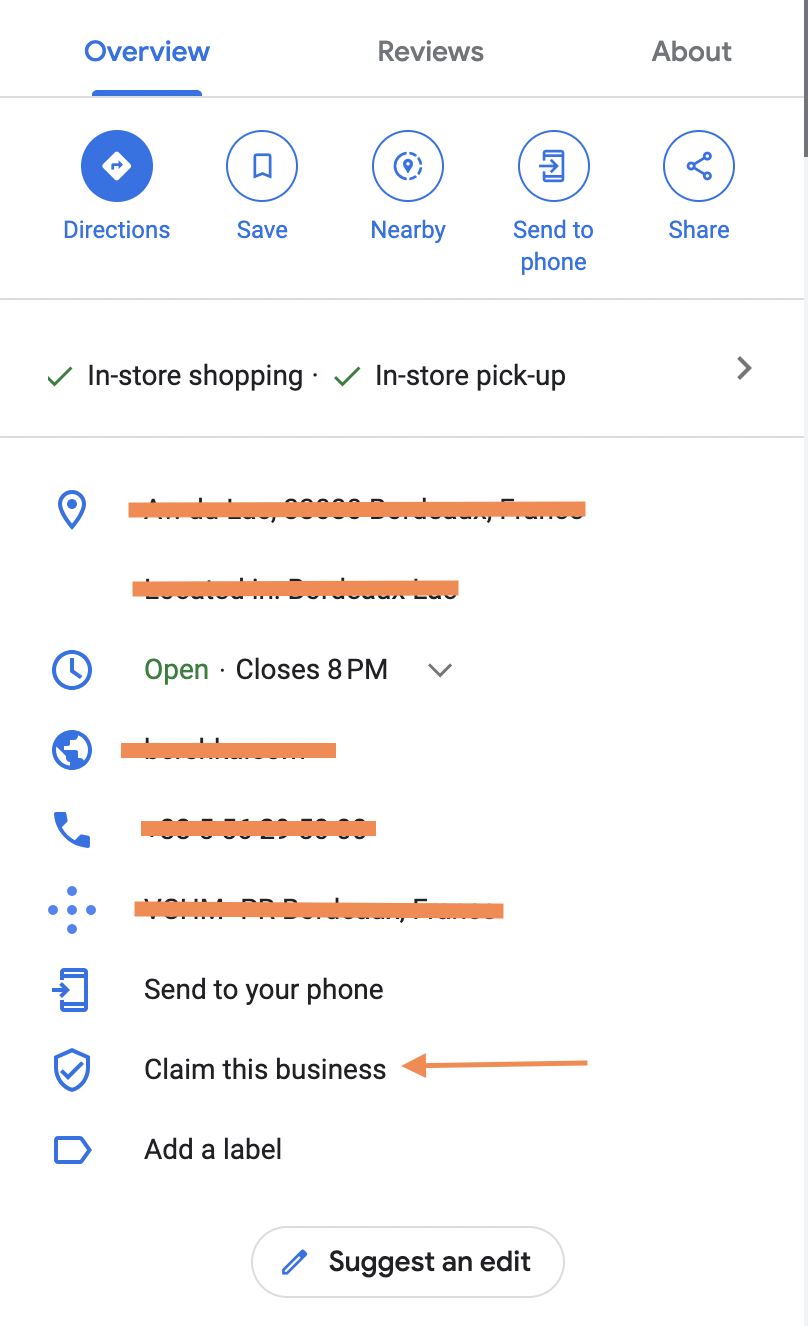
4. Confirm the business name, address, service area, and the pinpoint location on the maps.
Now the profile is yours! You can see this profile added to your Google My Business Account and "You manage this profile" badge on Google Maps.
If your Google My Business account is verified, the profile will be visible in Maps, it will become part of your account, and you will be able to edit the information you need.
If your GMB account is not verified, your profile won't be visible on Maps and you need to manually verify the profile.
For more information, refer to the Google Support Center.