Earlier this year, Apple announced the launch of Apple Business Connect, a free web-based tool that allows businesses of all sizes to customise the way their information appears across Apple apps. This means that now brands will have more control of the information published to their Apple Maps listings and will also benefit from new features being introduced by Apple.
Via Localistico, brands will be able to:
- Publish your location information to Apple Maps
- Discover and view Apple Maps profiles alongside the profiles from your other enabled platforms
- From the metrics tab, view performance metrics including impressions and clicks
- From the promotions tab, post to Apple Maps using showcase posting (this feature is currently only available in countries where English is the first spoken language)
Creating your Apple Business Connect Account
In order to take advantage of Apple Business Connect, brands need to create their own Business Connect account and share access (delegate) to Localistico.
- Go to Apple Business Connect https://businessconnect.apple.com/ and sign in with the Apple ID (your company department email, i.e: marketing@localistico.com) you use for your business, (if your company uses managed Apple IDs, contact your company’s IT department). If you have over 25 locations you should select the enterprise option. More information can be found here
- Create your businesses. A business is the second level object in Apple Business Connect. Companies should create one business for each country where they operate.
- If you manage a business that has locations in multiple countries, you need to create just one business and have it verified by ABC. Localistico will create the rest of the businesses in the first publication. However, please note, that Localistico cannot create the profiles until ABC has verified the businesses and the publications will appear as failed. Once the businesses are verified, the failed publications will solve automatically.
For example in the graphic below Acme Inc. the company (step 1) has Better Bag businesses in the USA & GBR (step 2):
- If you manage a business that has locations in multiple countries, you need to create just one business and have it verified by ABC. Localistico will create the rest of the businesses in the first publication. However, please note, that Localistico cannot create the profiles until ABC has verified the businesses and the publications will appear as failed. Once the businesses are verified, the failed publications will solve automatically.

3. Set the same company name in Apple Business Connect that is exactly the same as your brand's name. For example, "Localistico". Localistico Software is not accepted by ABC. Once your businesses are approved and verified by ABC, please move to the step 4.
4. Once your Apple Business Connect account is created, we will ask you to give access to Localistico (‘delegate access’ in Apple terminology). Go to Apple Business Connect and:
a. Click on your company name in Apple
b. Click on the shared tab
c. Click share access
d. Enter the Localistico Business Connect partner organisation ID
i. 1491047055605284608
e. Select admin role
f. Select all businesses or a specific business
g. Click invite
Please note that each business must be delegated individually to Localistico.

5. Once you have delegated access to Localistico for all your businesses in Apple Business Connect, please email support@localistico.com to enable OAuth connection.
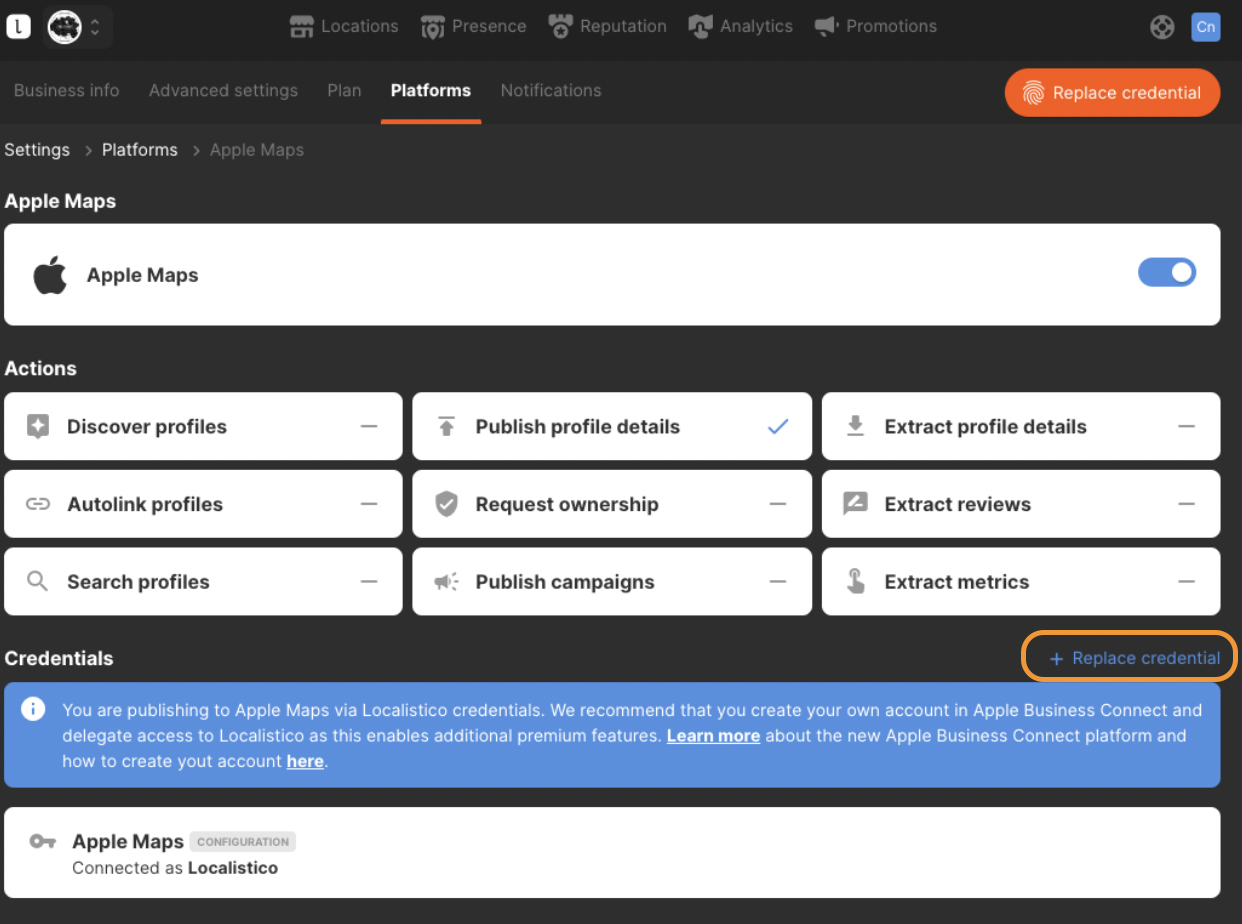
6. Once OAuth connection is enabled, click on 'Replace Credential' in the credentials section as shown in the screenshot above and follow the steps.
7. Wait for 1 hour until Apple synchronizes the credential and publish on Apple. Please note that profiles should not be created manually, as they are created from Localistico. However, if you have any profiles created under your businesses, please ask support@localistico.com to run an account discovery before publishing to avoid duplicated profiles.