Some platforms show low accuracy values depending on different reasons, such as publications not returning a valid accuracy, or businesses ignoring profiles e.g. Foursquare due to their way of working.
You can now select the platforms for which you wish to view accuracy metrics, allowing you to deactivate those platforms that are not pertinent to your business needs.
How to disable the accuracy?
To deactivate a platform for accuracy, follow these steps:
Go to the settings tab, click on Advanced settings > Presence settings and click on edit:


By default, each business will have all platforms activated and you can decide whether to deactivate one, or several platforms for the accuracy. In our example, we want to deactivate Yelp for accuracy:
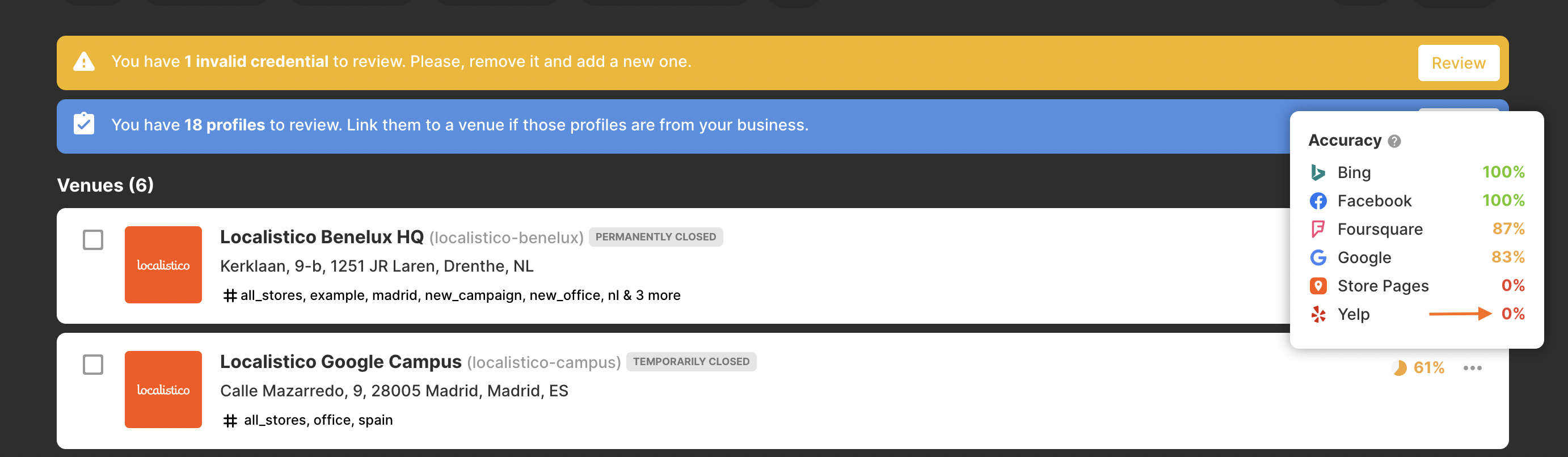
Unselect the platform Yelp and click on save:
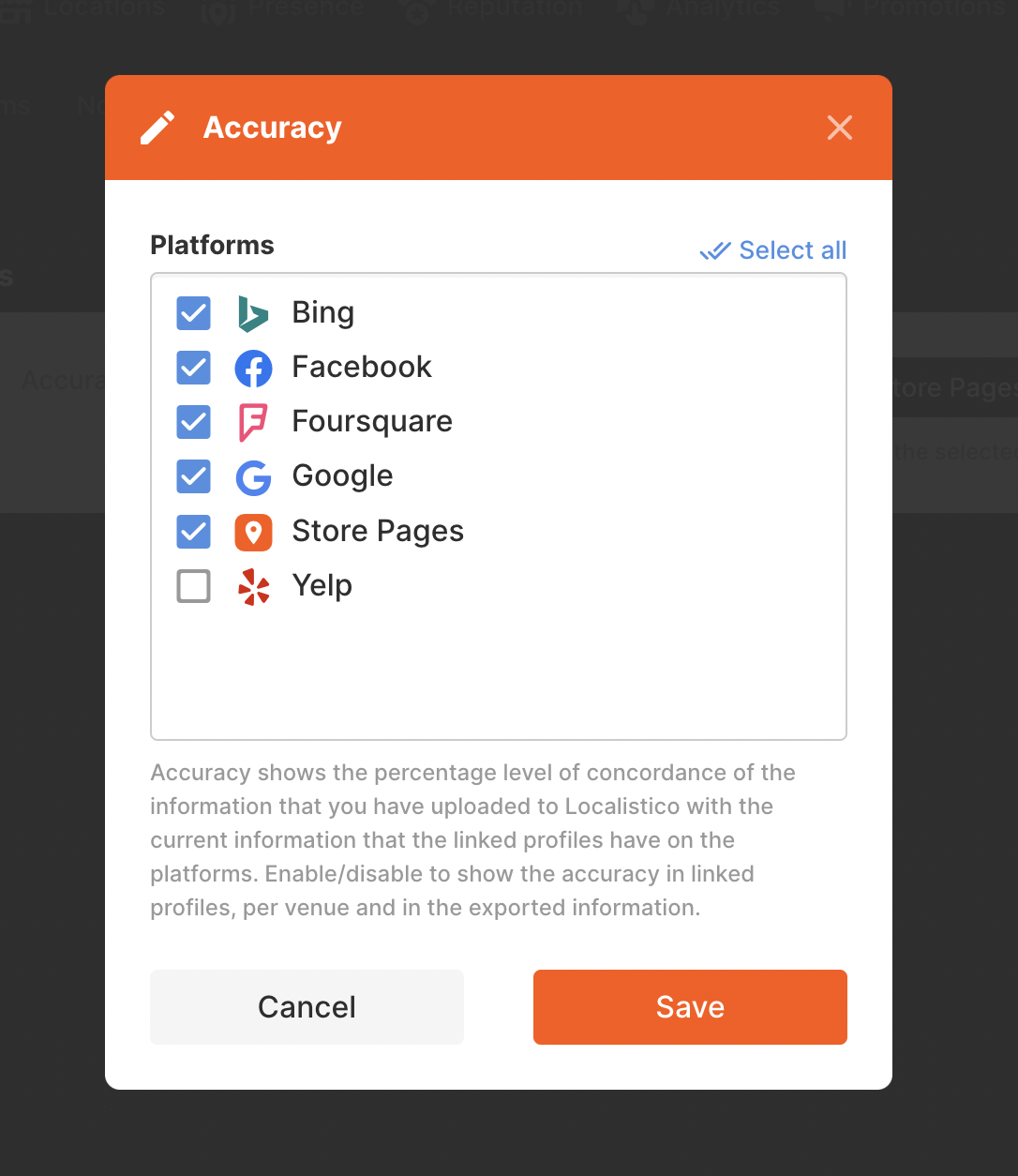
After deactivating Yelp, the accuracy of this platform is not displayed and is not taken into account in the total accuracy value. This information is available under Presence > Publications tab.

How the venue export files change
The venue export files show the accuracy per venue with the total value and the accuracy per platform. In our example, as we have disabled the platform Yelp for accuracy, this value will not be included in the export.


How the evolution reports change
It's important to note that if you remove a platform for accuracy in the Localistico UI, it will also impact the accuracy section in the evolution reports. The presence summary slide of the evolution report will only show the accuracy values of the activated platforms:
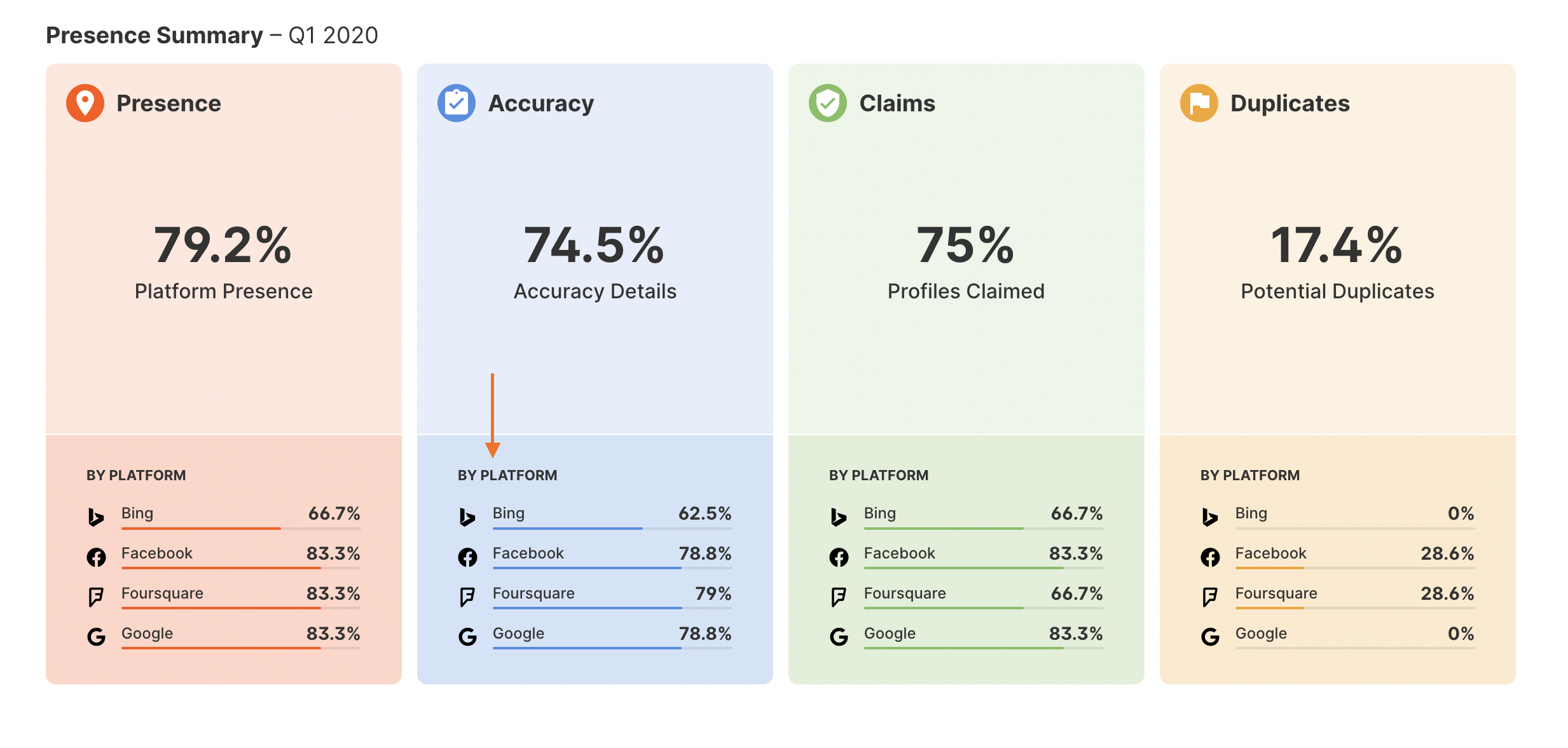
Please note that the evolution report contains a snapshot of the accuracies enabled at the moment the report was generated. If you want to re-generate a new report, please contact support@localistico.com.