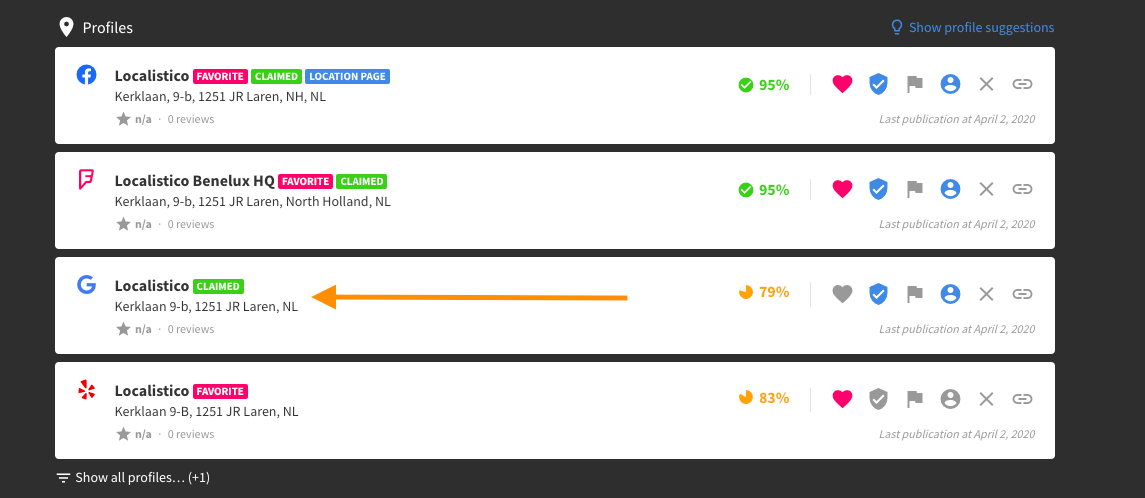- Help & Support
- Presence Management
- An overview of profiles
-
Getting Started
-
Frequently Asked Questions
-
Locations
-
Presence Management
-
Reputation Management (Reviews, Q&A & Messages)
-
Analytics (Metrics & Reports)
-
Promotions (Paid Ads and Post Campaigns)
-
Photos
-
Users and Passwords
-
Settings
-
Platforms and Credentials
-
Store Pages Portal
-
Plan & Billing
-
Accounts Portal
How to link a profile from one venue to another?
How to link a profile if it is already linked?
If you've mistakenly linked a profile to the wrong venue, don't worry! It's easy to correct this. Simply follow the steps below:
1. Open the venue with the incorrect profile linked and scroll down to the linked profiles:
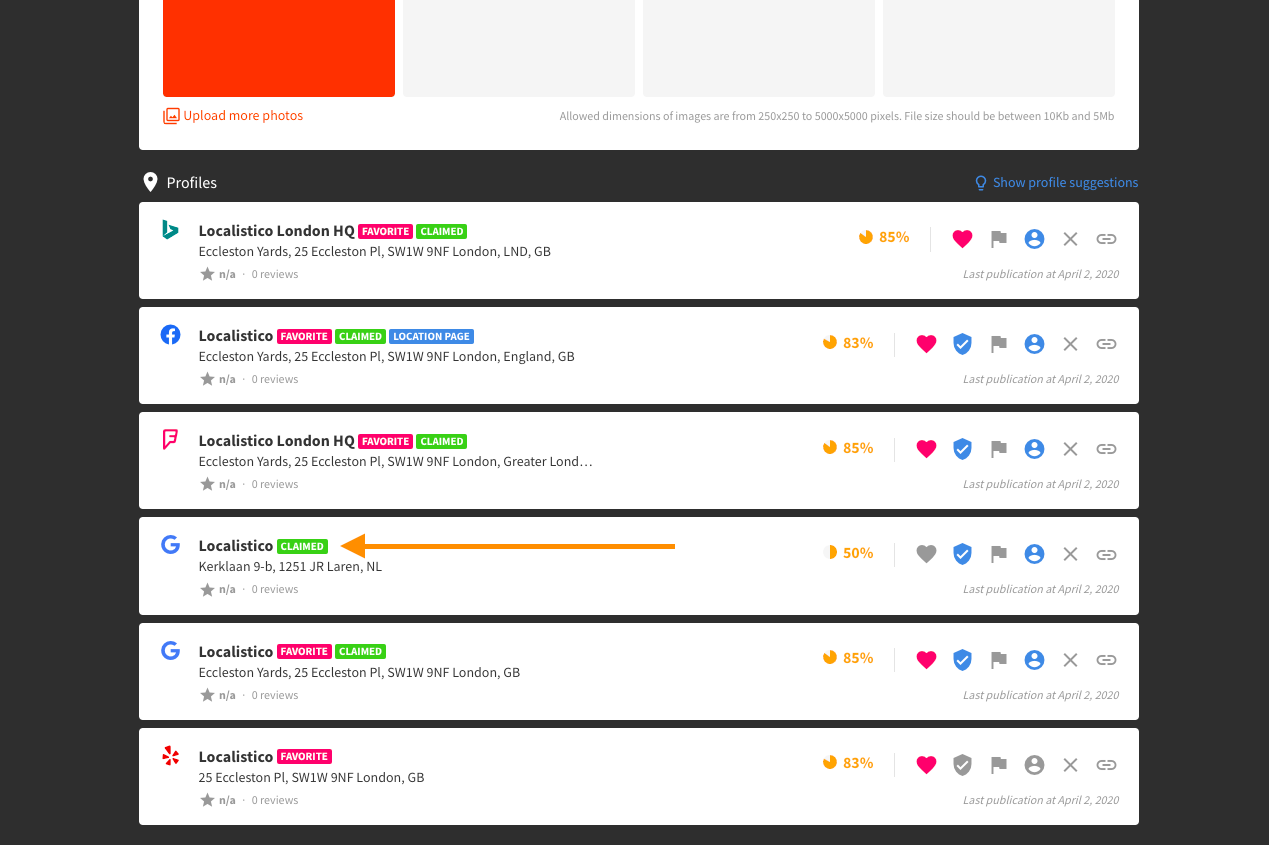
2. Click on unlink the profile -button:
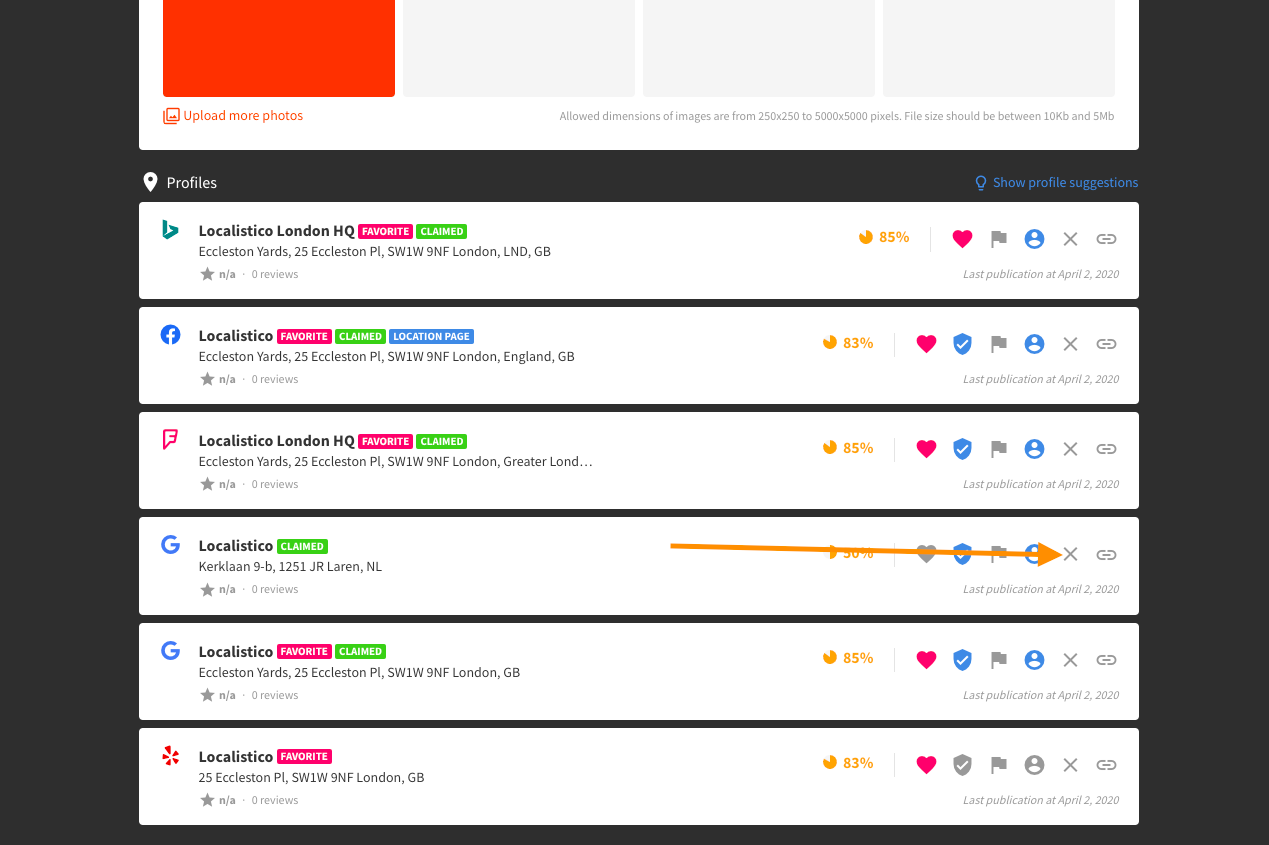
3. Click on link to a venue:
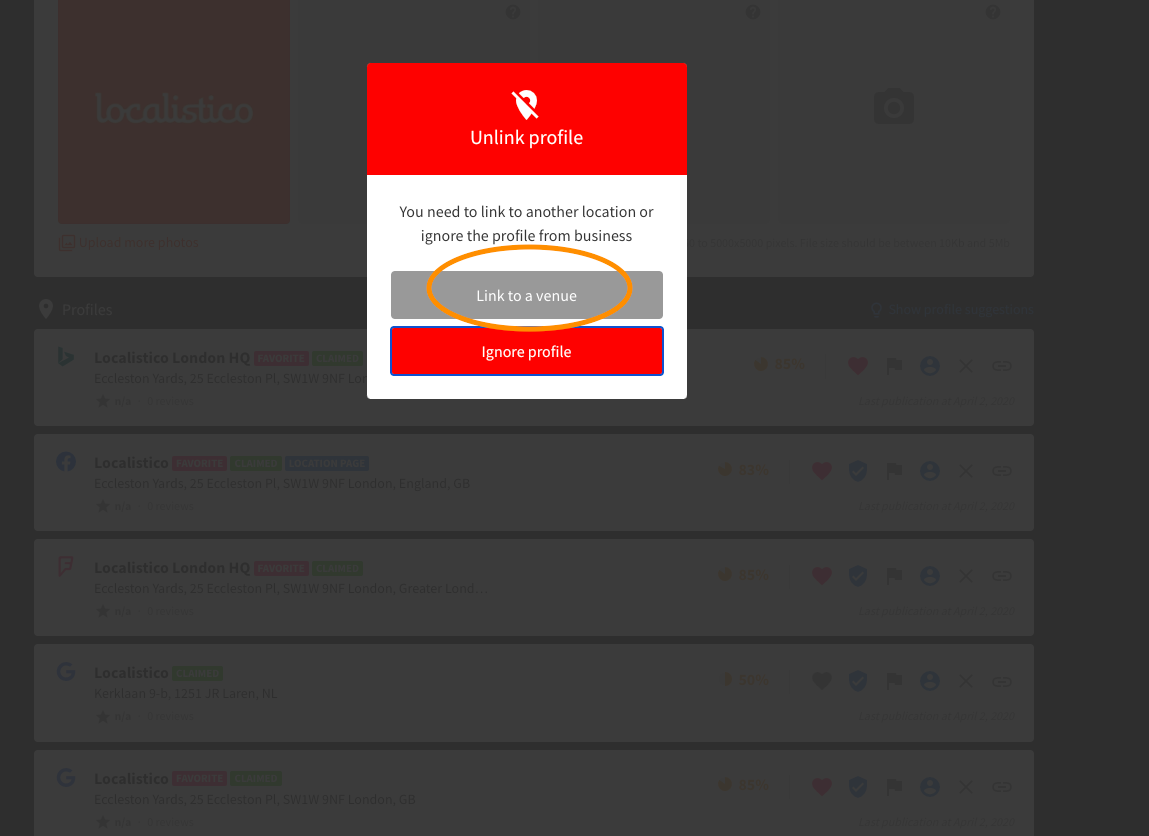
4. Write or copy and paste the venue ID or name on the search bar:
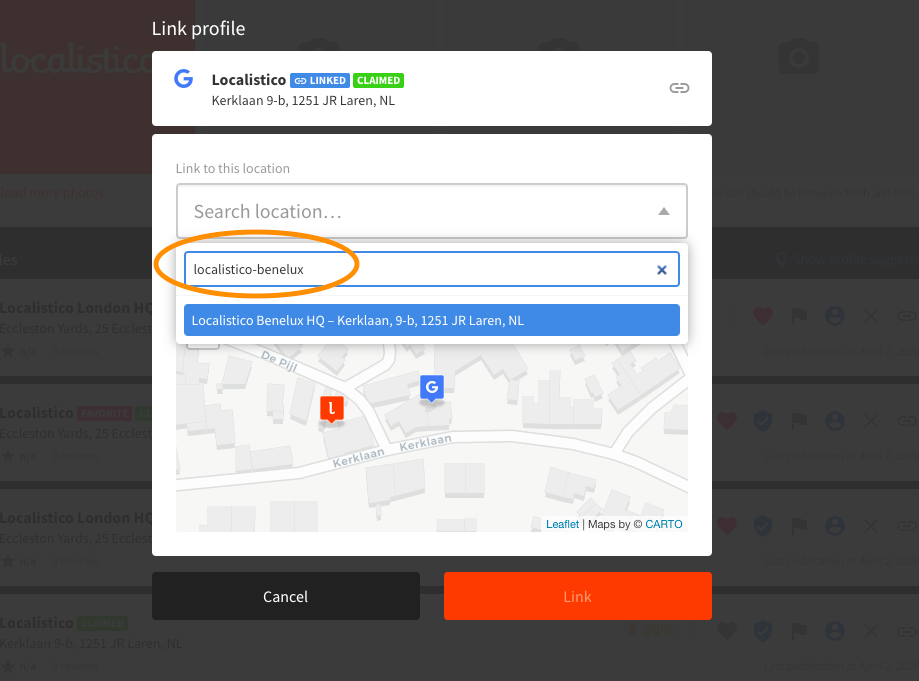
5. Click on the venue you want to link the profile to and click on link:
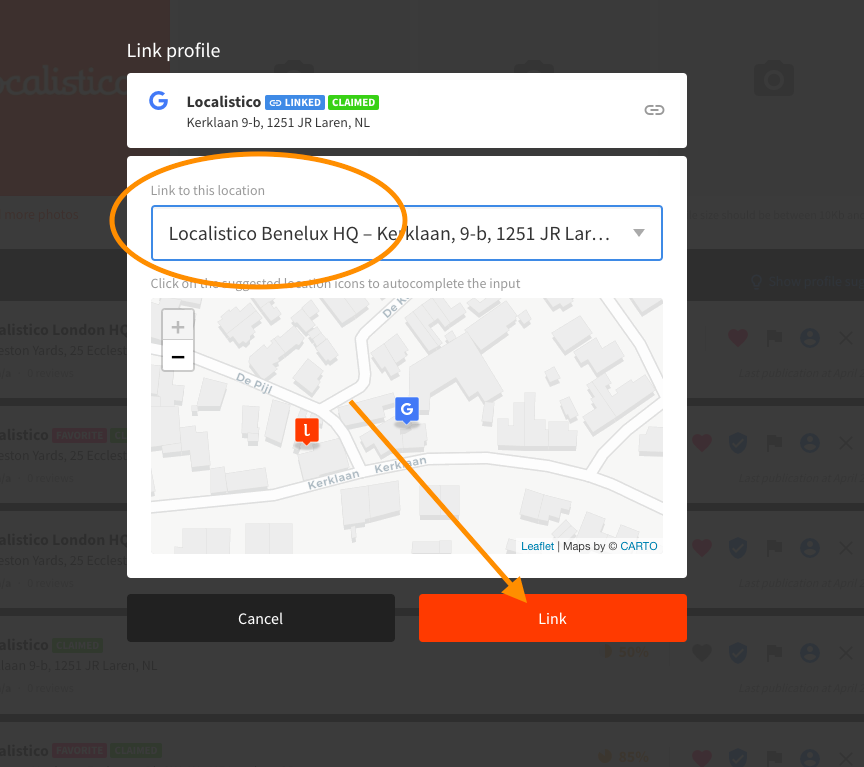
6. The profile should appear now under the correct venue: