Create and update your menu on Google easily with Localistico. Let your customers know what you're offering.
Google Menu is a feature that allows business owners, mainly restaurants and cafés or other businesses offering food, to let their customers know what they are offering. This helps the customers to find a suitable place for their needs (for example, a restaurant that has a good selection of vegetarian options.) Menu is a Google Feature, but we can also publish the information on your business's store pages.
Menu is a premium feature and may not be included in your subscription. If you are interested in subscribing to it, please contact your Customer Success Manager.
How to manage the Menu with Localistico?
1. Let your Customer Success Manager to know the following details so that we are able to set up the menu correctly for you:
- What currencies are supported in the business? For example, if you operate in multiple countries and would like to show the prices in the local currency.
- In what languages you would like the menu to be displayed? For example, if you operate in multiple countries and want to display the menu in each country in the local language.
- In case of needing more than one menu, please explain to us the use cases. For example, you would like to display your menu both English and Spanish in all your profiles.
2. When the menu section is enabled, first navigate to the venue you would like to edit and open the Menu section:
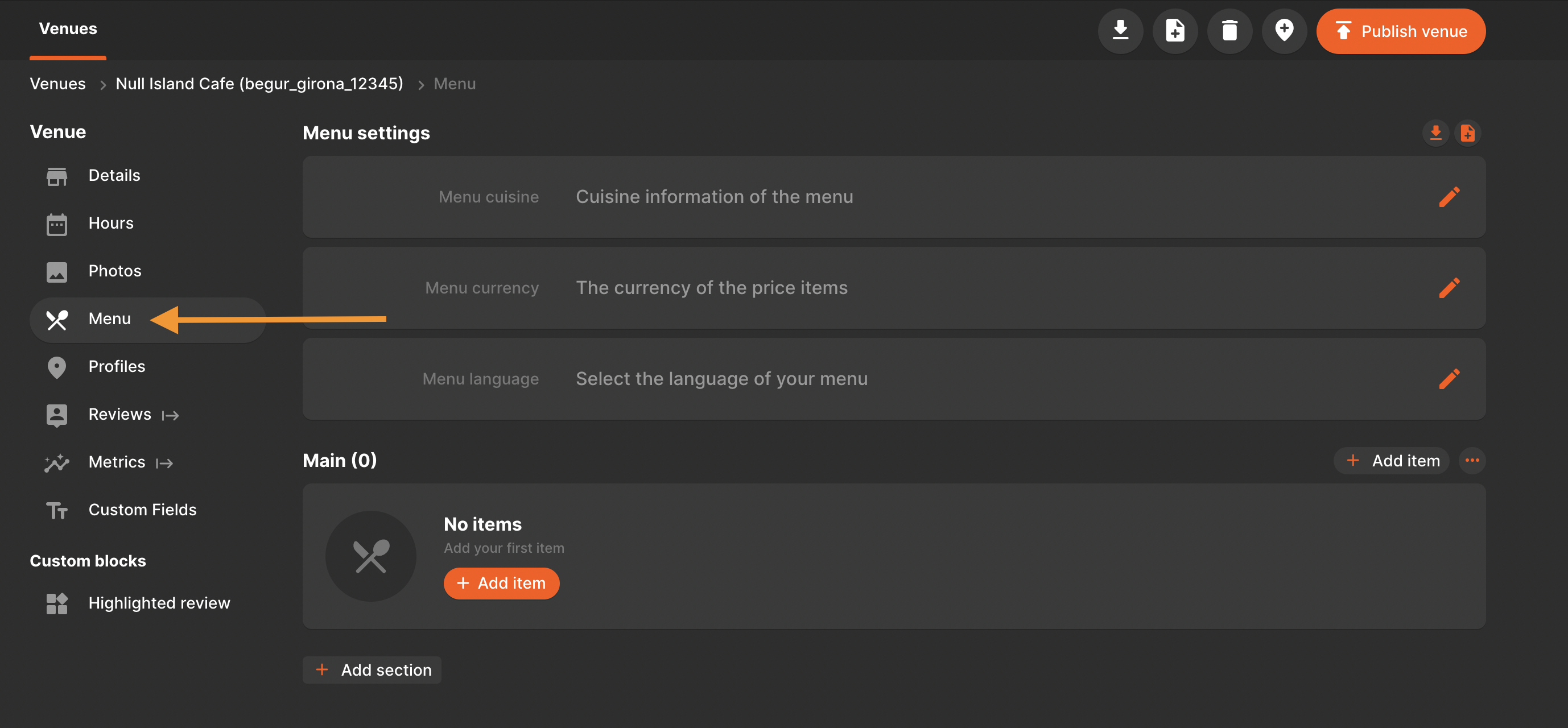
3. Add the cuisine, currency and the language of the menu:
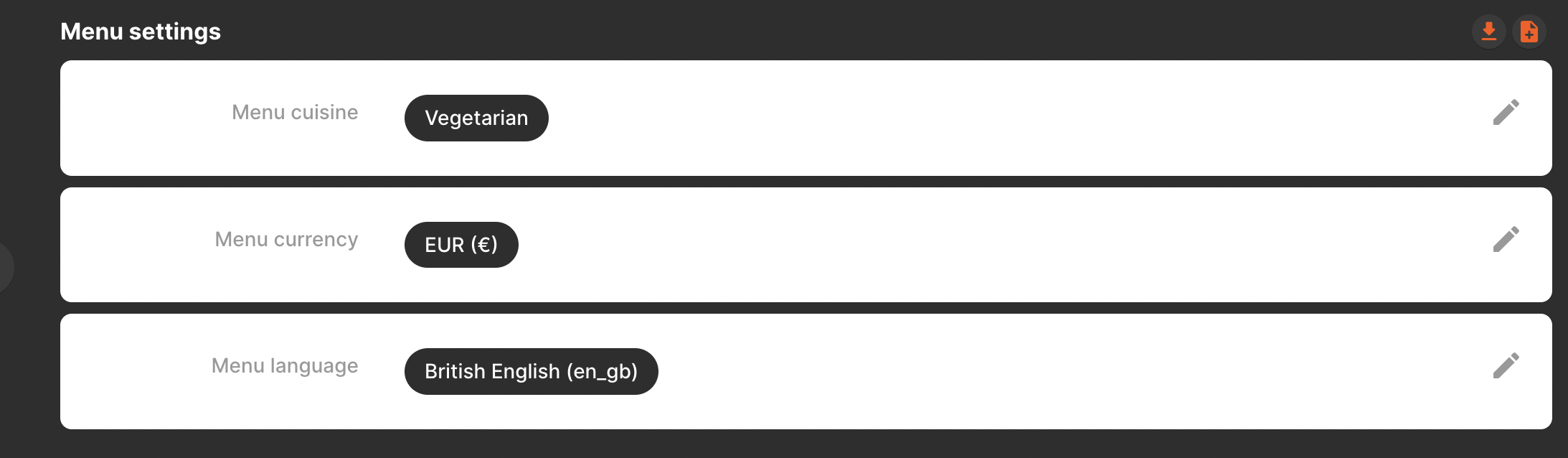
4. Create your menu sections, such as, To share, main course and drinks, for example:
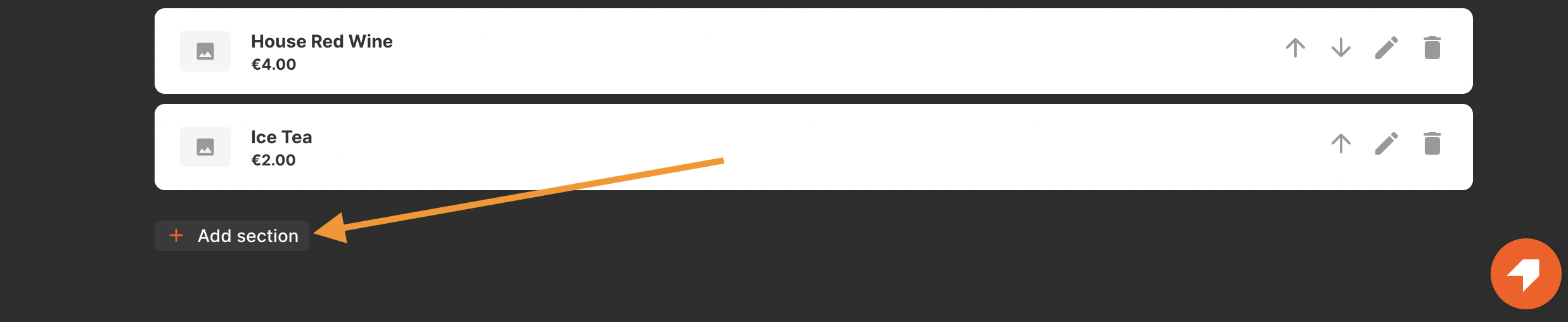 You may edit the section names and change their order from here:
You may edit the section names and change their order from here:
 5. Add items under each section:
5. Add items under each section:
- You may change the order of the items with the arrows
- Edit their details by clicking on the pen icon
- Delete the items not available by clicking on the bin icon.
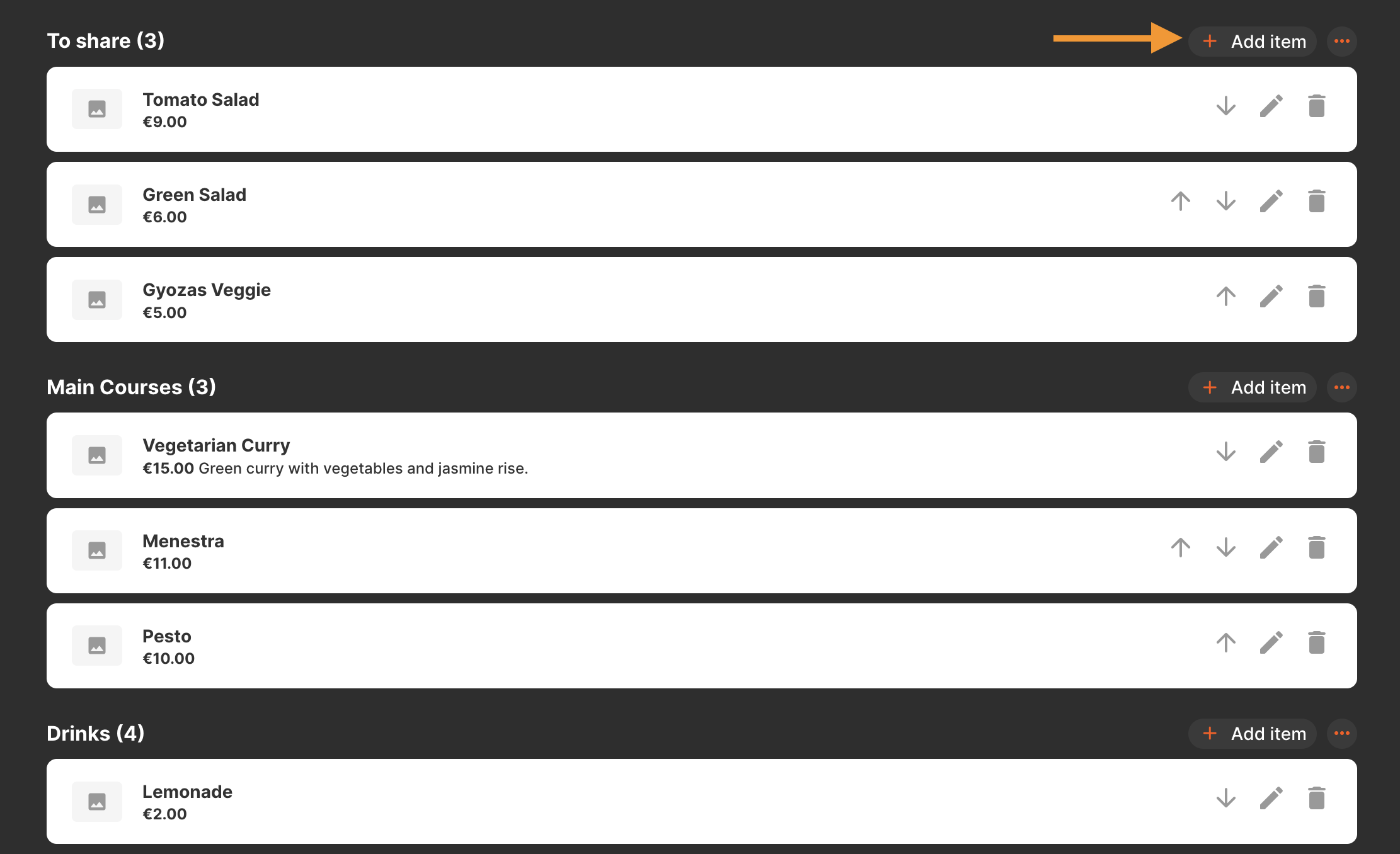 You may add the following information for each item:
You may add the following information for each item:
- Name
- Price
- Description
- Photo
- Spiciness (not yet available on Google)
- Allergens (not yet available on Google)
- Dietary restriction (not yet available on Google)
- Calories (not yet available on Google)
- Serves (not yet available on Google)
6. Menu information can be exported into CSV / or imported from here:

You may also upload the menu for all locations from here, selecting:
- Import from a file
- Import Custom Blocks
- Import Menu
- Import Settings: Remove & overwrite with the new ones
- Upload
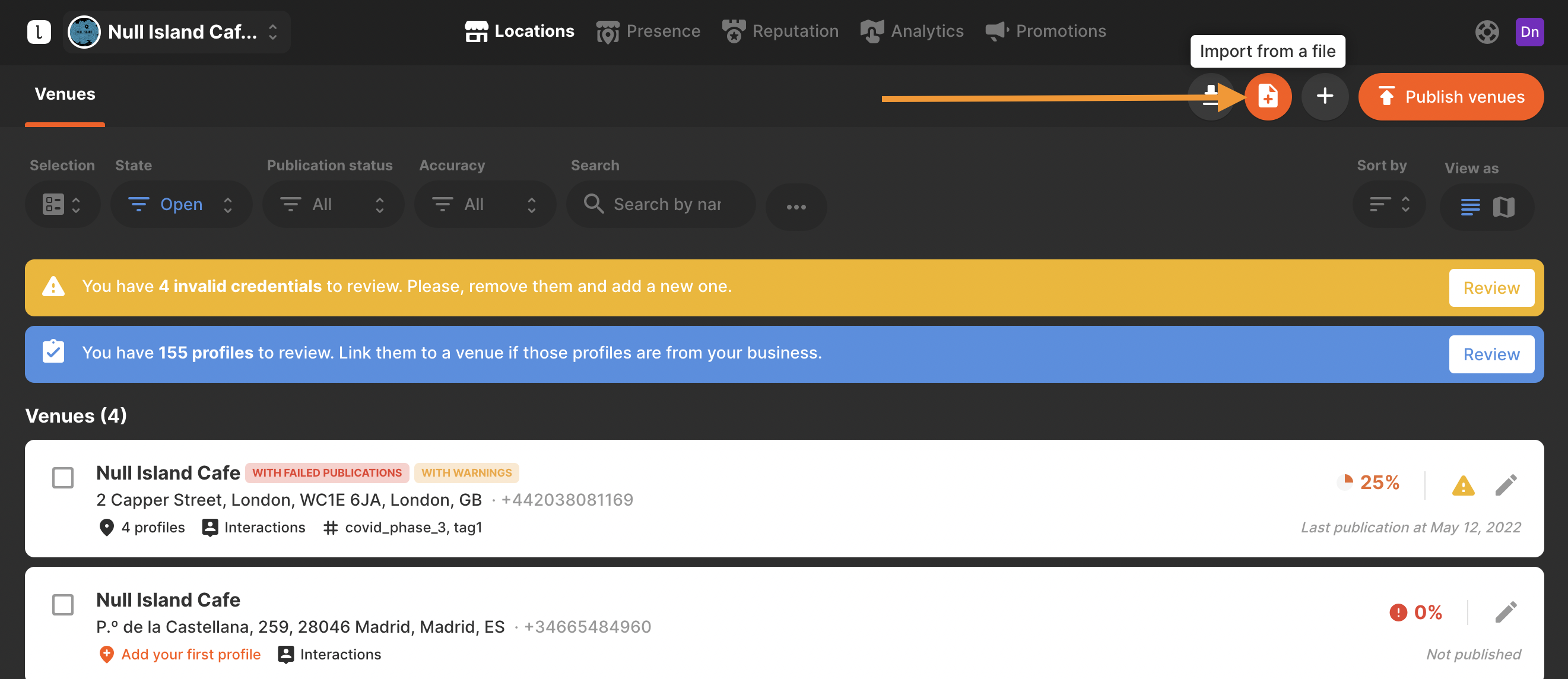
Remember to publish your locations after on Google and on your store pages if you have Menu included on both platforms.