How to remove photos from Google My Business uploaded by the business owner and report photos uploaded by the customer?
How to remove photos uploaded by my business from Google My Business?
1. Log in to your Google My Business account
2. Open the profile that includes photos you would like to remove
3. Click on the first image of your profile to access the photo section:
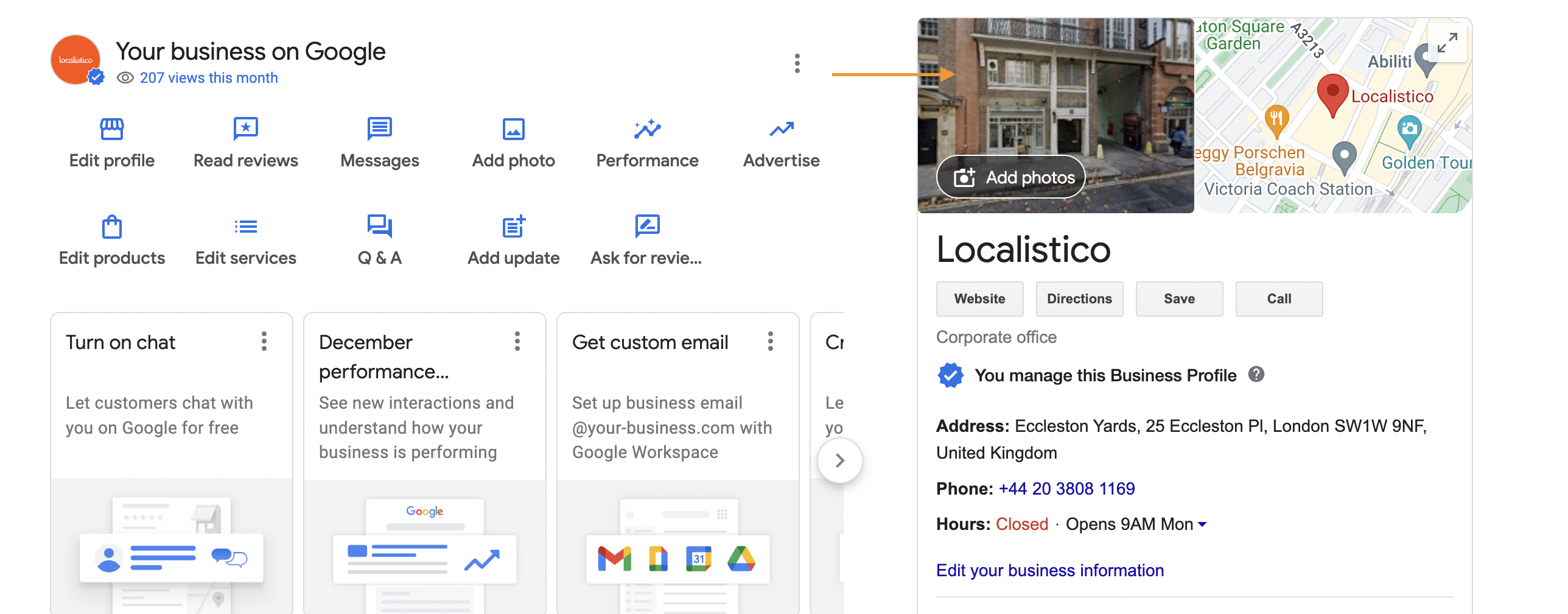
4. Select "by owner" and click on the photo you would like to remove:
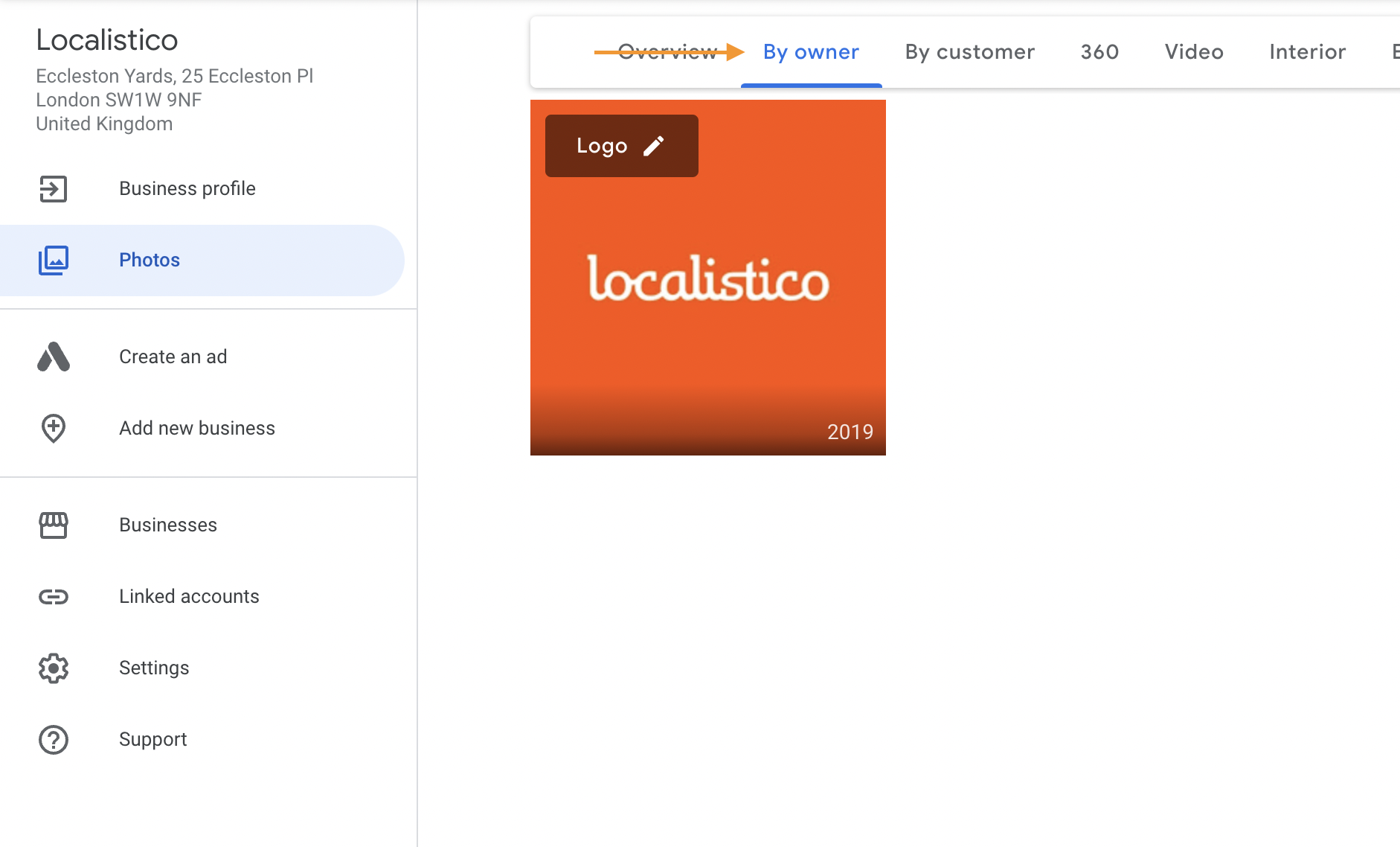
5. Click on the bin-icon to remove the photo. The "owner" tag confirms if the photo has been uploaded by your business and not by one of your customers:
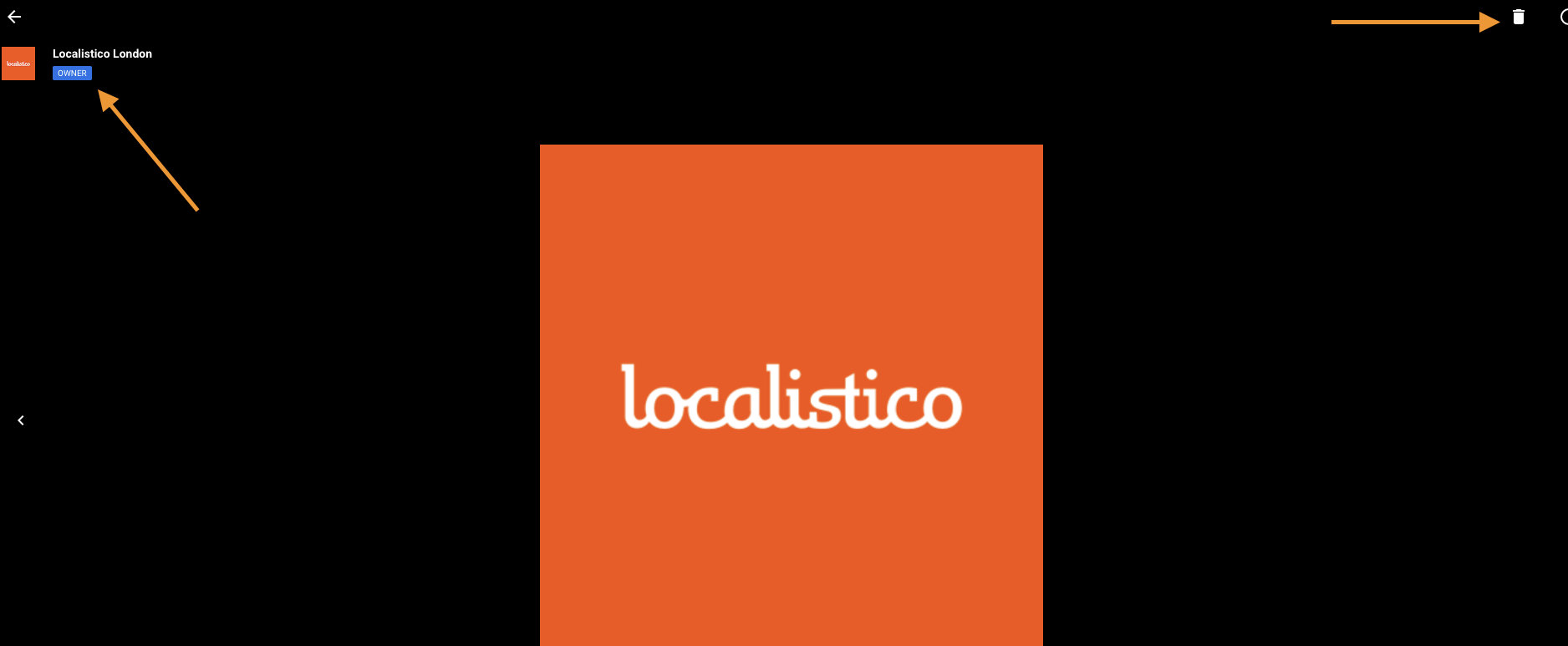
You can read more about removing photos uploaded by business owners from here.
How to remove photos uploaded by my customers from Google My Business?
1. Log in to your Google My Business account
2. Open the profile that includes photos you would like to remove
3. Navigate to the tab "photos", select "by customer" and click on the photo you would like to remove:
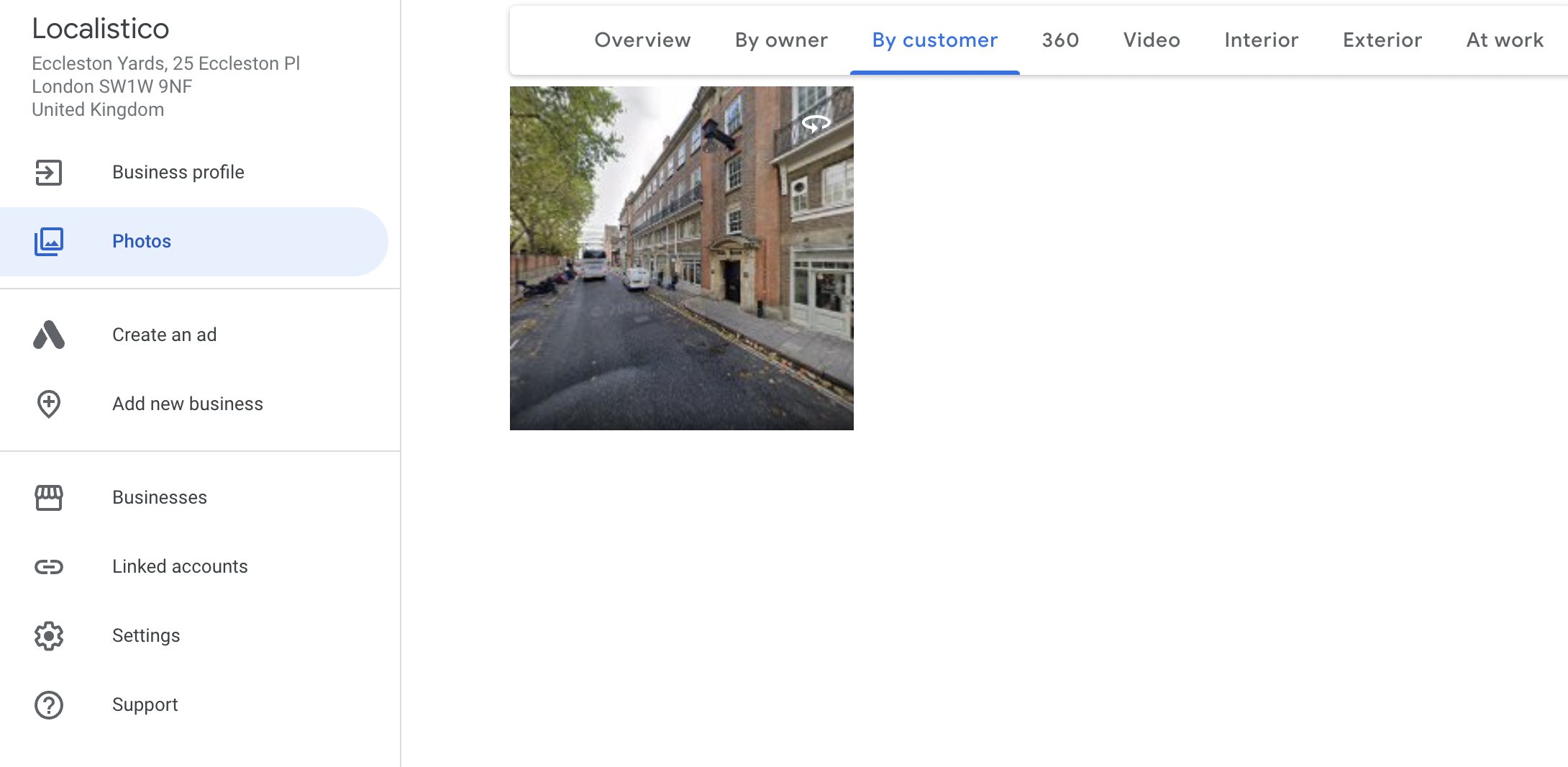
4. By clicking on the flag icon, it's possible to report the photo to Google and ask its removal:

Please note that Google decides if they will remove the photo or not. Customer photos that are real, not offensive or don't break any Google policies may not get removed. It is also good to be patient when reporting photos. Google reviews each case manually, and that's why it may take a few weeks before the photo gets removed. You can read more about removing customer photos from here.
Please keep in mind that Localistico does not have the ability to delete photos from platforms like Google or any other platform. When you remove a photo from Localistico, it is only deleted from Localistico's system. To delete photos from platforms such as Google, please follow the specific instructions provided by that platform.