Failed publication indicates that the latest publication has not gone through. The most common reason is that the data is not meeting the platforms requirements. In this article is explained how to manage failed publications.
At times, you may notice that the information on your profile in the platform does not match what you have in Localistico. This discrepancy could be due to a failed publication attempt. This means that when Localistico attempted to publish your information to the platforms, an error occurred, preventing the publication from going through.
Failed publications often occur when the location data in Localistico does not meet the specific requirements of the platforms. Each platform has its own format for business information that must be followed. When a publication fails, it serves as a notification that certain changes are needed. Resolving these failed publications is crucial, as they prevent Localistico from updating data across the platforms effectively.
You can recognize the failed publication from this icon marked in the screenshot below:

By clicking on the failed publication icon, Localistico displays the error message that indicates why the profile failed to publish on the platform.
All failed Google profiles can be found under Presence > Publications >Failed:
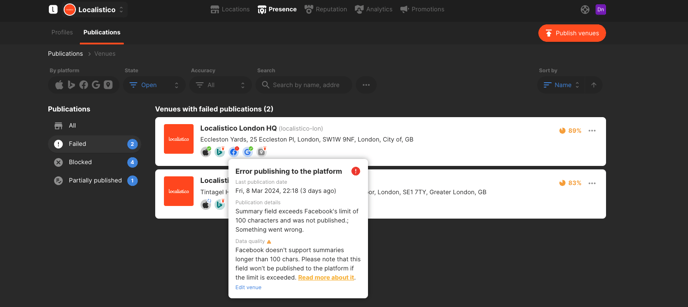
By clicking on the red failed publication icon, the message explains why the profile was not published. By making the changes requested, the next publication should be successful. If you have any questions regarding the failed publications, please contact us at support@localistico.com