Earlier this year, Apple announced the launch of Apple Business Connect, a free web-based tool that allows businesses of all sizes to customise the way their information appears across Apple apps. This means that now brands will have more control of the information published to their Apple Maps listings and will also benefit from new features being introduced by Apple, such as Apple metrics.
From the metrics tab, you may now see Apple Business Connect Metrics. This feature is available for all businesses who have created their own Apple Business Connect account and delegated access to Localistico. To know how to create your Apple Business Connect account, please have a look at this article.
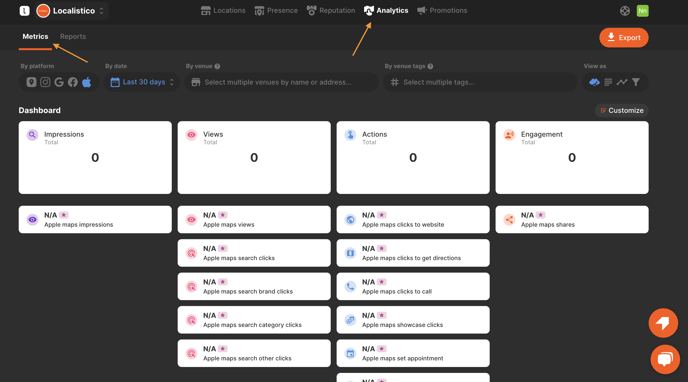
What if I don't have Apple Metrics in my tool?
Sometime businesses may find themselves in a situation where there are no Apple metrics in Localistico. In these cases, please verify the following points:
Verification Status: Make sure your business and locations are verified. Insights are available after one hour.
Reporting Threshold: Apple Maps uses a reporting threshold to protect the identity of individual users. If the interaction data for a location does not meet this threshold, the insights will be reported as zero. This could be the reason for the message indicating that the location is not suitable for insights. It's possible that the locations in question have low user interaction data.
Historical Data Availability: Up to 14 months of historical data is available for all reports. If the locations have not accumulated sufficient data over this period, it may result in the inability to extract insights.
Location Eligibility: Certain locations may not be eligible for insights due to specific criteria set by Apple Business Connect. This could include new locations that have not yet generated enough user interaction data, or the business type is not eligible for metrics.
To check if a location is eligible for extracting metrics, Apple Business Connect recommends following these steps:
- Confirm that the businesses are fully verified on Apple Business Connect.
- Ensure that there has been sufficient time since verification for data to be collected.
- Review the user interaction data for the locations to determine if it meets the reporting threshold.
- Check if the locations have been active long enough to generate reportable insights data.
Which metrics are available for Apple Maps?
Impressions & views
- Apple maps impressions
Number of impressions of a profile as a search result.
- Apple maps views
Number of views of your location's place card.
- Apple maps search clicks
Number of clicks on your location when the profile is displayed as a search result.
- Apple maps search brand clicks
Breakdown of Apple maps search clicks. Number of clicks on your location after searching by a related name or brand.
- Apple maps search category clicks
Breakdown of Apple maps search clicks. Number of clicks on your location after searching by a category, product, or service.
- Apple maps search other clicks
Breakdown of Apple maps search clicks. Number of clicks on your location after searching by another keyword than a name or category.
Actions & Engagement
- Apple maps clicks to website
Number of clicks on Website button on your location's place card.
- Apple maps clicks to get directions
Number of clicks on Directions button on your location's place card.
- Apple maps clicks to call
Number of clicks on Call button on your location's place card.
- Apple maps showcase clicks
Number of clicks on Showcase on your location's place card.
- Apple maps set appointment
Number of clicks on Schedule Appointment button on your location's place card.
- Apple maps reserve parking
Number of clicks on Parking button on your location's place card.
- Apple maps reserve table
Number of clicks on Parking button on your location's place card.
- Apple maps join waitlist
Number of clicks on Waitlist button on your location's place card.
- Apple maps orders
Number of clicks on Order button on your location's place card.
- Apple maps food orders
Number of clicks on Food button on your location's place card.
- Apple maps order delivery
Number of clicks on Delivery button on your location's place card.
- Apple maps orders takeout
Number of clicks on Takeout button on your location's place card.
- Apple maps order pickup
Number of clicks on Pickup button on your location's place card.
- Apple maps check availability
Number of clicks on View Availability button on your location's place card.
- Apple maps pricing clicks
Number of clicks on Pricing button on your location's place card.
- Apple maps buy tickets
Number of clicks on Buy Tickets button on your location's place card.
- Apple maps shares
Number of clicks on Share button on your location's place card.
Please note that Apple Metrics is a premium feature. To enable it, please contact Localistico Support or your Customer Success Manager.