Introduction on how to configure UTM or Omniture tracking codes on Localistico.
URL query parameters are specials tags added to URLs to help you track and identify where your site traffic comes from or which campaigns drive the most traffic. These parameters can be parsed by more analytics tools, such as Google Analytics or Adobe Omniture/Analytics.
Setting up URL query parameters on Localistico allows you to modify your website links in your profiles where your location data is published. It also allows you to use your existing tools to track and analyse web traffic generated by each of these platforms and by each of your locations, for example. 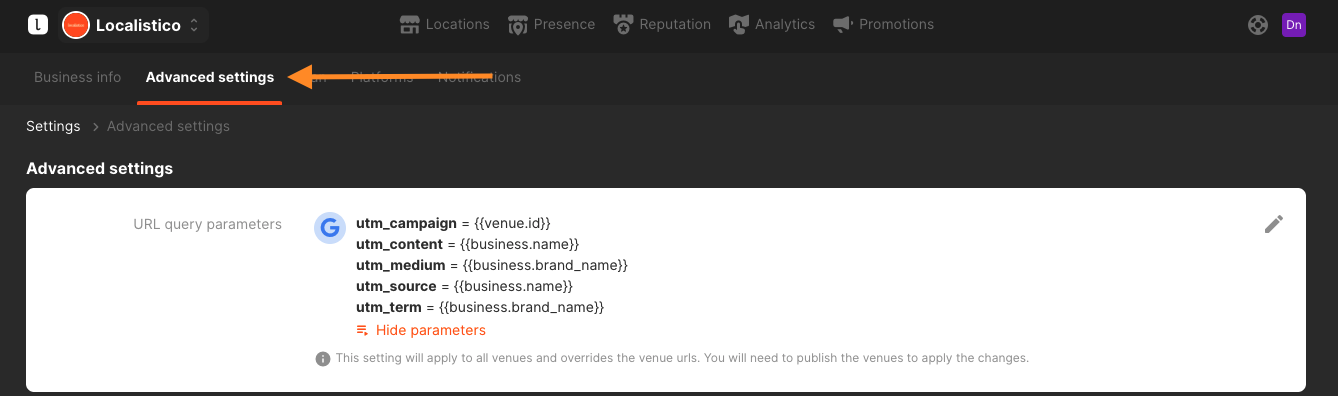
To Set up URL query parameters, follow the next steps:
1. Go to your settings tab, click on Advanced Settings and select URL query parameters.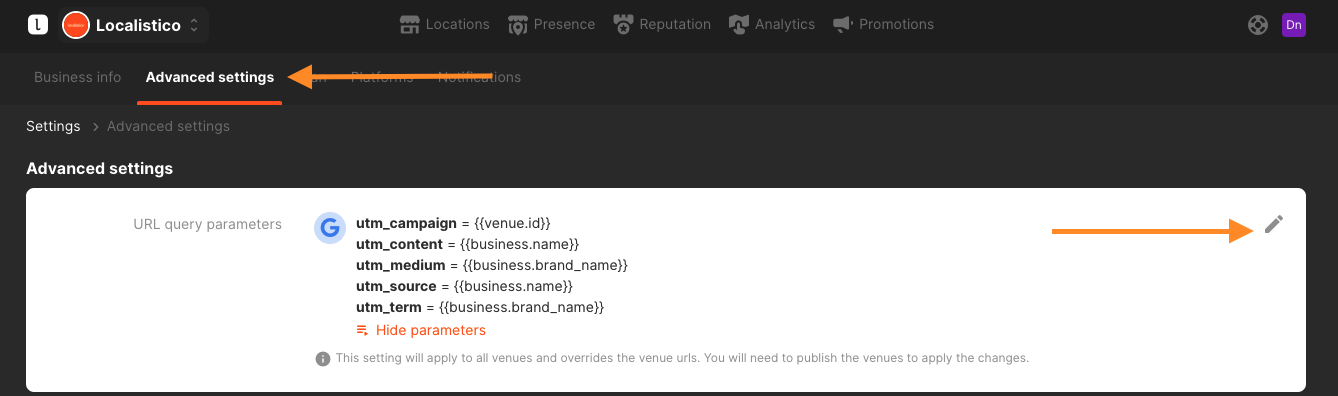
2. Activate the platforms where you want to track the traffic: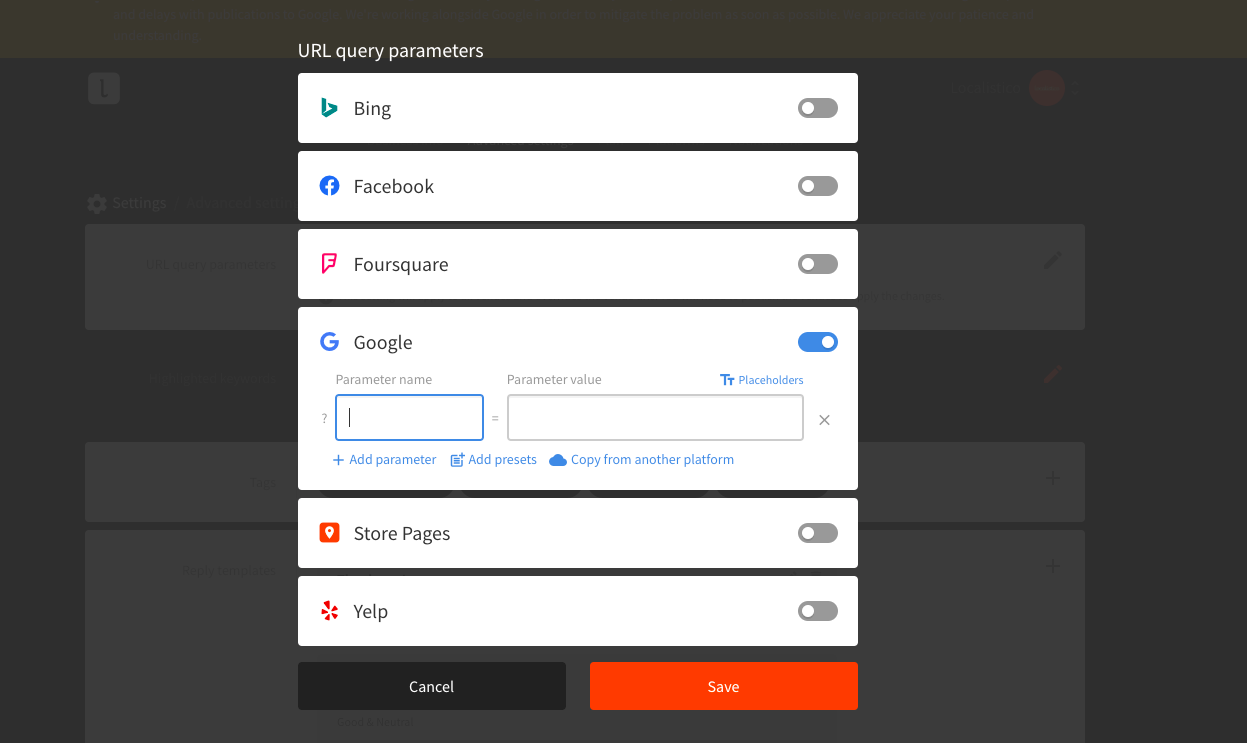
3. You can add your own parameters, or you can select the preset tracking codes for Google Analytics (UTM) or Adobe Omniture (CID):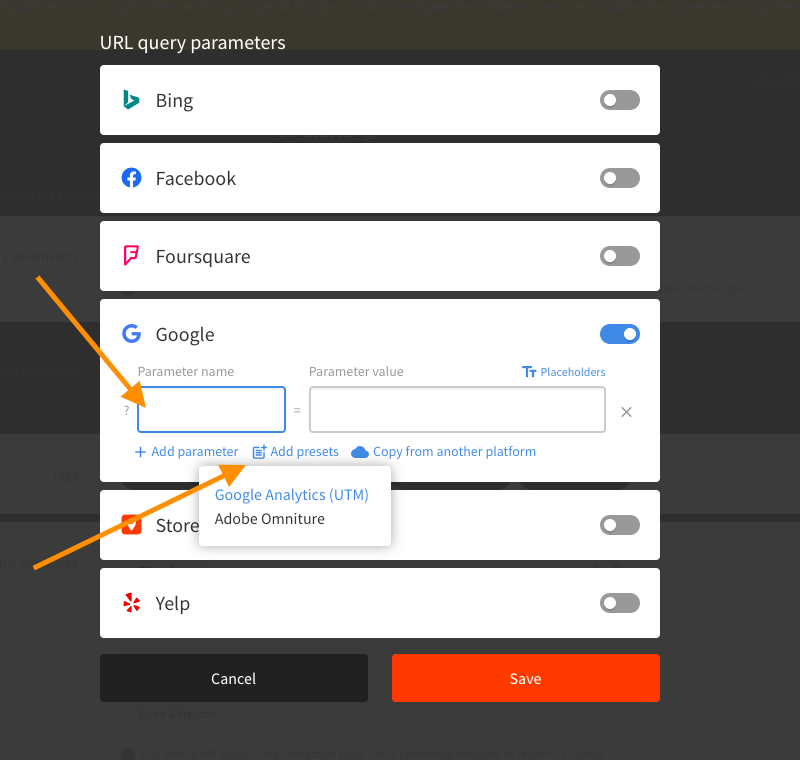
4. Add the parameter values manually if they are the same for each venue, or click on the placeholders tab to use the information from your venue-settings: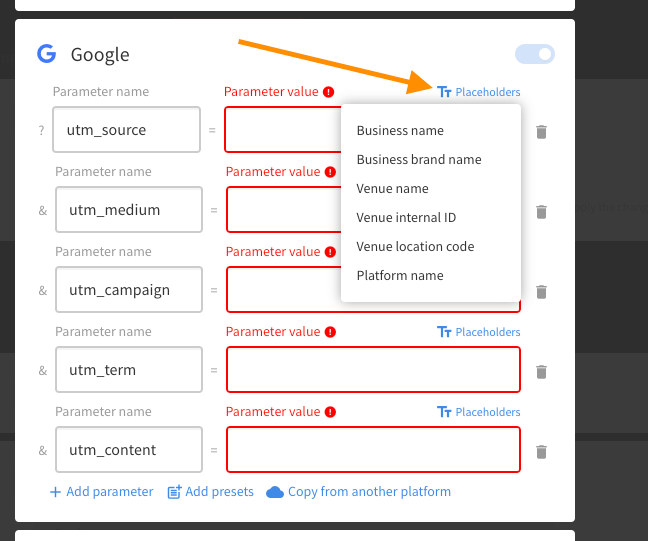
5. Once you have set the URL query parameters for one platform, you will be able to copy them on the other platforms: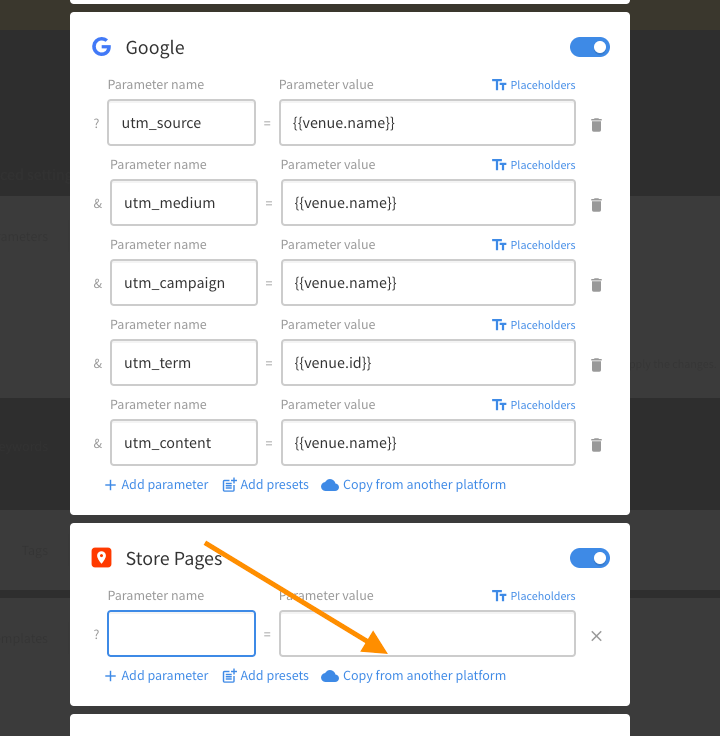
6. If you decide to stop tracking information, you can deactivate the tracking code from here: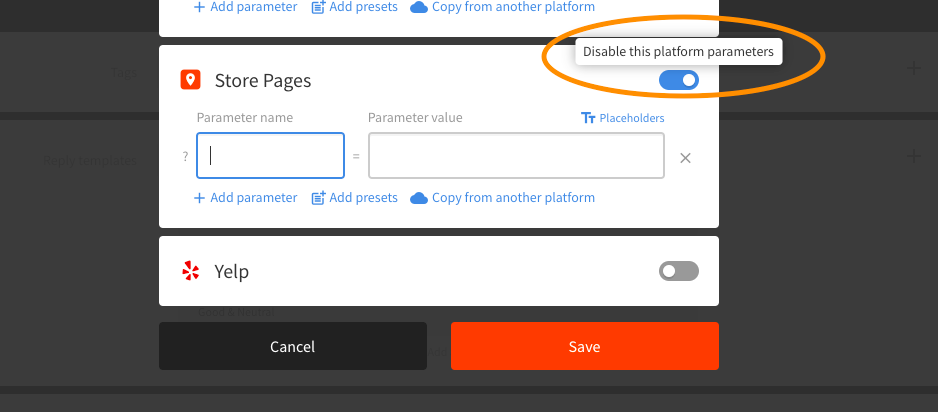
The tracking code will be saved if you would like to activate it again later.
7. Remember to save always after making changes in the URL query parameters: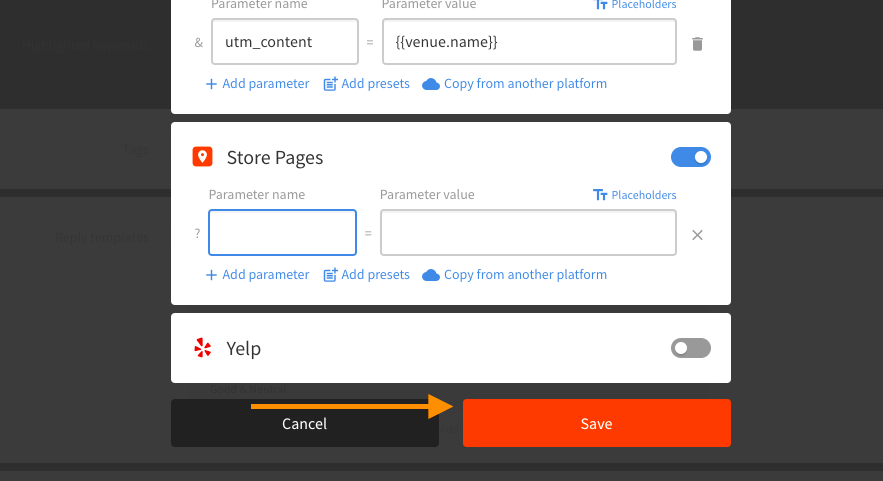
8. You can see the active parameters under your advanced settings here:
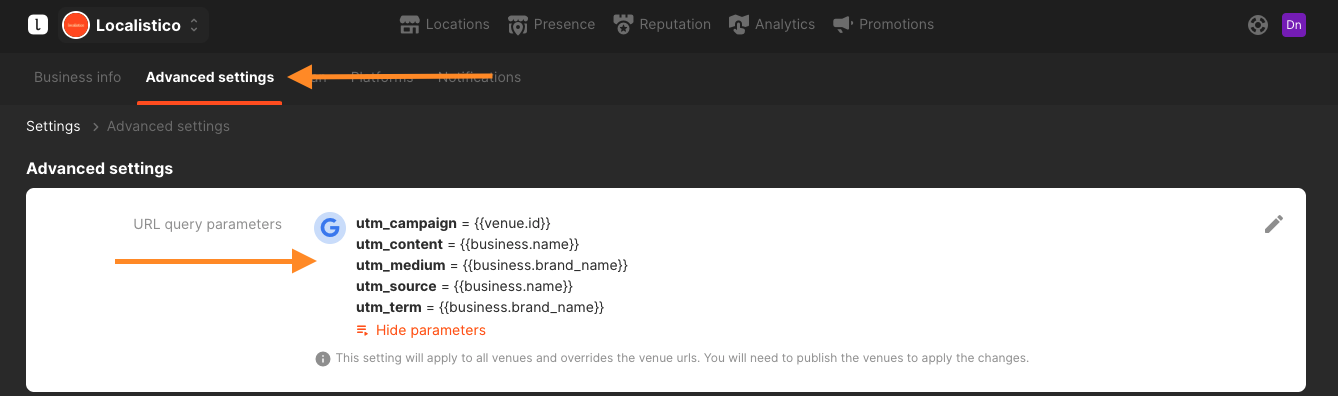
And under the venue settings here: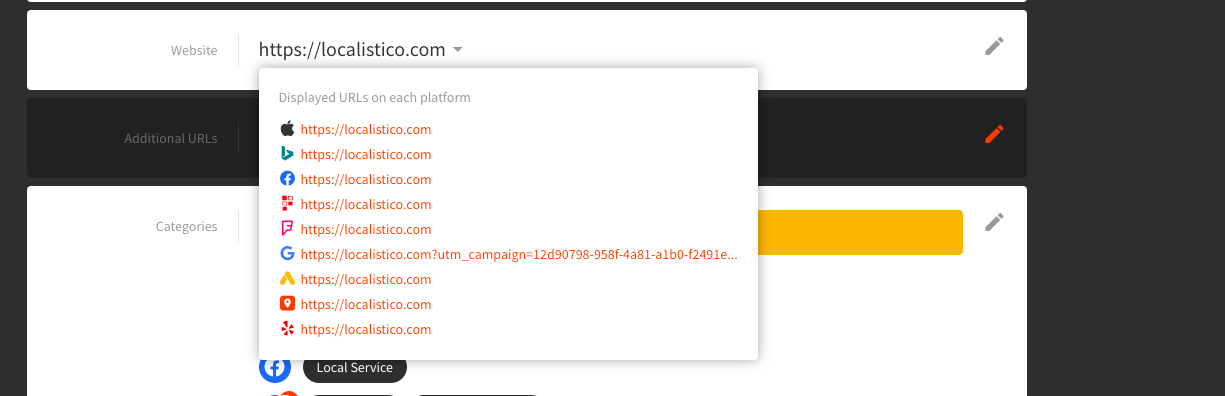
URL query parameter types:
-
- Source (required): Identifies the source of your traffic.
-
- For example, you could use Source=service name to track the clicks to website from Google or Facebook separately.
-
- Source (required): Identifies the source of your traffic.
-
- Medium: Identifies the type of link that was used.
-
- For example, Medium can be set to Venue ID to identify traffic for each location separately.
-
- Medium: Identifies the type of link that was used.
-
- Campaign: Identifies a strategic campaign or promotion.
-
- You can, for example, use a custom string like "local SEO" to group together all these organic clicks as if they were a single campaign or leave blank and segment by utm_source only.
-
- Campaign: Identifies a strategic campaign or promotion.
-
- Term: Identifies the keywords of search terms.
-
- Similar to the above, some people prefer to segment specific venues using utm_terms, so you could set this one to venue-id. If you don't use any term, choose "none."
-
- Term: Identifies the keywords of search terms.
-
- Content: Identifies specific links or ads inside a campaign. For example, a click on the "website" link from Google Maps can be tracked separately to the reservation link. This type of parameters is often used for A/B testing and content-targeted ads.
-
- One possible example is setting this to "publisher link" to make different types of links have separate IDs. Please note that not all platforms have different types of links, so values will only be different from those that have them (like Google).
-
- Content: Identifies specific links or ads inside a campaign. For example, a click on the "website" link from Google Maps can be tracked separately to the reservation link. This type of parameters is often used for A/B testing and content-targeted ads.
URL query parameter settings possible values:
- Service name: the service/platform where the link was published (e.g.: 'Google' or 'Facebook').
- Business name: the name of the business as it is specified in your Business settings.
- Venue name: the name of your venue as specified in the Venue settings - please note these may be changed, so we recommend using venue ID instead.
- Venue ID: the Localistico identifier for each venue (doesn't change).
- External location ID: the user-given identifier which is entered in the venue settings (if any).
- Publisher link: for platforms that support multiple links.
- Custom text: allows you to enter your own text, that would be used across all venues/platforms, for this field.
- Custom field: You may implement information from any custom field as part of your UTM parameter. This allows you to include customised information from individual venues. This is how you can set custom fields. If you would like to include information from a custom field to your parameter you need to include in the parameter value field
 for example: ".i_am_slug". This way, Localistico can pull the information from that custom field for each UTM from each venue.
for example: ".i_am_slug". This way, Localistico can pull the information from that custom field for each UTM from each venue. 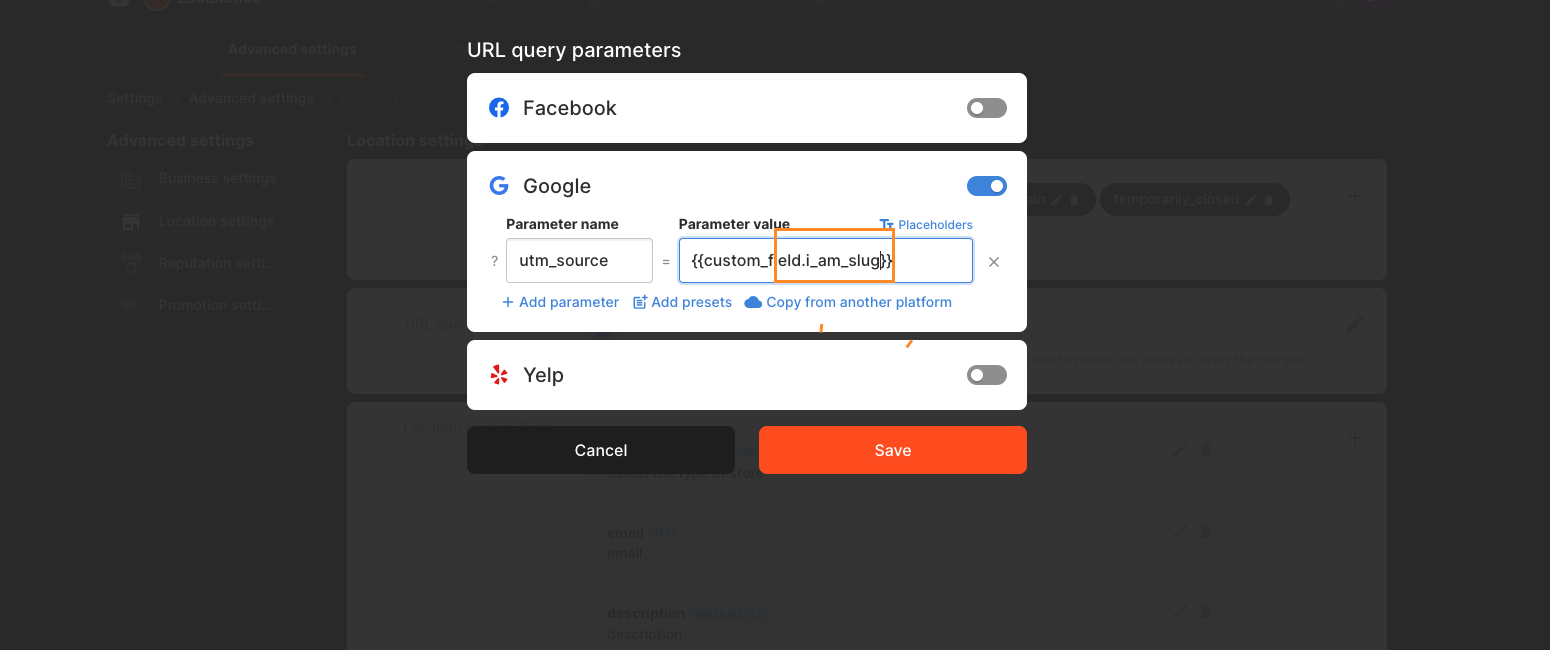
Example setup
Tracking incoming traffic and ensuring that analytic tools get as much information as possible of how visitors ended up on your website is an important online marketing task. It helps the marketers to make better decisions based on the real data and not just the feeling. A good set of default settings could be like the ones set below. Feel free to use them as a template to get you started:
- Source: Service name, to know the referrer of the click (Google, Facebook, Foursquare, etc.).
- Medium: Venue ID, to know the specific venue that you are tracking.
- Content: Publisher link, so you can see sources of traffic for platforms that support more than one type of link, like Google.
For more information about parameters: