If you have to upload only a couple of locations, you can do it manually.
See the video or read the article about creating venues manually:
Video:
Article:
Go to Locations Tab and click on Add venue:
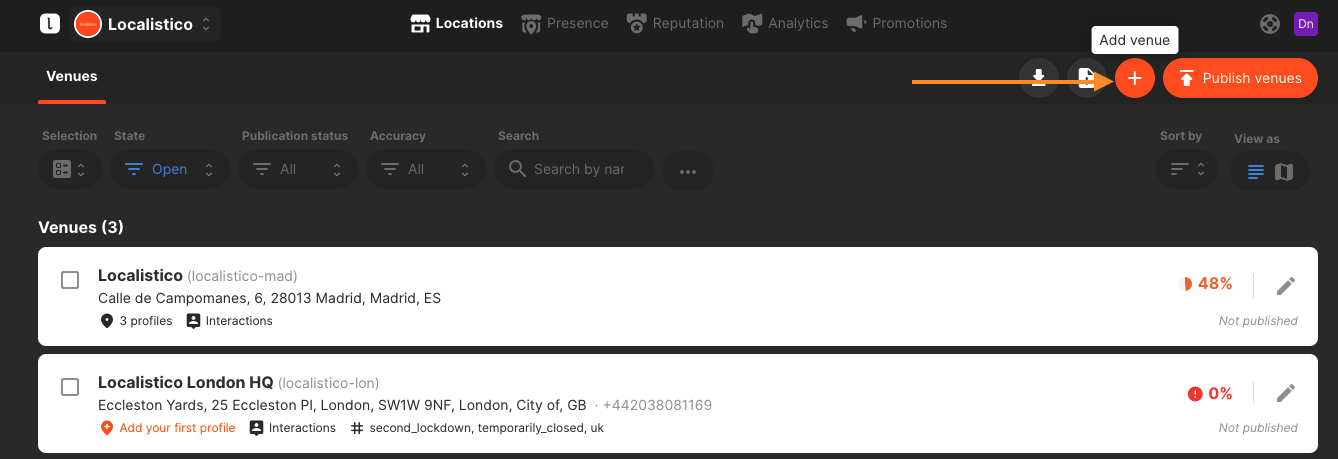
If you prefer a shortcut instead of filling individual fields, you can try out "Autocomplete address" by clicking on the link on the top right. Here you can enter an address or a partial address, and we'll try to suggest options using different external data.
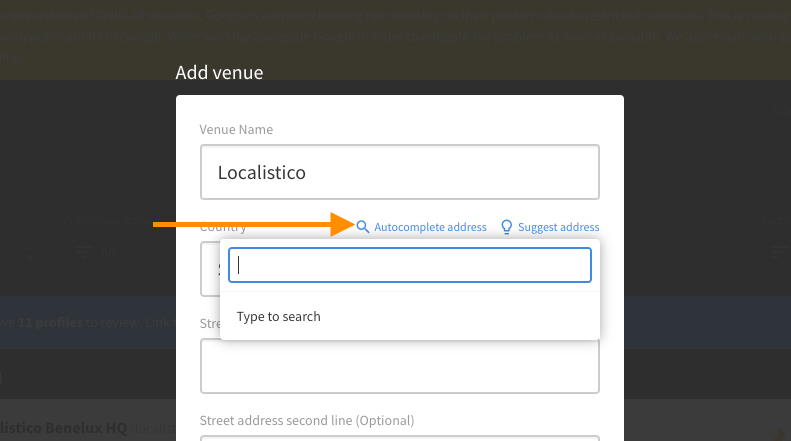 Other option is to add partial address and click on "suggest address". Localistico tried to propose you the rest of the address. If you see any options in the list that may fit, just click it to select.
Other option is to add partial address and click on "suggest address". Localistico tried to propose you the rest of the address. If you see any options in the list that may fit, just click it to select.
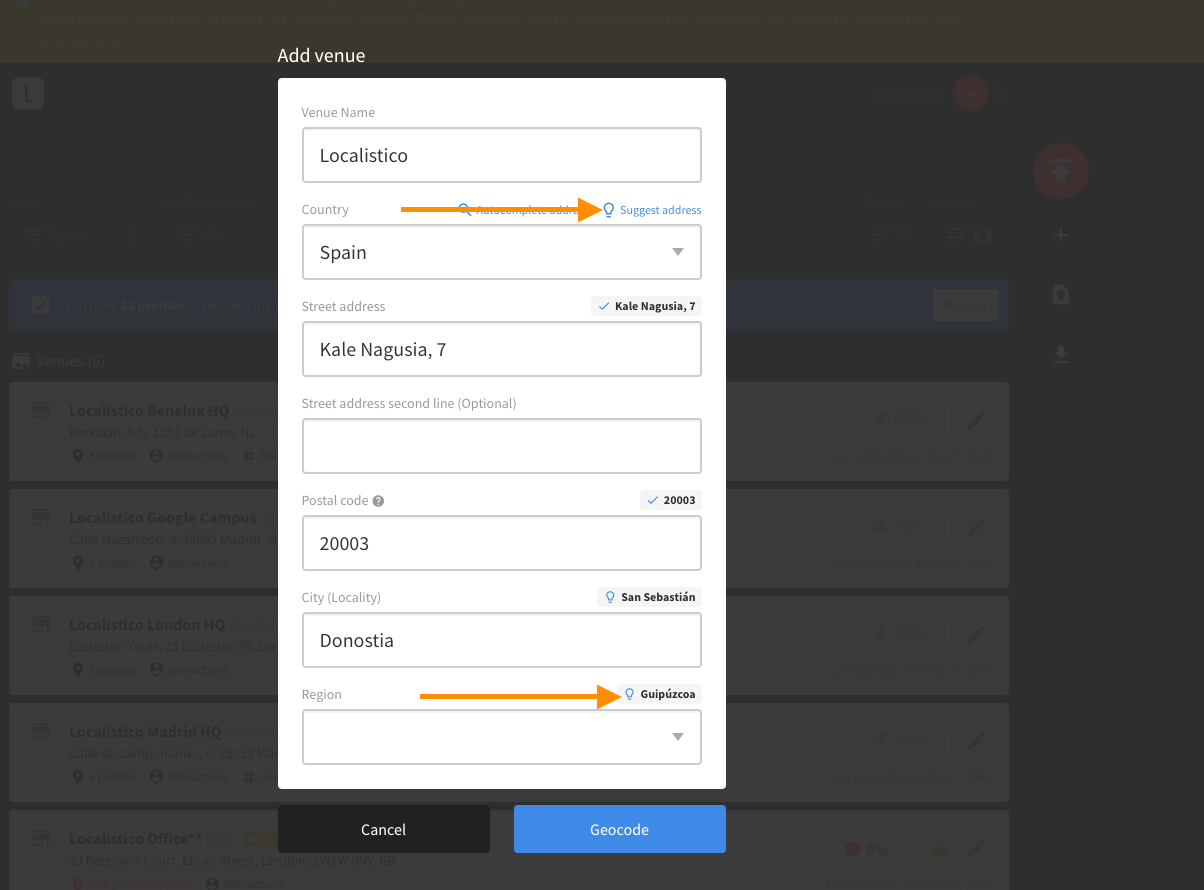
You can select the country by typing the country name in the field. Please note that the default list does not show all available countries.
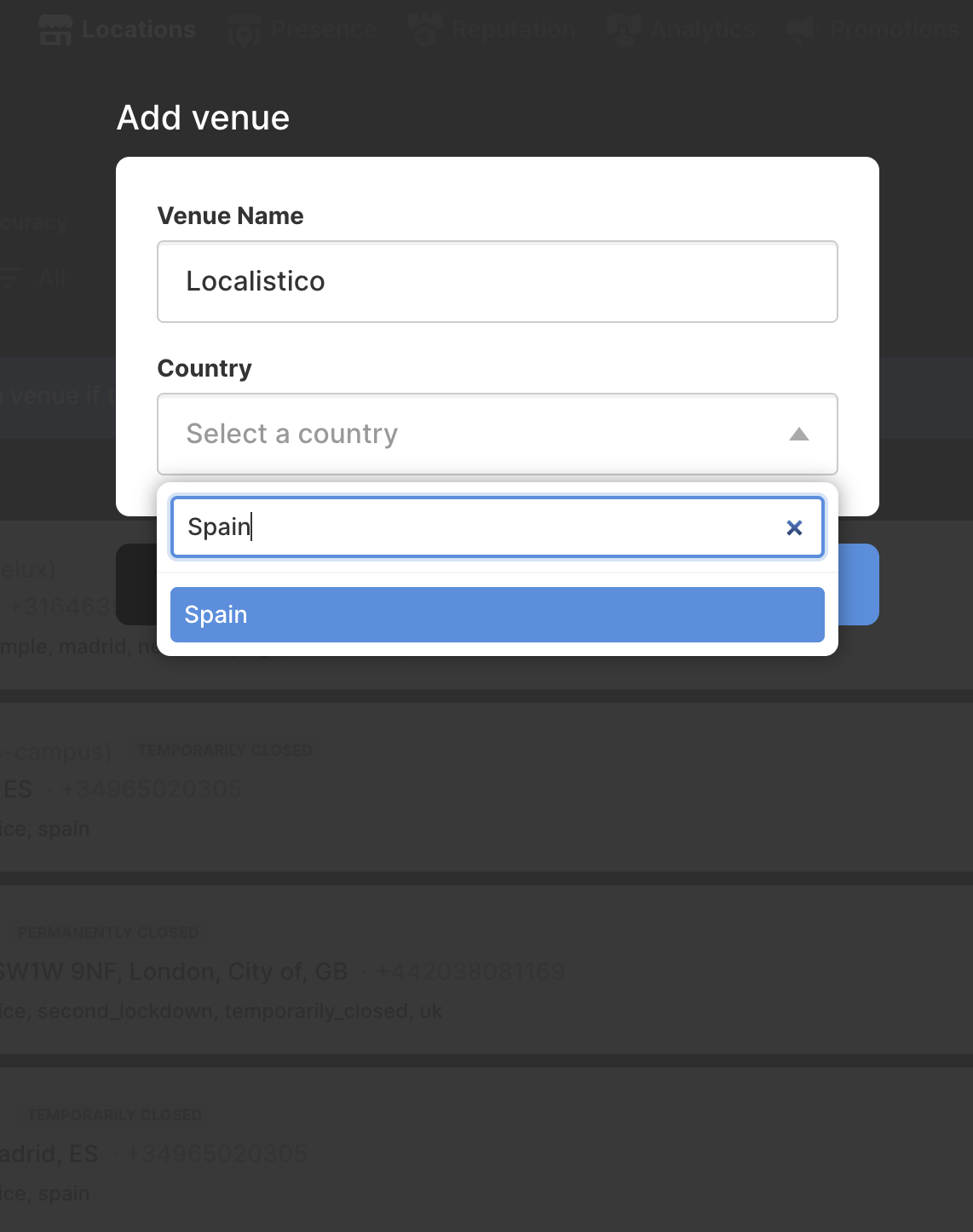
After filling in the address lines, click on Geocode. Localistico will try to verify the data you sent and suggests you the coordinates. Move the pinpoint if necessary to the exact spot on the map: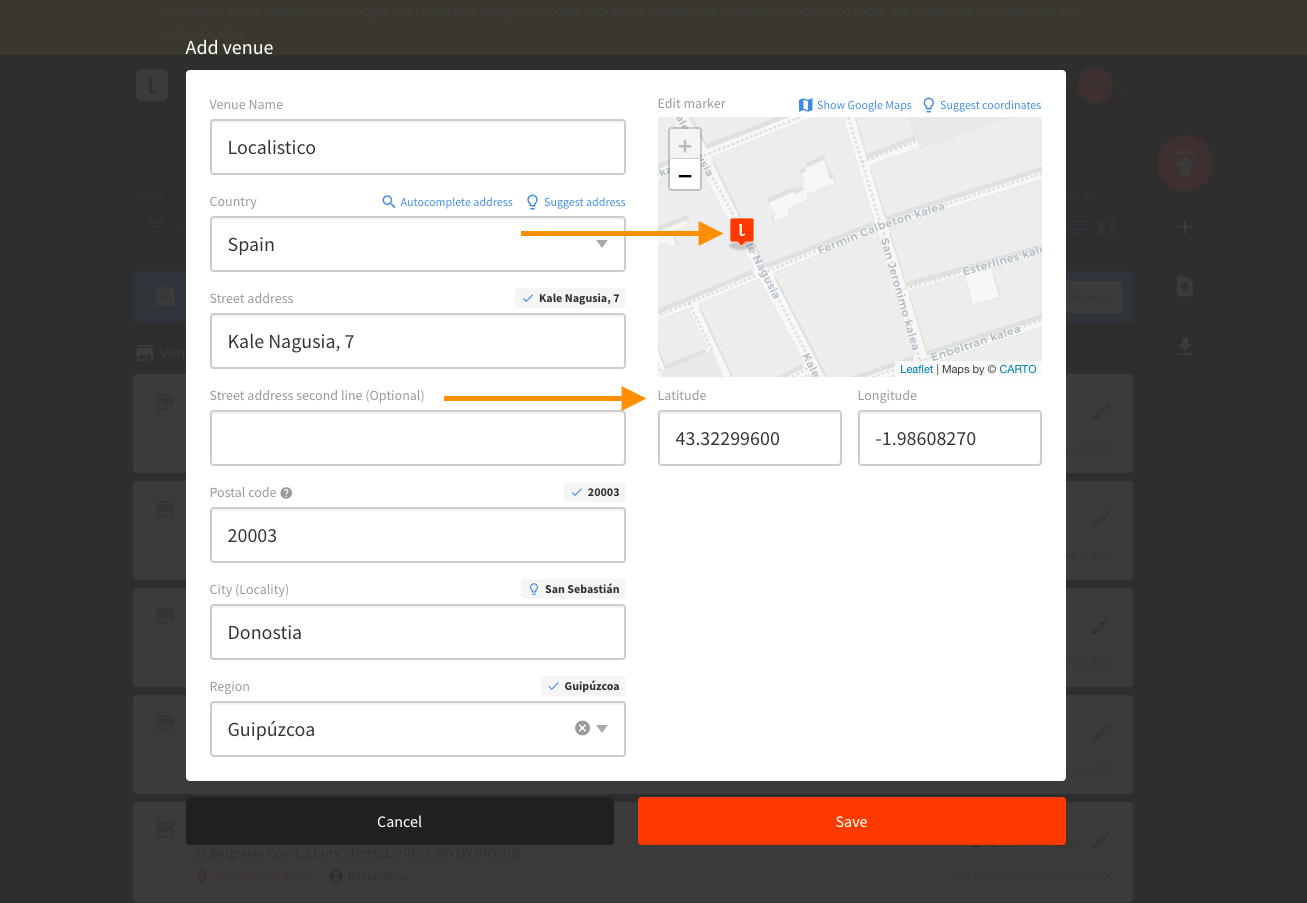
Click on save when the data is correct and publish the venue in order to create the profiles for the new location across the platforms. Have a look at this article if you are not sure how to publish from Localistico.