Reply to reviews coming from multiple platforms from one single place!
Responding to reviews is both efficient and straightforward with Localistico. Our tool automatically collects reviews from multiple platforms, allowing you to reply effortlessly by clicking the arrow icon below each review.

Reviews can be filtered based on various criteria, allowing you to prioritise which reviews require a response first. See this article to know how to filter reviews.
Why is it important to answer reviews?
Responding to reviews is vital for managing your reputation effectively and plays a crucial role in enhancing your local SEO. Make it a practice to reply to every review, whether positive or negative, and incorporate local keywords to boost your visibility in local search results.
Tools to reply reviews faster
To save time, we recommend setting up reply templates in Localistico. You can access this feature by navigating to your settings > advanced settings tab.
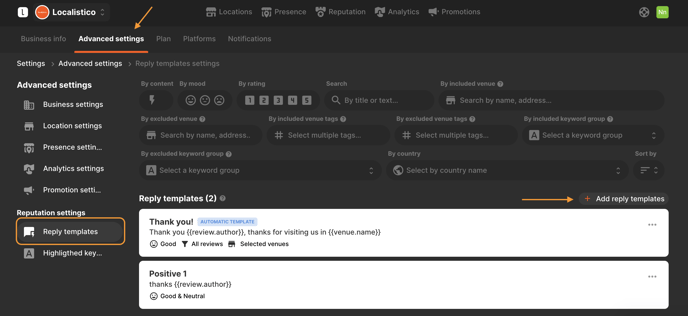
In this section, you can create reply templates and utilize "placeholders" to enhance your responses. The placeholder feature automatically retrieves the relevant information based on the selected criteria, ensuring that each reply is both personalized and pertinent.
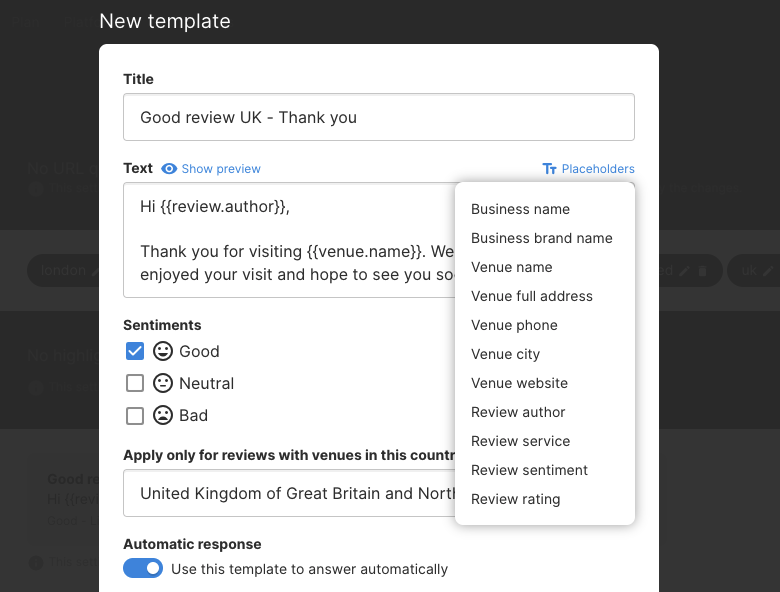
Once the reply template has been set up, it can be edited or duplicated by clicking on the options button on the right:
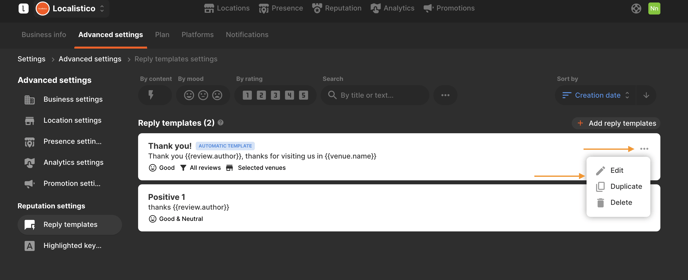
Set automatic responses to your reviews
Localistico provides the option to create auto reply templates, enabling you to respond to your clients even more swiftly. When you enable the automatic response feature for a template, Localistico will automatically dispatch that response to new reviews gathered from various platforms. Be sure to configure the following attributes to specify the conditions under which your response will be sent:
1. Sentiment: specify whether the response is intended for a positive review to prevent it from being sent to a negative review. To enhance the human touch in your replies, we recommend creating multiple response templates for each sentiment. If you have several automated reply templates for the same sentiment, Localistico will rotate them, ensuring that the same template is not repeatedly used for new reviews. You can choose to categorize responses by sentiment (positive, neutral, or negative) or by rating (1-5) for more precise targeting. If the templates are configured to respond based on rating rather than sentiment, they will only be utilized for reviews from platforms that support ratings, such as Google.
2. Venues: Choose the venues that will receive the automatic reply template or those that should be excluded from receiving it. You can make your selections individually or utilize venue tags for more efficient management.
3. Country: specify the country associated with the reviews. This enables you to customize the review templates in the local language, allowing for responses in Portuguese for reviews originating from Portugal and in English for those from England.
4. Content: Specify whether you want to send a reply to reviews that contain text, photos, both types of content, or just those that include a rating.
5. Keywords: Compile a list of keywords that a review must contain for the corresponding template to be used in the response. Additionally, you can designate specific negative keywords to prevent the template from being applied to certain reviews. See this article for more information regarding keyword groups.
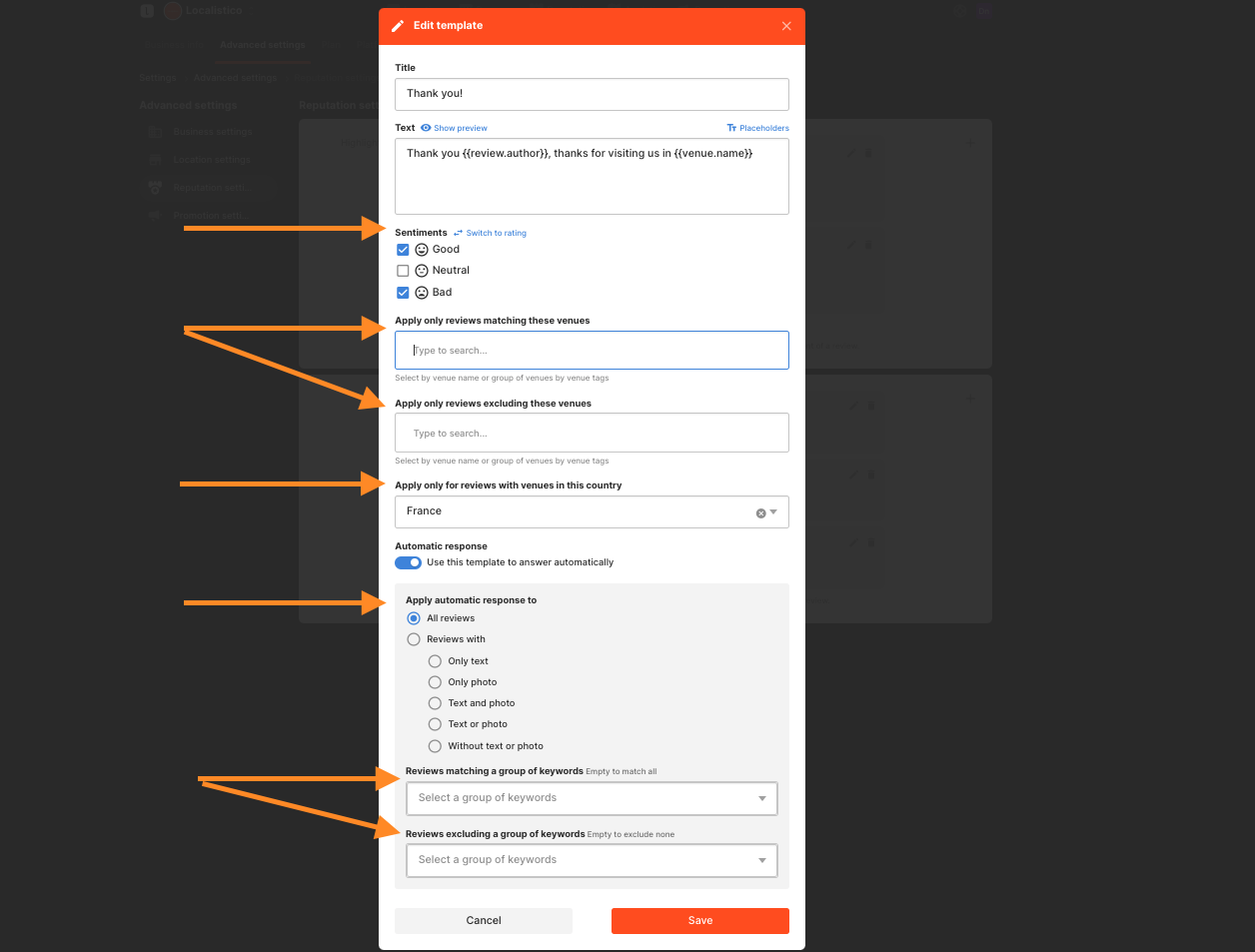
To create a more personal touch in your responses, it's beneficial to establish several templates for similar situations. Localistico will automatically alternate between these templates, ensuring that your replies feel varied and genuine.
In order to activate the automatic reply feature, please contact to support@localistico.com. Please note that automatic reply might not be included in your subscription plan.
How to filter review reply templates?
Review reply templates can be organized and filtered based on various criteria, including content type, whether the template is set up for automatic replies, sentiment, rating, template name, venue, tags, keyword groups, or country.
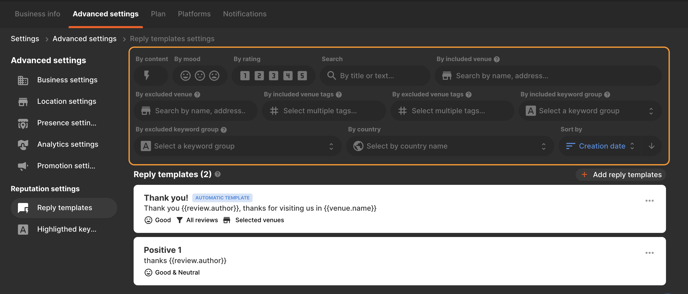
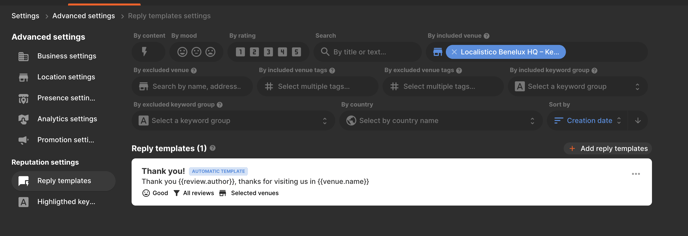
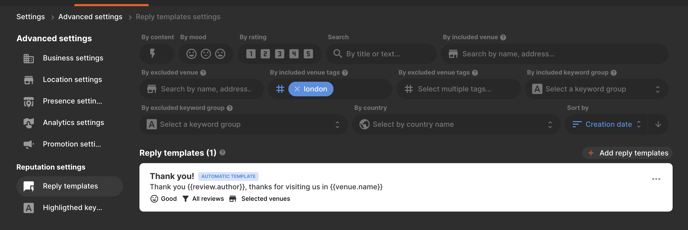
Can I delete reviews?
At present, deleting reviews from any platform is not an option. Instead, you can report a review through the platforms' reporting feature. For further guidance, please refer to the following help articles. It is important to only report reviews that violate platform policies or are not relevant to your location. Keep in mind that platforms generally do not remove negative reviews, as they reflect the genuine experiences of customers.