How to filter reviews and obtain reports?
An overview of the review filters and creating reports with them.
Localistico allows filtering the reviews in many ways. Apply one or combine multiple filters to obtain the information that is important for you! Let's have a look at the filters first to have a better understanding on the information you can get from Localistico:
1. Content
Photos: Filter the reviews with or without photos. Please note that this option is only supported by Foursquare reviews. For example, Google does not return this information on its API.

Text: Filter the reviews with or without text. We recommend responding to the reviews with text first.

Highlighted keywords: Filter the reviews with highlighted keywords. If this is a new feature for you, please have a look at the related article in our Help Centre.

Pending reply: Filter the reviews with or without pending an owner reply. The reviews pending reply include reviews without a response and reviews that have been edited by the author.

Edited reviews: This filter includes the reviews that are edited by the author. We recommend checking that the responses still match with the edited review. 
2. Platform
Filter the reviews by the platforms.

3. Mood
Filter by the mood and see only the good reviews or the negative ones! We recommend answering the negative reviews first.

4. Date
Filter the reviews by the date. Select one of the preset periods or apply a custom period.

5. Author
Filter the reviews by an author. Write a name to a search bar and press enter. The review written by the person with this name will appear.

6. Venue
Filter the reviews by venue.

7. Tags
Filter the reviews by venue tags. Find more information on tags from here.

8. Group by
Note that it is possible to group the reviews by location.

9. View as Dashboard or Map
View the review metrics in the review dashboard:
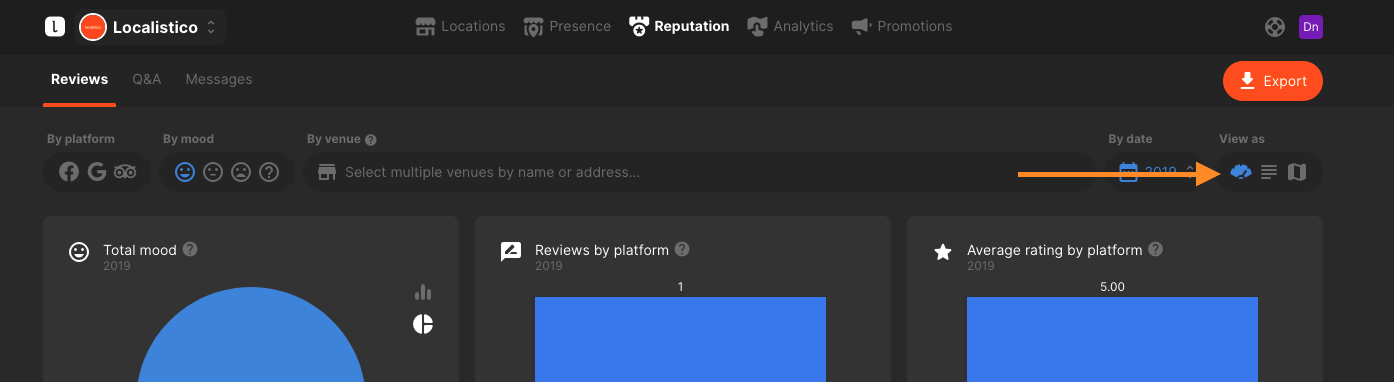
View and filter the reviews in a map view.
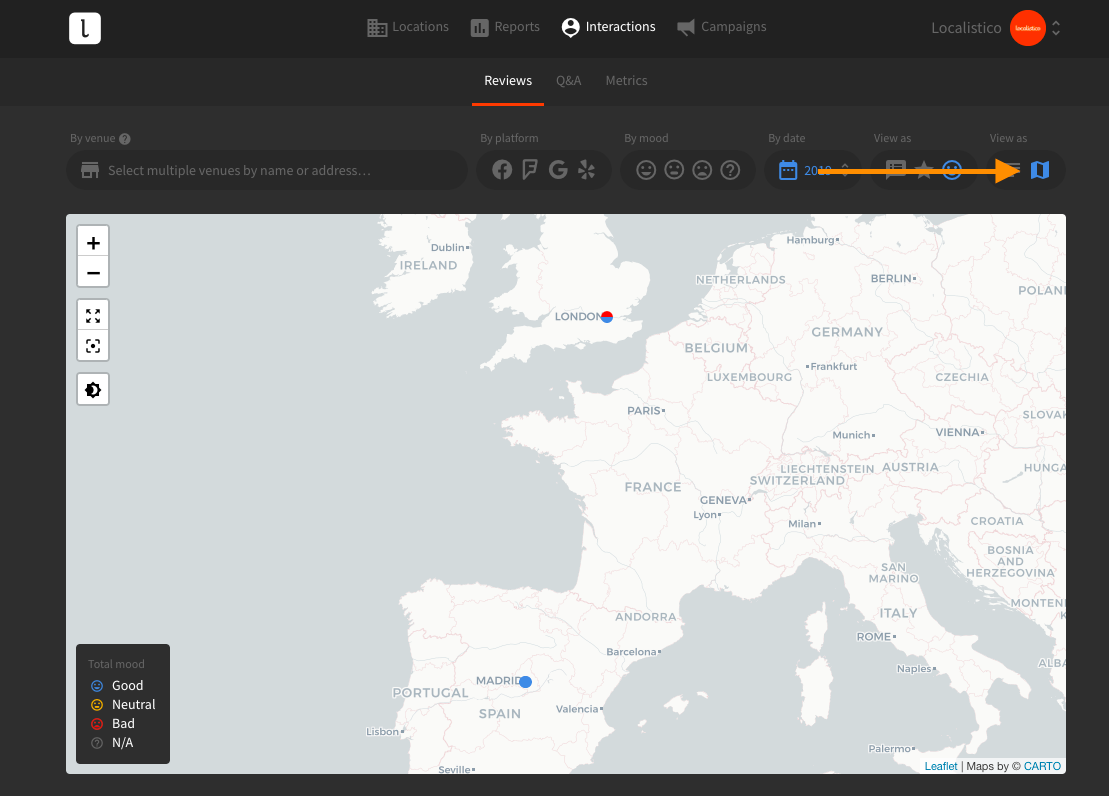
In the map view you can filter to see:
1. The mood distribution by location:
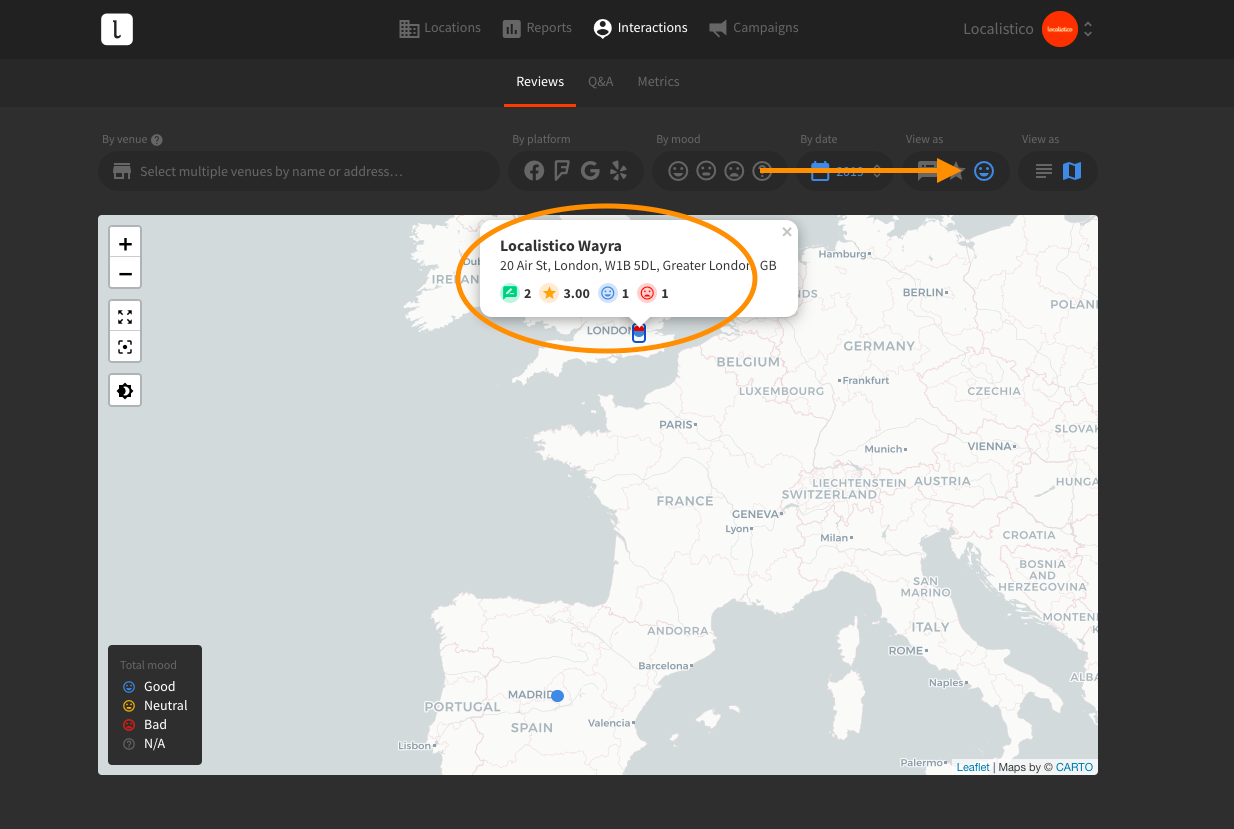
2. Review rating by location:
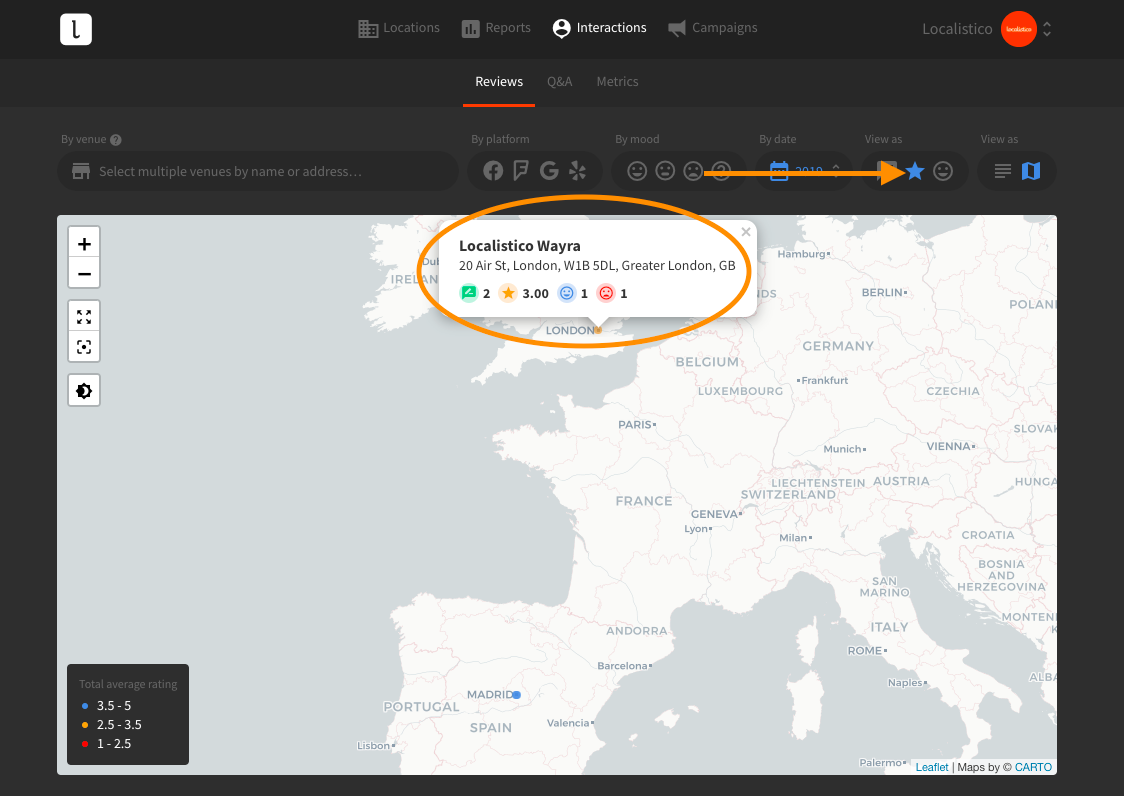
3. Number of reviews per location:
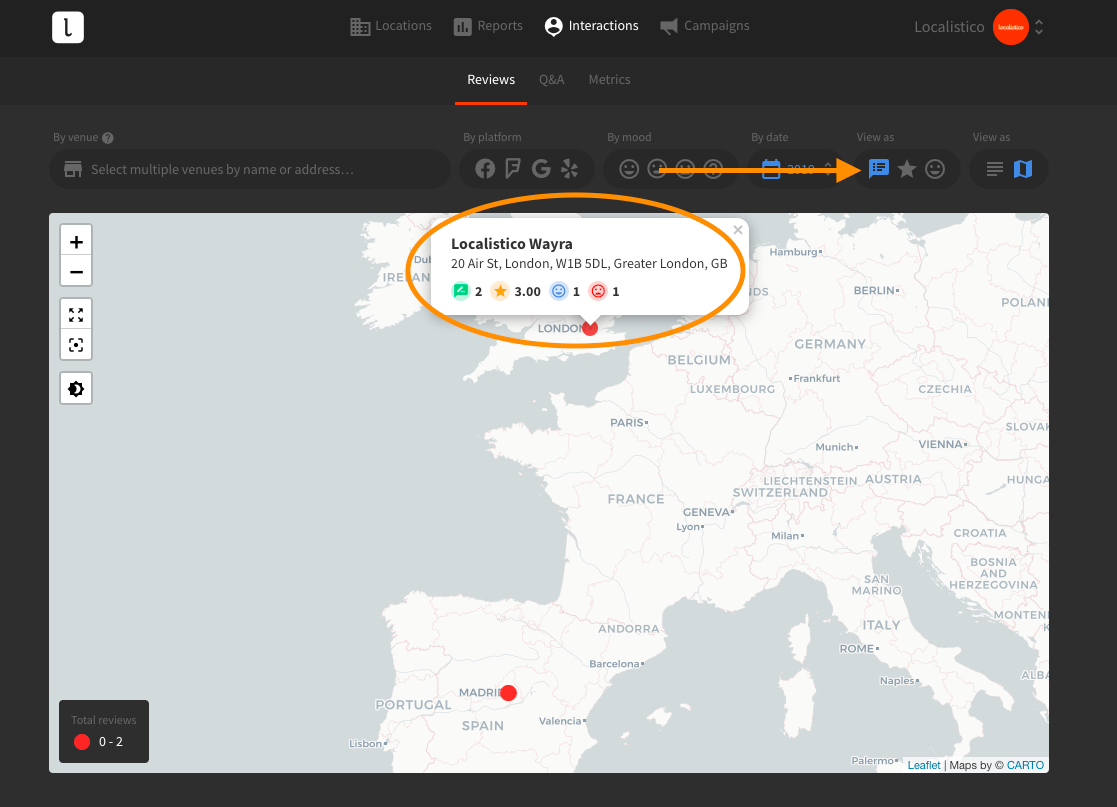
The map view is also interactive. You can:
- Zoom in or out to see more/less of the map
- Enter and exit full-screen mode
- View in dark mode
- Click on a location for an overview of interactions
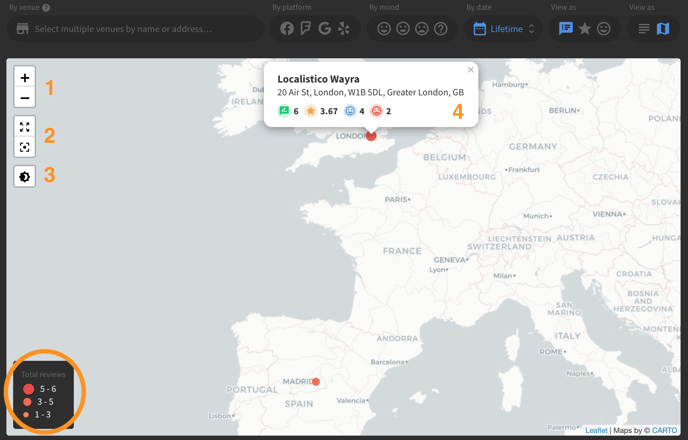
What kind of report I can create with Reports tab?
Our clients normally want to know how many reviews their locations have received last month. In this case, you just have to filter the reviews from the certain period. You may also download the data in Excel or CSV by clicking on the orange button with the arrow. This helps you to analyse what kind of reviews your customer have left you, what are the common topics and so on.

If you would like to check what kind of reviews a certain region has received the last month, you would need to select the period and the correct tag filter. If you haven't set tags for your locations yet, please have a look at this article. In the example below, we can see that the Madrid offices received the following reviews in May 2025:

From this report we can observe that the offices in Madrid have received one review which came from Google and is positive. You may also download the data in Excel or CSV by clicking on the orange button with the arrow in the upper right corner.