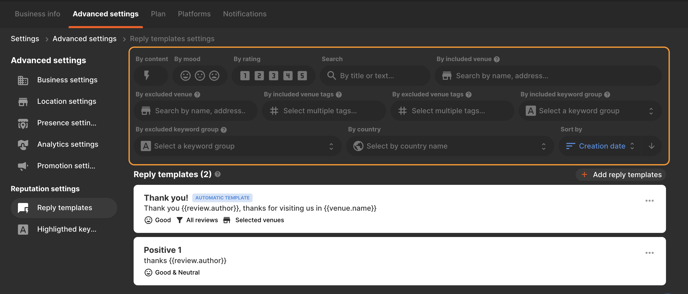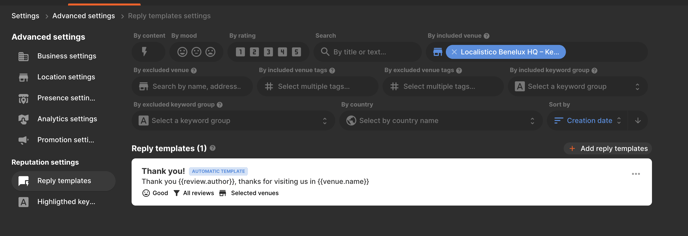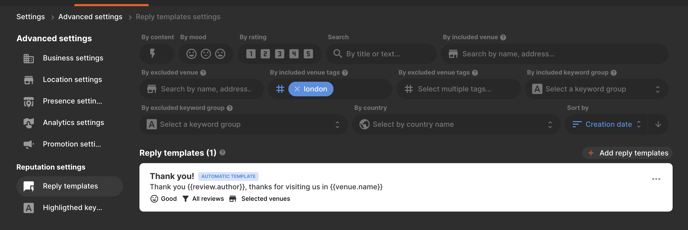Reply even faster to your reviews from Localistico by setting up automated review templates.
Responding to reviews is both fast and straightforward with Localistico. The platform automatically gathers reviews from various sources, allowing you to easily reply by clicking the arrow icon adjacent to each review.
You can streamline your response process by creating auto reply templates, allowing for quicker replies to your clients. By enabling the automatic response feature for a specific template, Localistico will automatically send that template in response to new reviews gathered from various platforms. You can set the review templates under Settings > Advanced Settings > Reputation Settings:

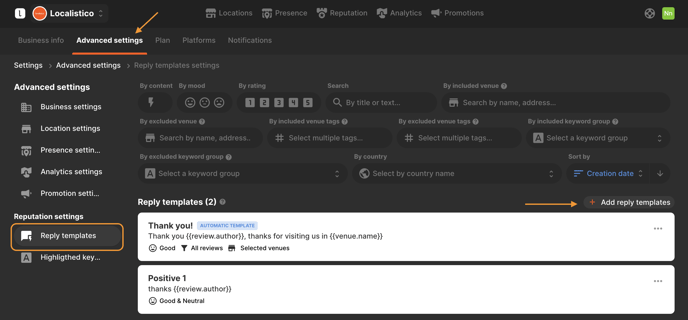
Once the reply template has been set up, it can be edited or duplicated by clicking on the options button on the right:
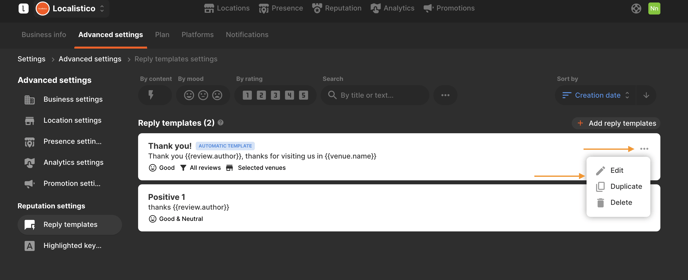
Please note that Localistico currently replies to the reviews only once. If the customer edits the review, the review reply must be edited manually:

How to configure automatic responses to your reviews?
Localistico provides the capability to create auto reply templates, enabling you to respond to your clients even more efficiently. By activating the automatic response feature for a specific template, Localistico will automatically dispatch that template in response to new reviews collected from various platforms. Be sure to configure the following attributes to determine the conditions under which the response will be sent:
1. Sentiment: Specify whether the response is intended for positive reviews to prevent it from being sent inappropriately to negative ones. To enhance the personalization of your replies, we recommend creating multiple templates for each sentiment type. If you have established several auto reply templates for the same sentiment, Localistico will alternate between them to ensure diverse responses for new reviews. You can choose to categorize your templates by sentiment (positive, neutral, or negative) or by rating (1-5) for more precise targeting. If your templates are configured to respond based on ratings rather than sentiments, they will only be utilized for reviews from platforms that support ratings, such as Google.
2. Venues: Choose the venues that will receive the automatic reply template, or specify those that should be excluded from receiving it. You can make your selections individually or utilize venue tags for more efficient grouping.
3. Country: specify the country associated with the reviews. This enables you to customize your response templates in the local language, allowing you to reply in Portuguese for reviews from Portugal and in English for those from England.
4. Content: Specify whether you would like the automatic reply to be sent for reviews that contain text, include photos, feature both, or consist solely of a rating.
5. Keywords: Compile a list of keywords that must be present in a review for it to receive a response using the designated template. Additionally, you can establish negative keywords to prevent certain reviews from triggering a response with that template. See this article for more information regarding keyword groups.
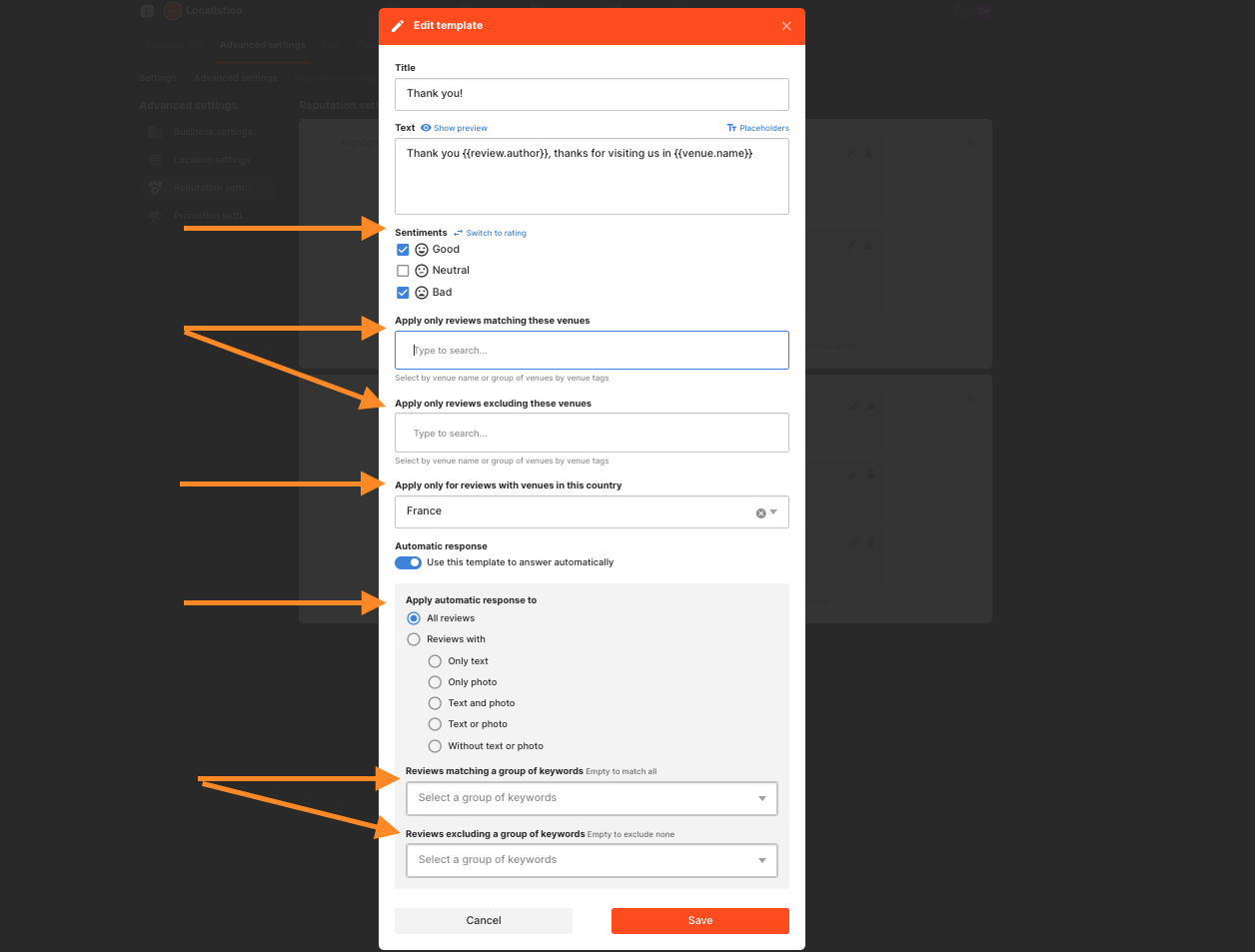
It is common practice to develop automated reply templates for reviews that lack text or photos. However, we highly recommend manually responding to negative reviews that contain text to ensure a thoughtful and personalised approach.
In order to activate the automatic reply feature, please contact to support@localistico.com. Please note that automatic reply might not be included in your subscription plan.
How to filter review reply templates?
Review reply templates can be organized and filtered based on various criteria. You can sort them by content type, whether they are set up as automatic replies, mood (sentiment), rating, template name, venue, associated tags, keyword groups, or the country of origin.