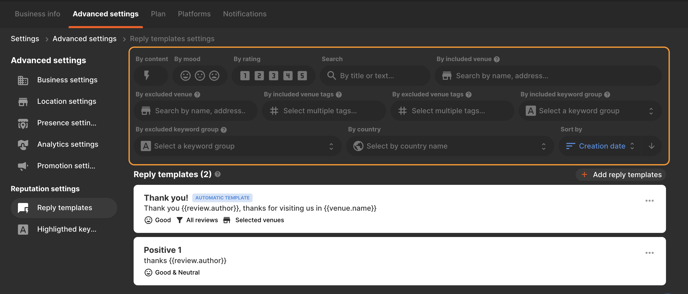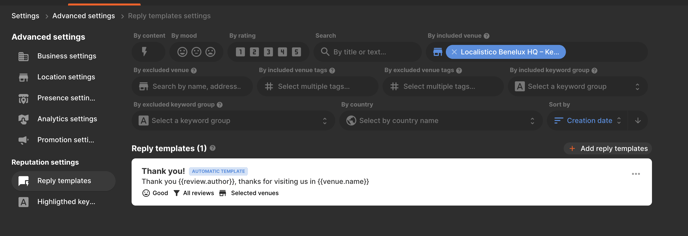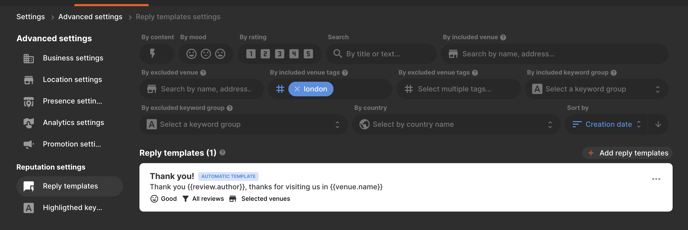How to create review reply templates?
Reply faster to your customer reviews by creating personalised review templates.
Maintaining a positive online reputation is crucial for the continued growth of your business. Within the Reputation Tab, you can view the reviews left by your customers about your locations, along with their ratings. This valuable insight enables you to make informed, data-driven decisions.
It is advisable to convey closeness to customers. This is accomplished by responding to the reviews. We advise you to start responding to negative reviews, trying to resolve potential conflicts. Once these are completed, you can go on and start responding to the positive reviews to thank the customers for their support. If you are not sure how to reply to reviews from Localistico, please have a look at this article.
How to set up review reply templates?
To save time, we recommend setting up reply templates in Localistico. You can access this feature by navigating to your Settings > Advanced Settings > Reputation Settings:
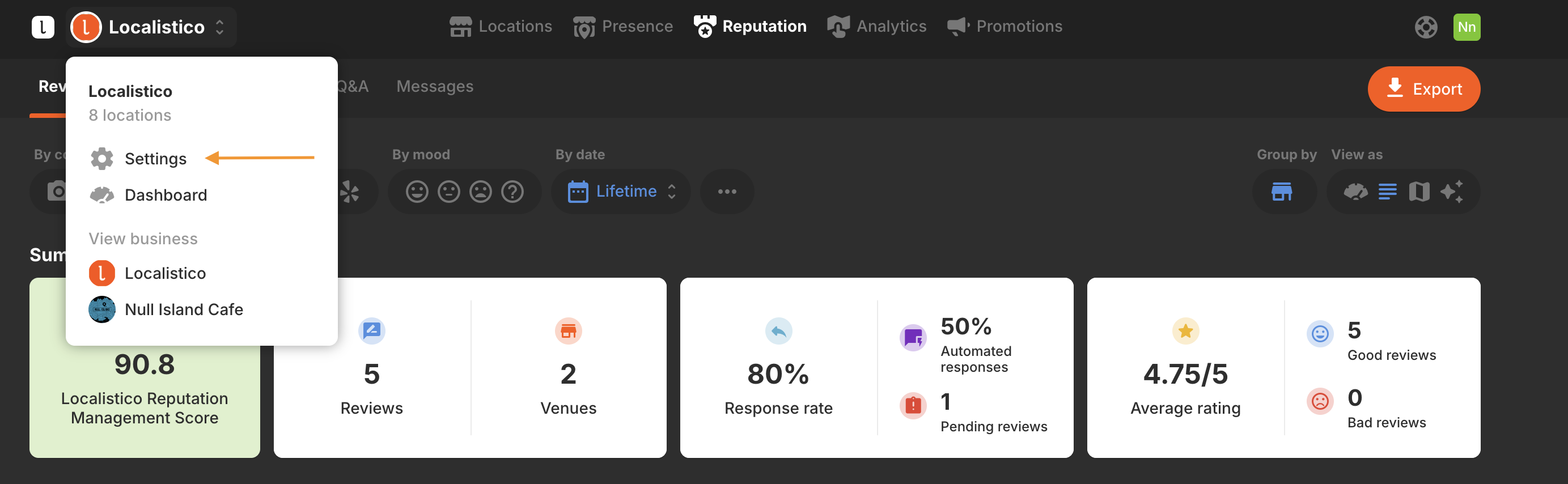
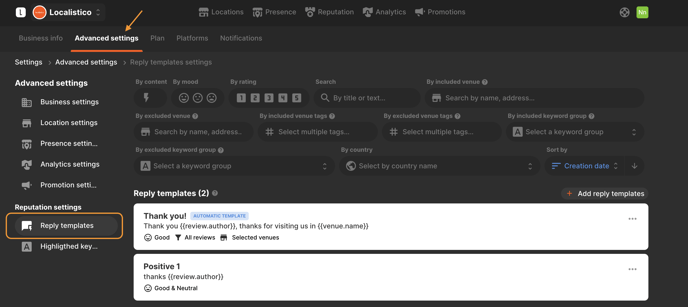
Here, you will be able to create reply templates and leverage placeholders. The placeholder functionality ensures each reply is relevant and customised by automatically pulling in the correct information for the selected criteria.
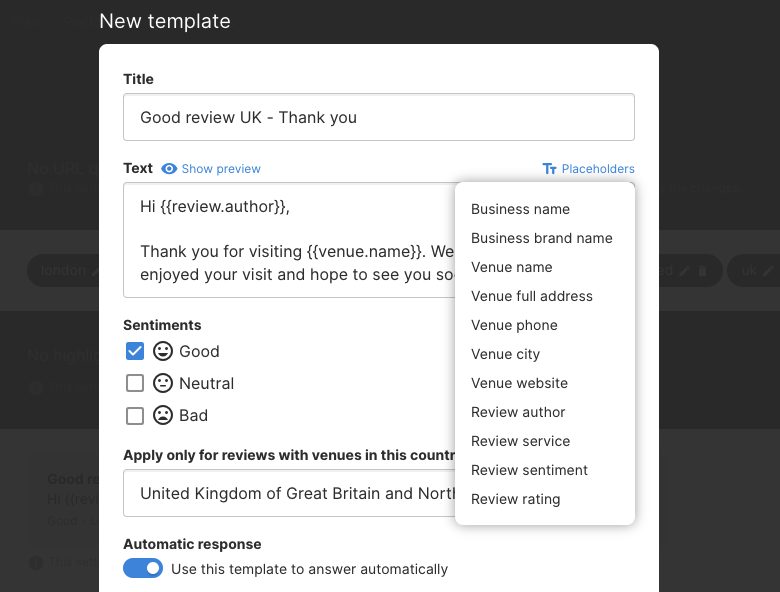
Once the reply template has been set up, it can be edited or duplicated by clicking on the options button on the right:
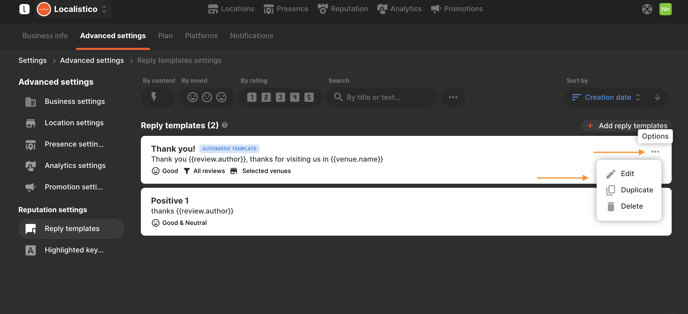
Set automatic responses to your reviews
Localistico provides the option to create automatic reply templates, enabling you to respond to your clients more efficiently. When you activate the automatic response feature for a template, Localistico will automatically send that template to new reviews sourced from various platforms. Be sure to configure the following attributes to specify the conditions under which the response will be dispatched:
1. Sentiment: specify whether the reply is intended for a positive review to prevent it from being sent to negative reviews. We recommend creating multiple reply templates for each sentiment to ensure a more personalized response. If you have several automatic reply templates designated for the same sentiment, Localistico will rotate them, ensuring that the same template isn't repeatedly sent for every new review. You can choose to categorize responses by sentiment (good, neutral, or negative) or by rating (1-5) for more precise targeting. If your templates are configured to respond based on ratings rather than sentiment, they will only be utilized for reviews from platforms that support rating systems, such as Google.
2. Venues: Choose the venues that will receive the automatic reply template or those that should be excluded from receiving it. You can make your selections individually or by utilizing venue tags for a more streamlined approach.
3. Country: specify the country associated with the location from which the reviews originate. This enables you to customize the review templates in the local language, allowing for responses in Portuguese for reviews from Portugal and in English for those from England.
4. Content: Specify whether you want to send the review reply to reviews that contain text, photos, both, or just the rating.
5. Keywords: Compile a list of keywords that must be present in a review for the corresponding template to be used in the response. Additionally, you can define negative keywords to prevent the template from being applied to reviews containing those terms. See this article for more information regarding keyword groups.
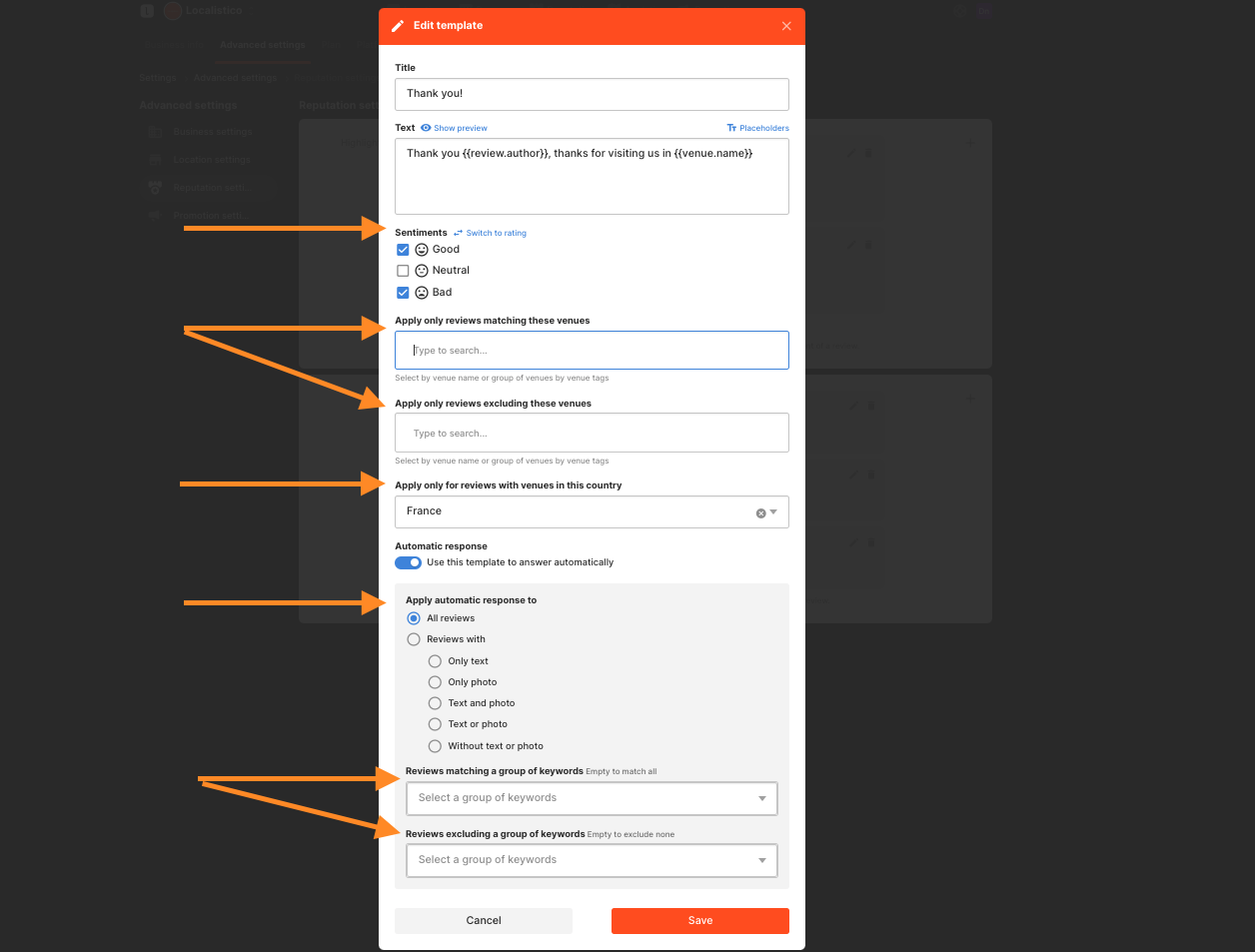
In order to activate the automatic reply feature, please contact to support@localistico.com. Please note that automatic reply might not be included in your subscription plan.
How to filter review reply templates?
Review reply templates can be filtered using various criteria. You can sort them based on content type, whether the template is designated as an automatic reply, the sentiment or mood, rating, template name, venue, tags, keyword groups, or the country associated with the reviews.