Tags are used to divide your locations into different groups.
Tags allow you to divide your locations into several groups by the region, language or manager, for example. You can define the tags and the attributes as you it suist you the best and this way extract data with customised filters.
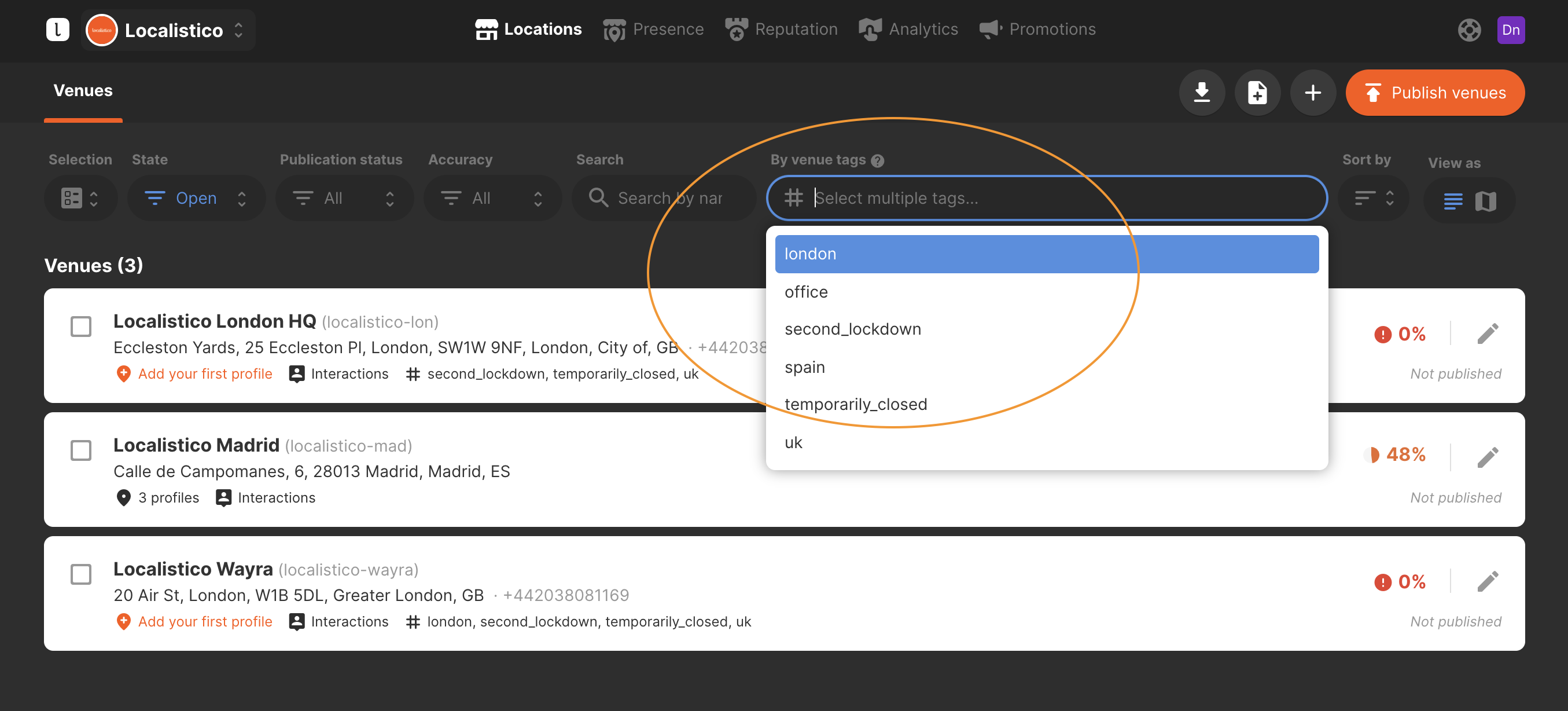
New tags can be created manually under settings> advanced settings:
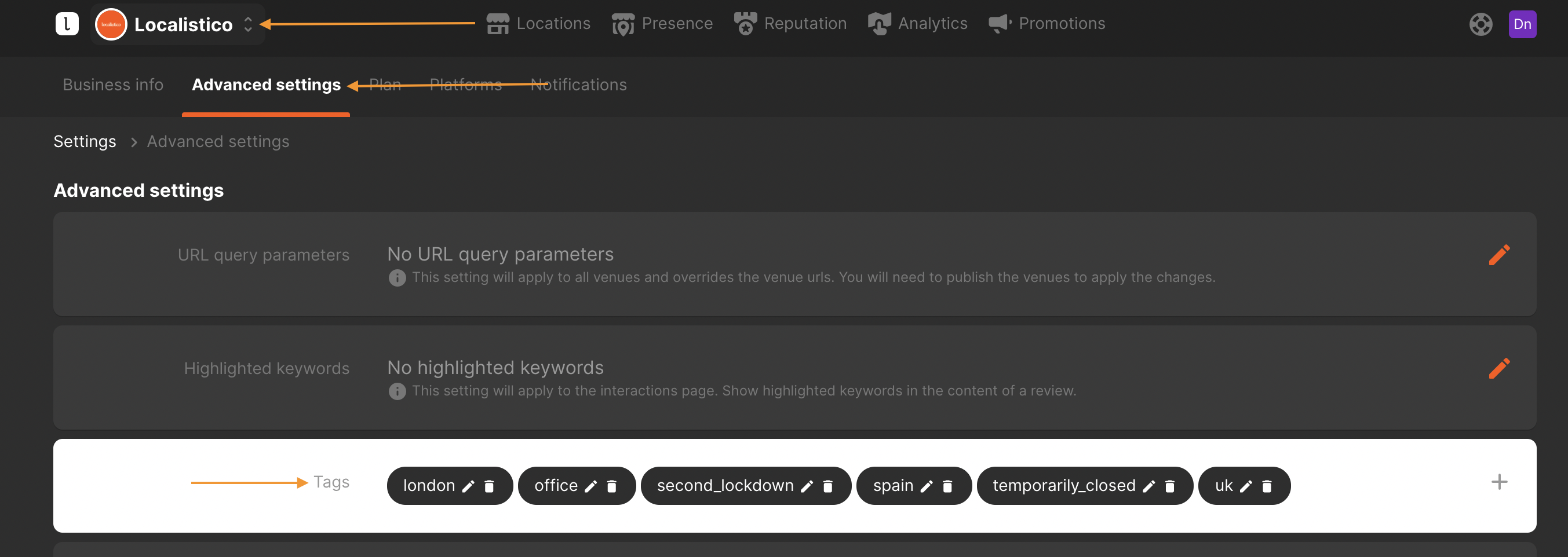
After creating tags, they can be assigned to each venue manually under venue configurations:
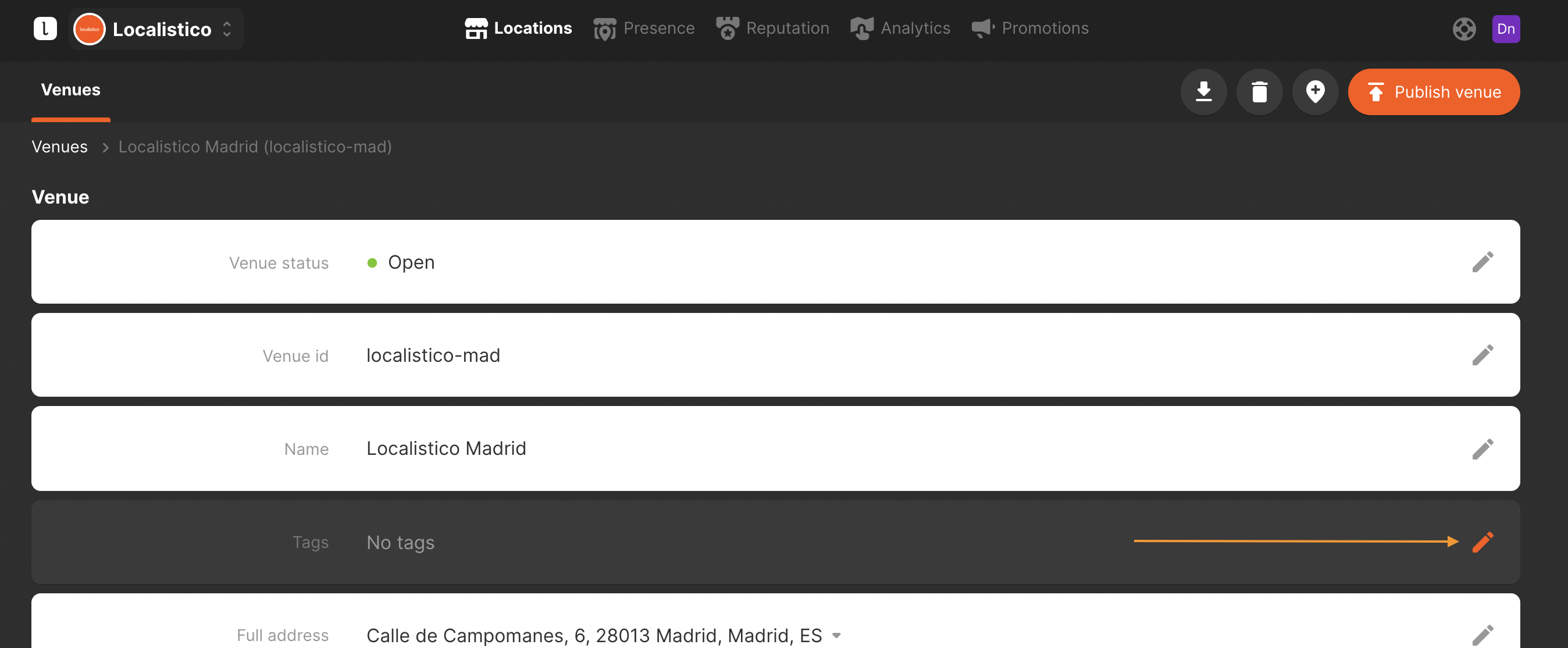
Select the tags you would like to assign to the venue, or type in the filed to create new ones:
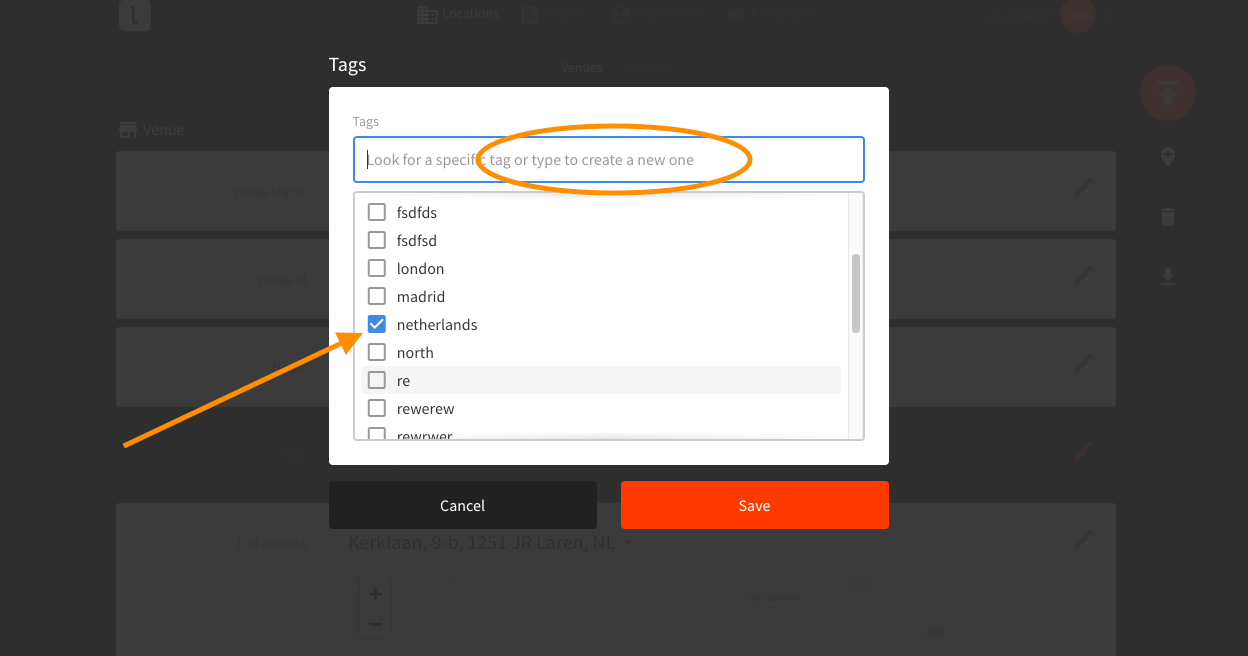
Click on save to finish adding tags.
If you wish to add tags to all your venues, you can also do this with our bulk editor or by first exporting the location information, then modifying the Excel column tags and then importing the Excel back to Localistico. Remember to separate the tags in Excel with a comma. If you want to add new tags with an Excel or bulk editor, you don't have to first create them manually under the advanced settings. New tags will be created automatically when importing the file. If you are not sure how to export and import locations with an Excel, please have a look at the related articles:
Tags are normally used internally in Localistico, but there's an option to publish 10 of them on Google My Business. This article explains how you may do this.
They are also used to define which venues a user should have access to. Please see this article to know how to create dynamic accesses for your users based on tags.
Please be aware that the ability to publish tags on Google My Business may vary based on your subscription plan. For further information, we encourage you to reach out to support@localistico.com.