How to keep your regular hours updated? What's the difference between the different types of hours?
Having your business hours updated on Google and other platforms is an important factor of gaining the trust of your clients, avoiding negative reviews and improving your local SEO. Let's have a look at how to update the hours and special hours across all the connected platforms from Localistico!
Updating regular business hours
Regular business hours indicate when your store is open normally. Use them if the same business hours are valid for several weeks.
You can update your business hours manually in Localistico under the venue settings. Navigate to your locations tab and open the venue that has new opening hours:
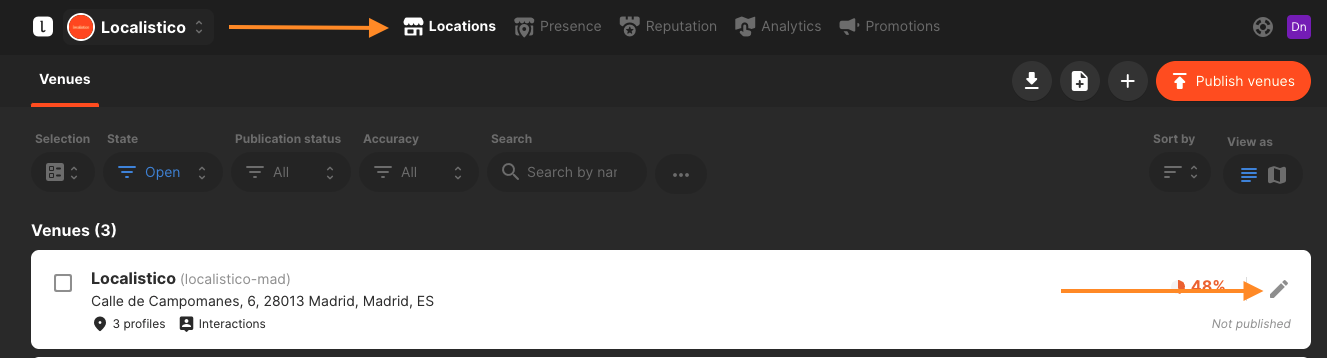
Scroll down to a section opening hours and click on edit:
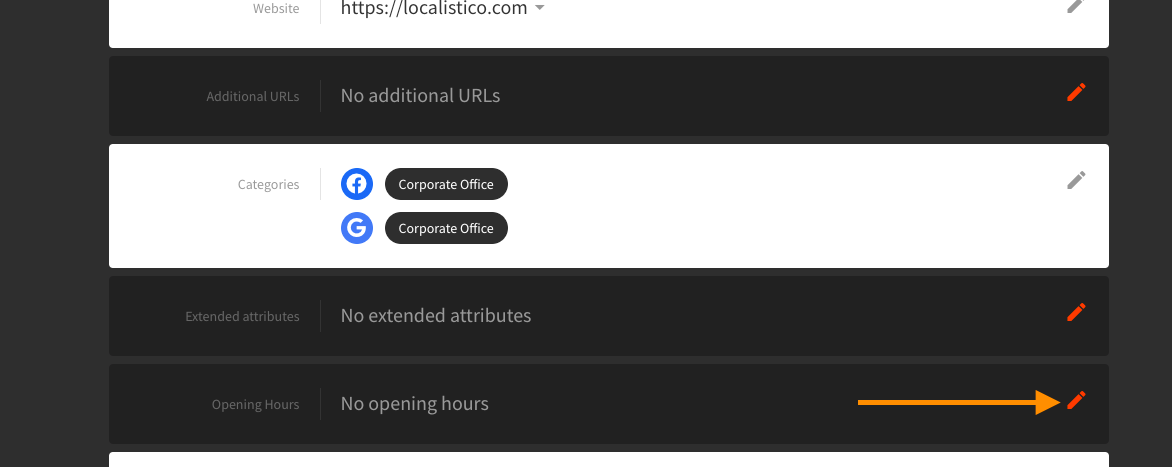
Click on open in order to set the opening hours. To save your time, Localistico copies the opening hours from the previous day when you click on open. You may also view the suggestions that come from the platforms and your profiles. Click on save when you have set the opening hours.
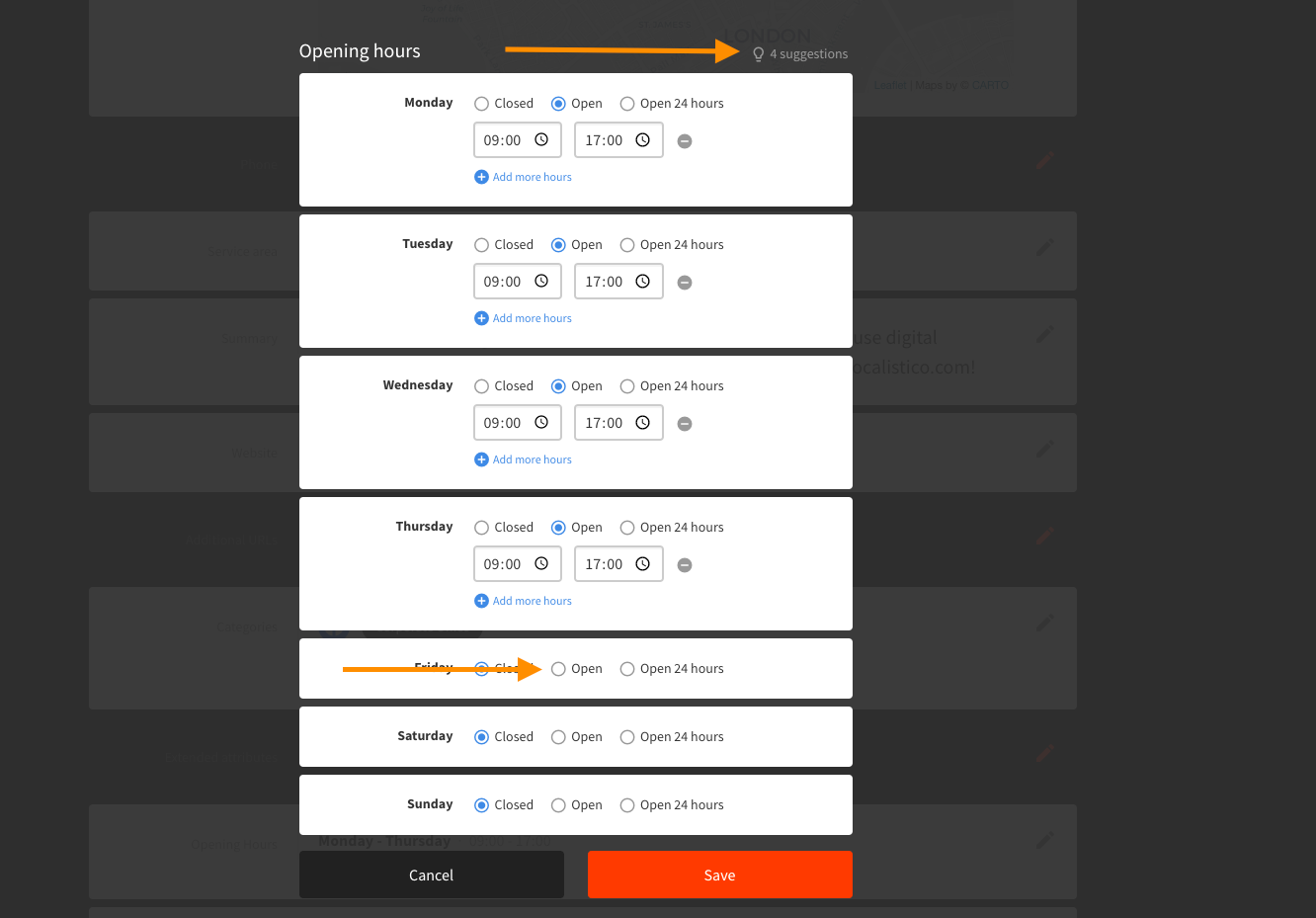
You may also update the hours with our bulk editor as indicated in this article or with an Excel as indicated in this article. If you update the hours with an Excel file, make sure to follow our format. The hours must be presented in the following format: Mon:09:00-17:00,18:00-20:00,21:00-23:00|Tue:09:00-17:00,18:00-20:00|Wed:09:00-17:00,18:00-20:00|Thu:09:00-17:00,18:00-20:00|Fri:09:00-17:00,18:00-20:00|Sat:Closed|Sun:Closed
Updating the special hours
The special hours are used to indicate any changes in the regular opening hours during a short, defined period of time. If your shop has different hours during the summer, that is not special opening hours. However, if your shop closes early on 24th of December, that is a pure example of the special hours. Adding the special hours is valued by platforms and helps you to improve your local SEO.
Please note that special hours are currently supported by Google, Bing and Apple Business Connect.
You can update your special hours manually in Localistico under the venue settings. Navigate to your locations tab and open the venue that has special hours:
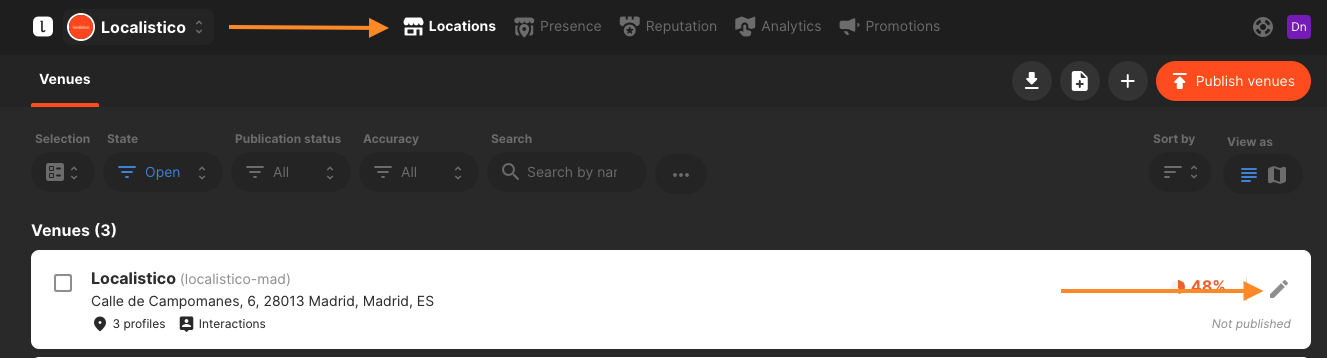
Scroll down to Special Hours -section and click on edit:
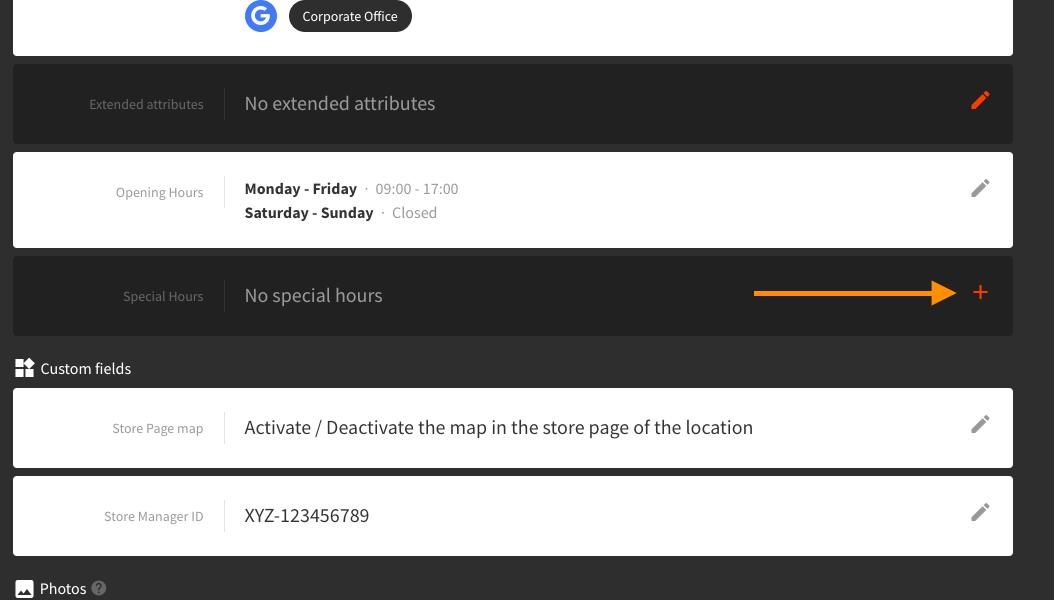
Select the date or period when the special hours will be applied and indicate whether the location is closed, open or open 24h during the selected dates:
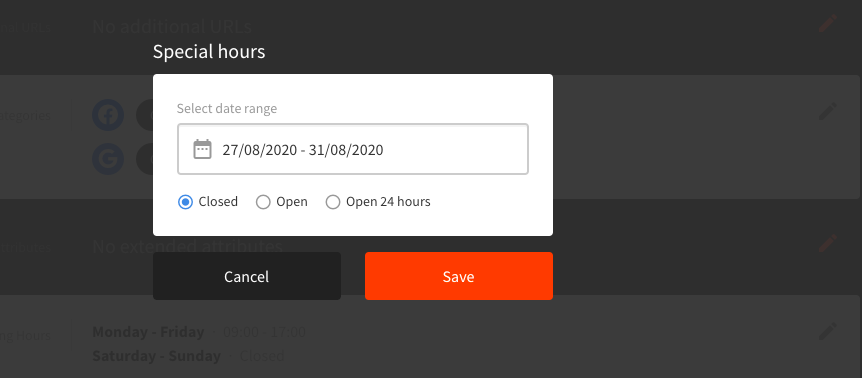
Click on save once you have selected the special hours.
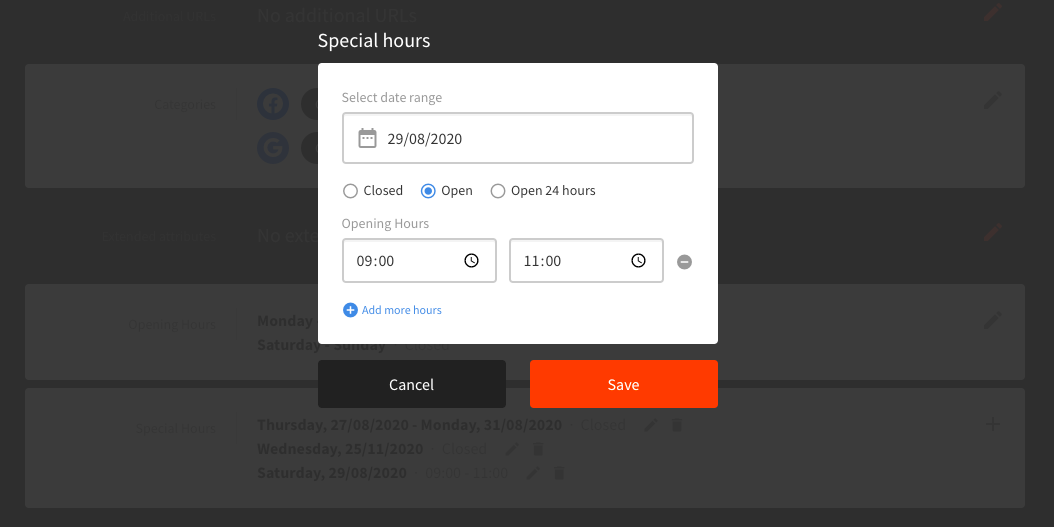
You may remove the special hours later on from here in three ways:
- Single special hour by clicking the bin-icon next to individual special hour
- All the special hours by clicking on the year you want to remove and then remove this year
- The special hours from a custom period by clicking on the big bin-icon in the upper right corner
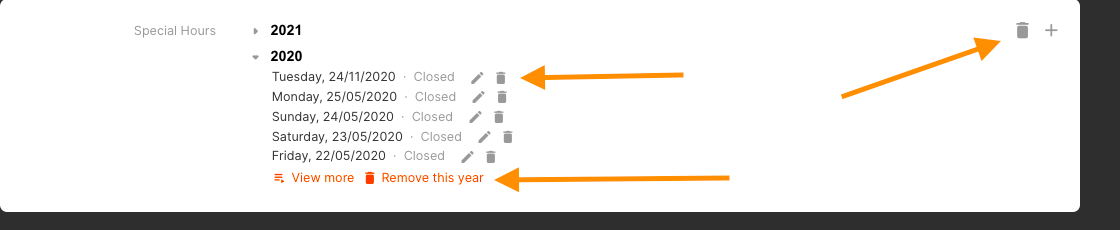
You may also update the special hours with our bulk editor as indicated in this article or with an Excel as indicated in this article. If you use an Excel file, make sure to follow our format. The special hours must be presented in the following format:
- Single day:
- 2017-12-24:09:00-13:30,17:00-20:30
- 2017-12-24:Closed
- 2017-12-24:24h
- 2020-08-28:09-12:00|2020-08-29:09-12:00|2020-08-30:09-12:00|2020-08-31:09-12:00
- Location is open from 9am to 12pm during the period 28th of August 2020 - 31st of August 2020
- 2017-12-24:Closed|2018-12-01:Closed
- Location is closed 24th of December 2017 and 1st of December 2018
- 2017-12-24:24h|2018-12-01:24h
- Location is open 24h on 24th of December 2017 and 1st of December 201
Google My Business More Hours (Service Hours)
Google My Business launched "More Hours" in order to allow the businesses to indicate, for example, when the kitchen is open, when the restaurant is doing delivery and when the store is open only for elderly people. Now you may manage these specific service hours from Localistico for your businesses.
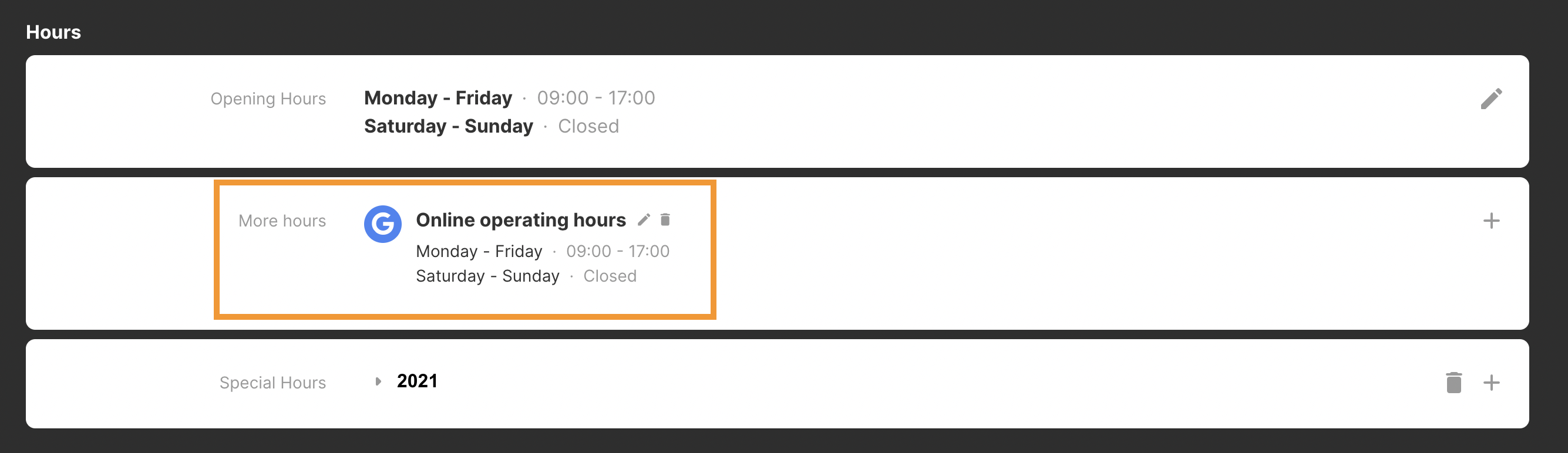
You may add the Google My Business More Hours from the individual venue settings, with the importer or with the bulk editor. Please have a look at this article to know more how to set the Google My Business More Hours.
If you upload the hours with the importer, please be sure to select the correct type of "More Hours" from the Excel. You can see the available "More Hours" from the column available_more_hours_types:
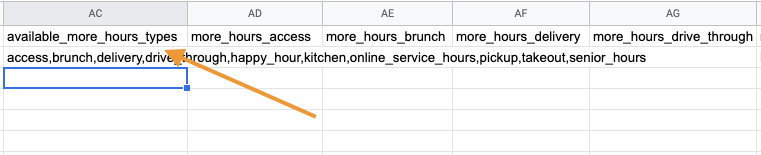
Search the correct type of "more hours" and add the hours in the column:
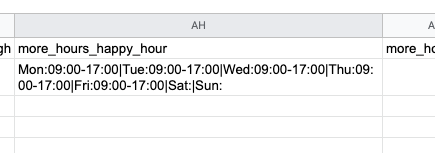
Remember to follow the correct format of adding the hours:
Mon:09:00-17:00,18:00-20:00,21:00-23:00|Tue:09:00-17:00,18:00-20:00|Wed:09:00-17:00,18:00-20:00|Thu:09:00-17:00,18:00-20:00|Fri:09:00-17:00,18:00-20:00|Sat:|Sun:
Remember to publish your locations after making any kind of changes in your location data.