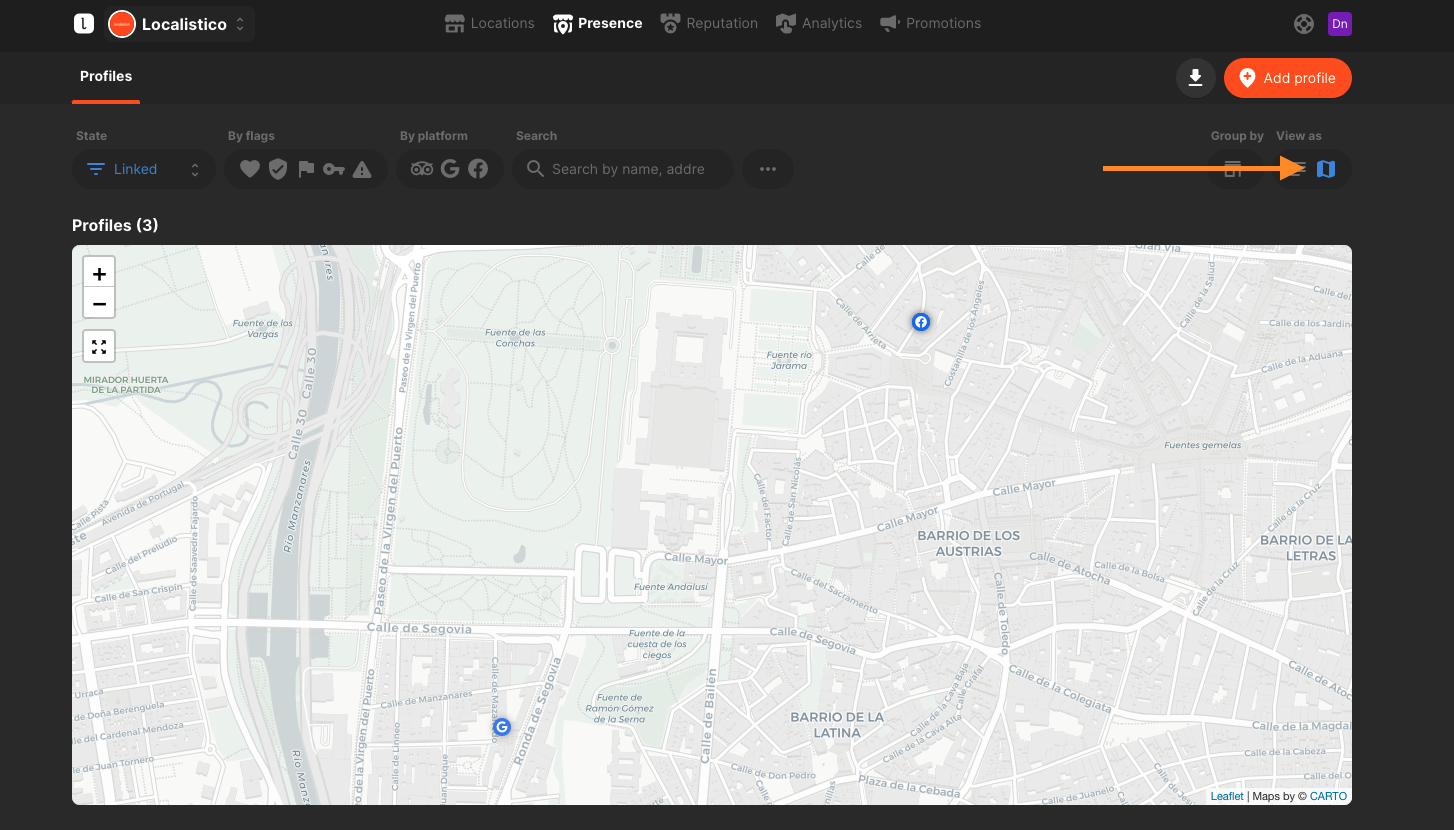How to filter profiles?
In our Profiles tab under the Presence Management, you can filter all profiles using one of the following filters or combine some of them.
1. State
You can filter the locations by:
- All: All profiles discovered for your business
- Active: Profiles that are open and active on the platforms. This filter doesn't display profiles that are closed, marked as duplicate by the platform or merged.
- Linked: Profiles linked to the locations in the tool. This filter doesn't display profiles that are ignored and/or unlinked. Have a look at this article to know how to link profiles.
- Unlinked: Profiles pending to link to your locations.
- Ignored: Profiles that have been ignored previously.
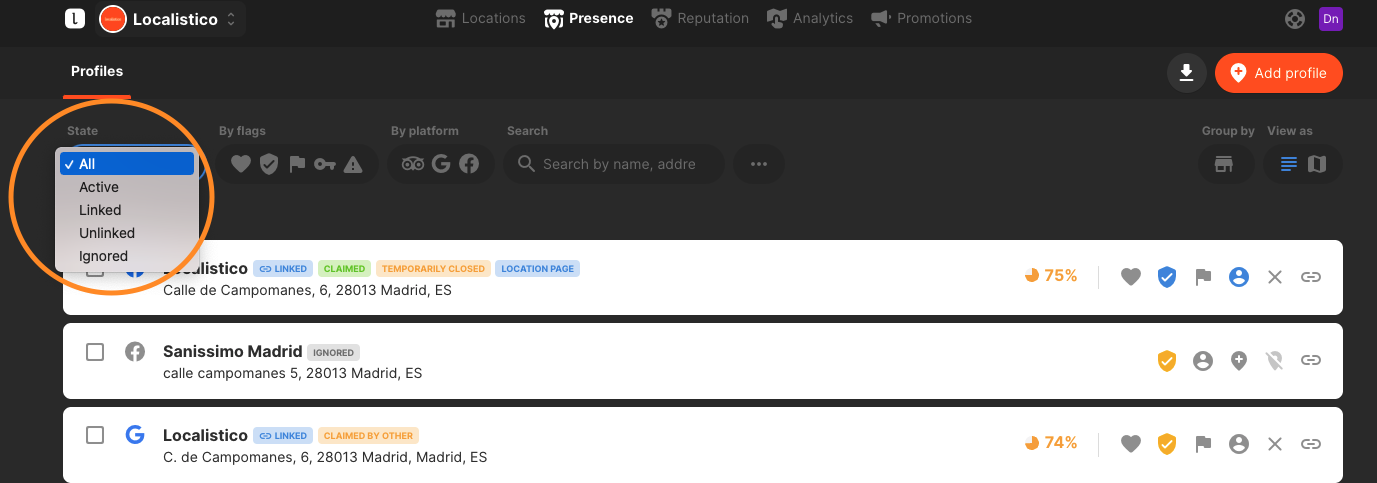
2. By Flags
You can filter the profiles using one of the filters or by combining several of them:
- Favourites / Not Favourites: Filter to see favourite profiles or not favourite profiles. This feature should be used to indicate a favourite profile when duplicate profiles exist. Generally, the profile with the highest accuracy should be marked as a favourite. Have a look at this article to know how to select favourites.
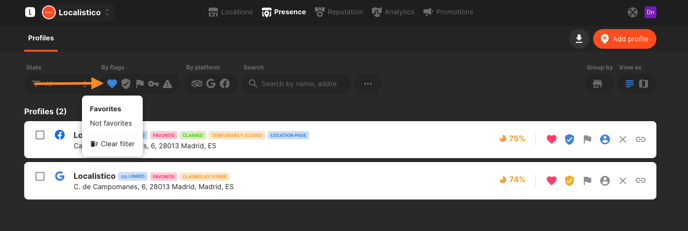
- Claimed / Not Claimed: Filter to see the profiles that are claimed or still needs to be claimed. If you combine this filter with the Credentials-filter, you can see the profiles that are claimed with the credentials that are added to Localistico. Have a look at this article to know how to claim unclaimed profiles and to this article to know how to request the ownership of a profile that has been claimed by someone else.
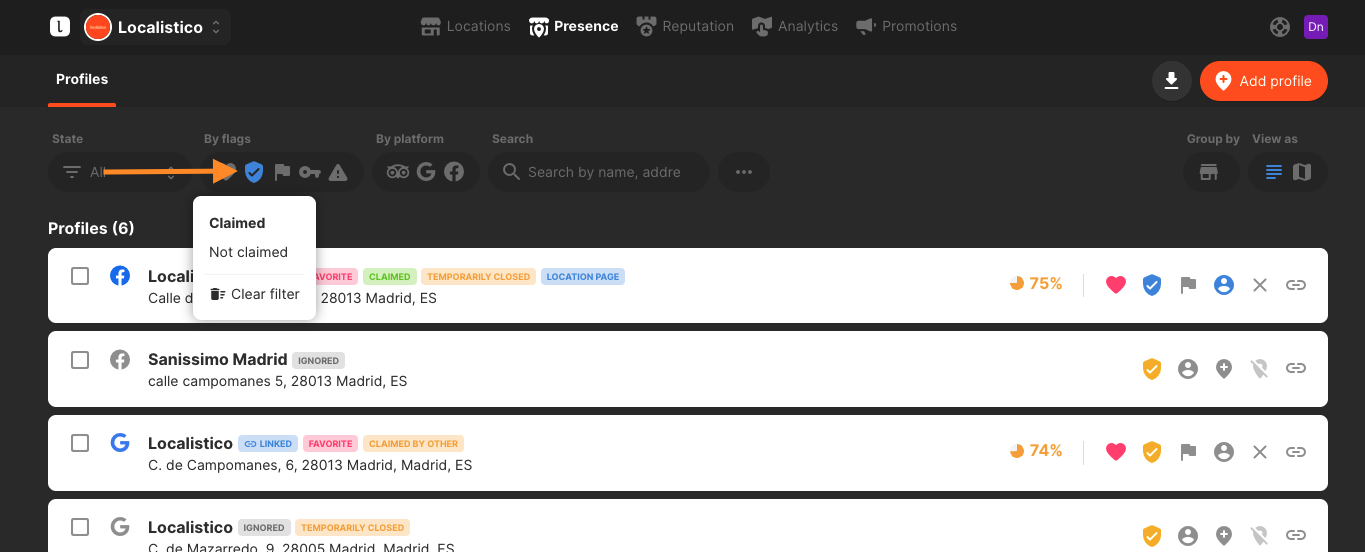
- Duplicates / Not Duplicates: Filter to see only profiles that are flagged as duplicated or not. As a best practice, you should mark all duplicate profiles. Please note that the profile will be only marked as a duplicate within Localistico, platform decides which profile they will mark as duplicate and which one they will keep. This is why we recommend marking the profile as duplicate after Google has merged the profiles. Have a look at this article to know how to flag duplicates.
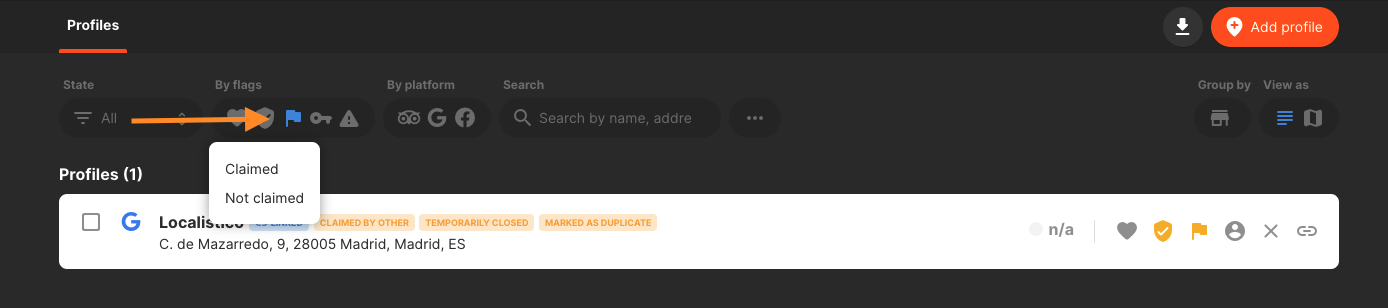
- With Credentials / Without Credentials: Filter the profiles that are under the credentials that have been added to Localistico. Have a look at this article to know how to add credentials.
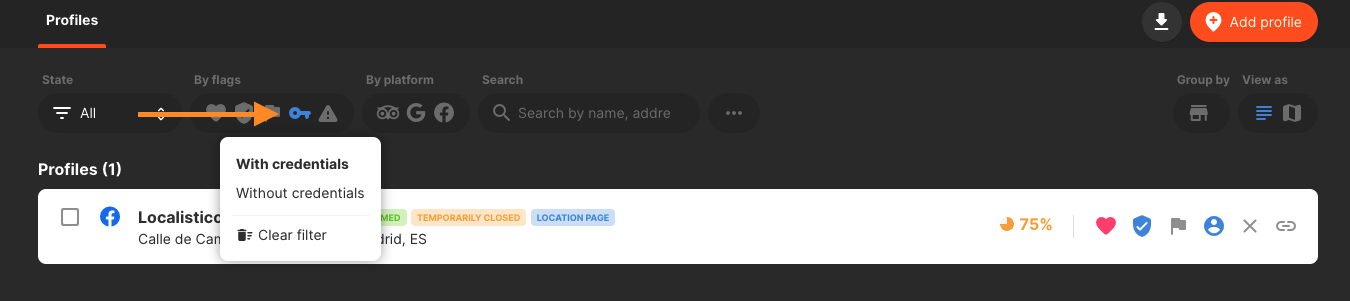
- Publication State Failed: Check which profiles have failed to publish and take the action to fix them. Check this article to know how to solve failed Facebook publications and to this article to know how to solve failed Google publications.
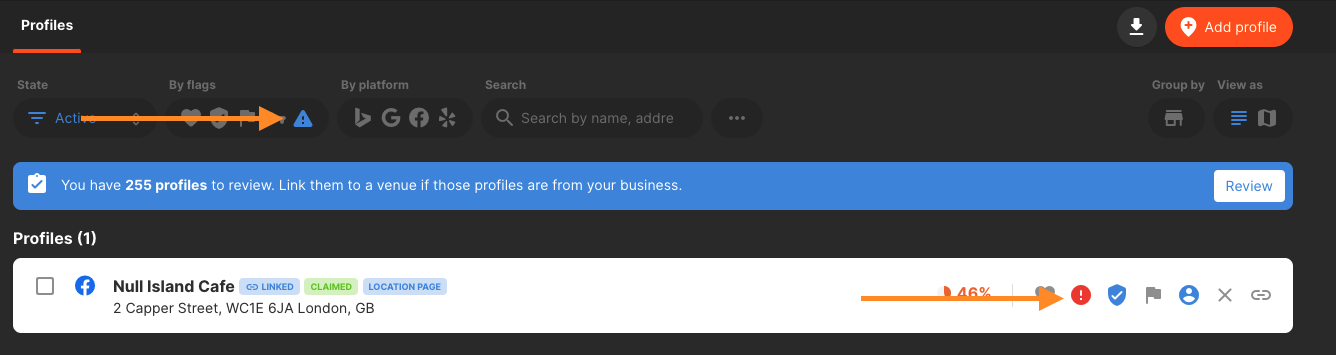
3. Platform
Filter by the platform to see only the profiles for a specific platform or for some of them.
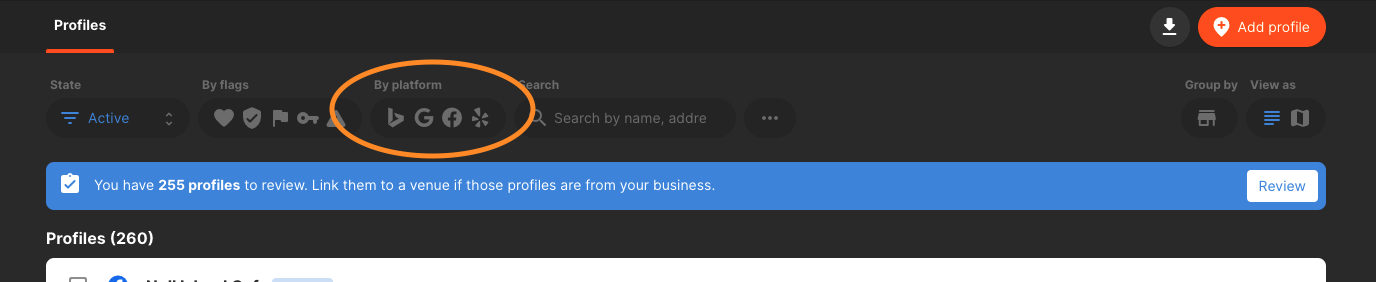
4. Search
You can search by location's name or city, for example.
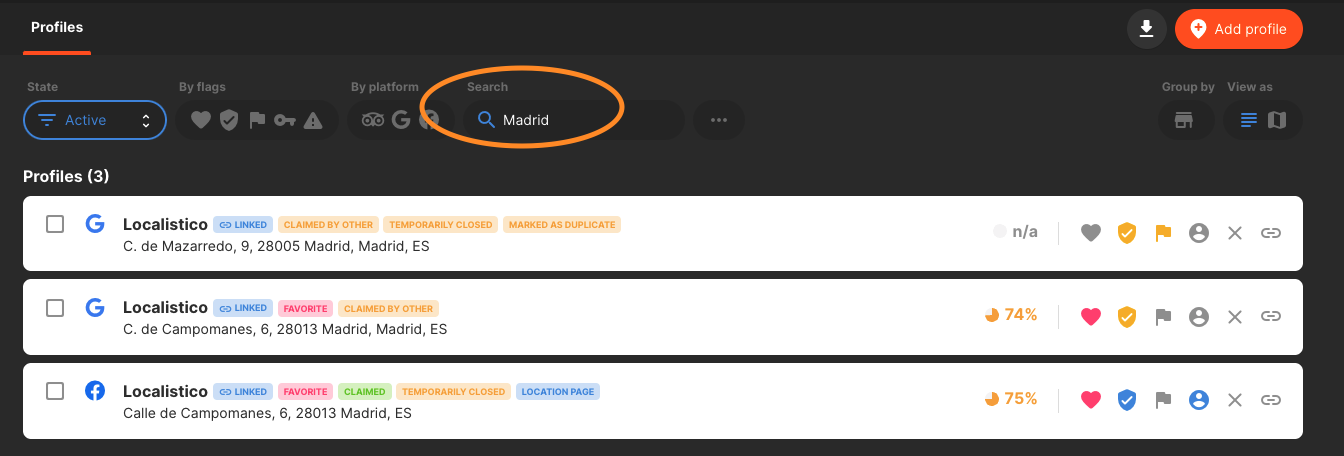
5. By venue
You can filter by venue and see the profiles that are linked to a specific location.
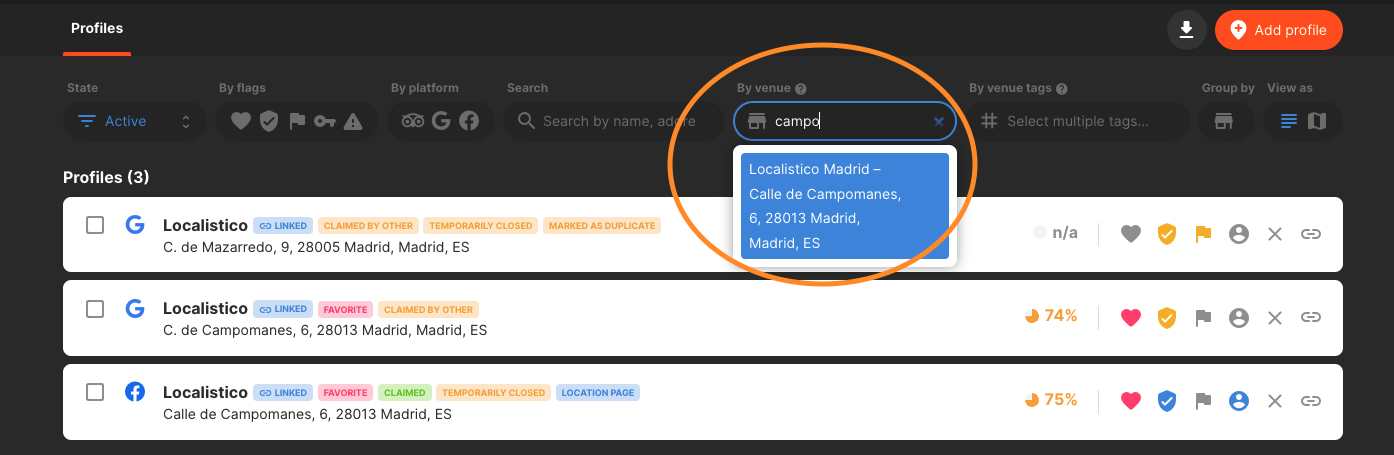
6. By venue tags
Filter the profiles with venue tags. You can select multiple tags at the same time! This filter only works with the linked profiles. You can find more information on tags here!
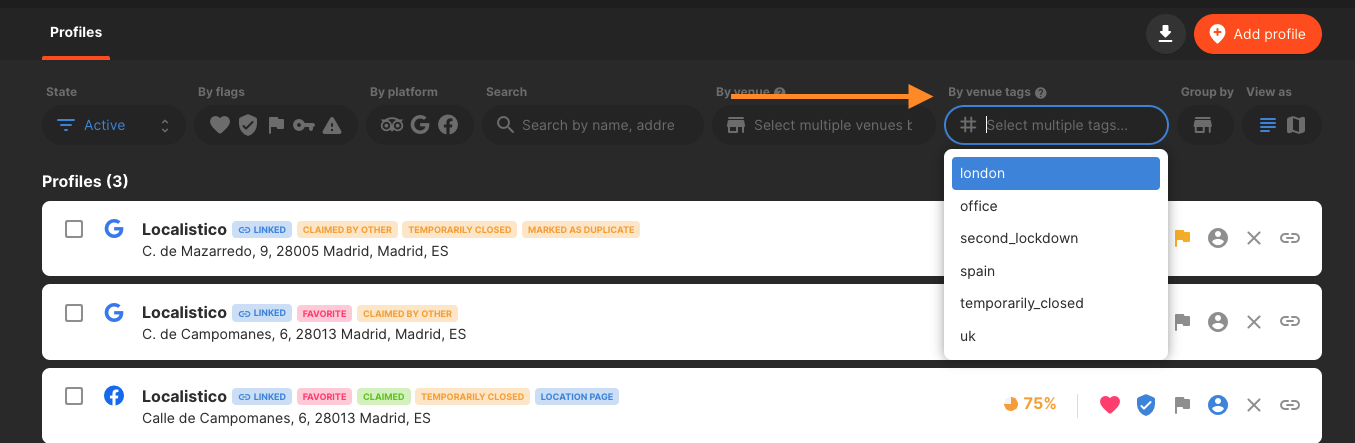
7. Group by location
Obtain a better visualization of the profiles and group them by location. This helps you to see if you have duplicated profiles, for example! And how many profiles you have for each location.
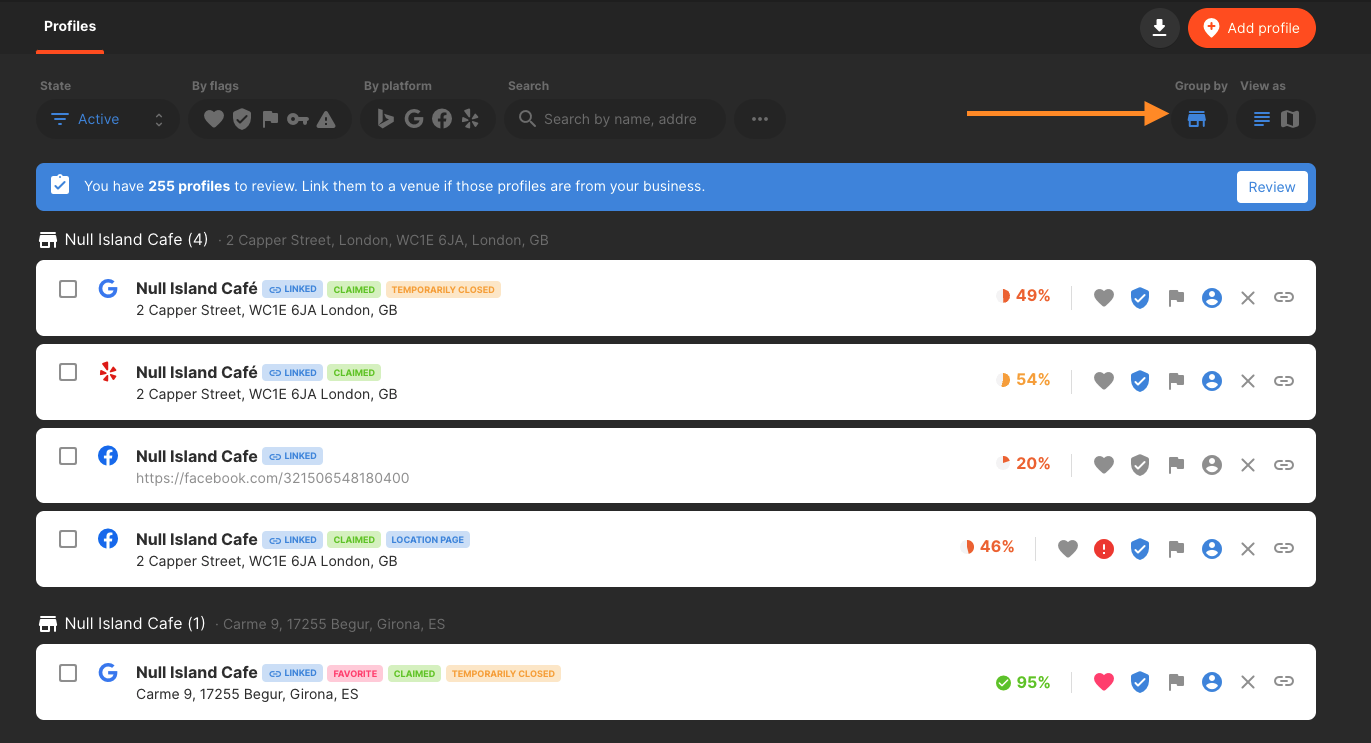
7. View as
View the profiles in a map!